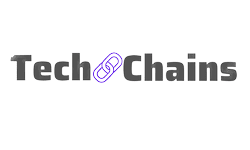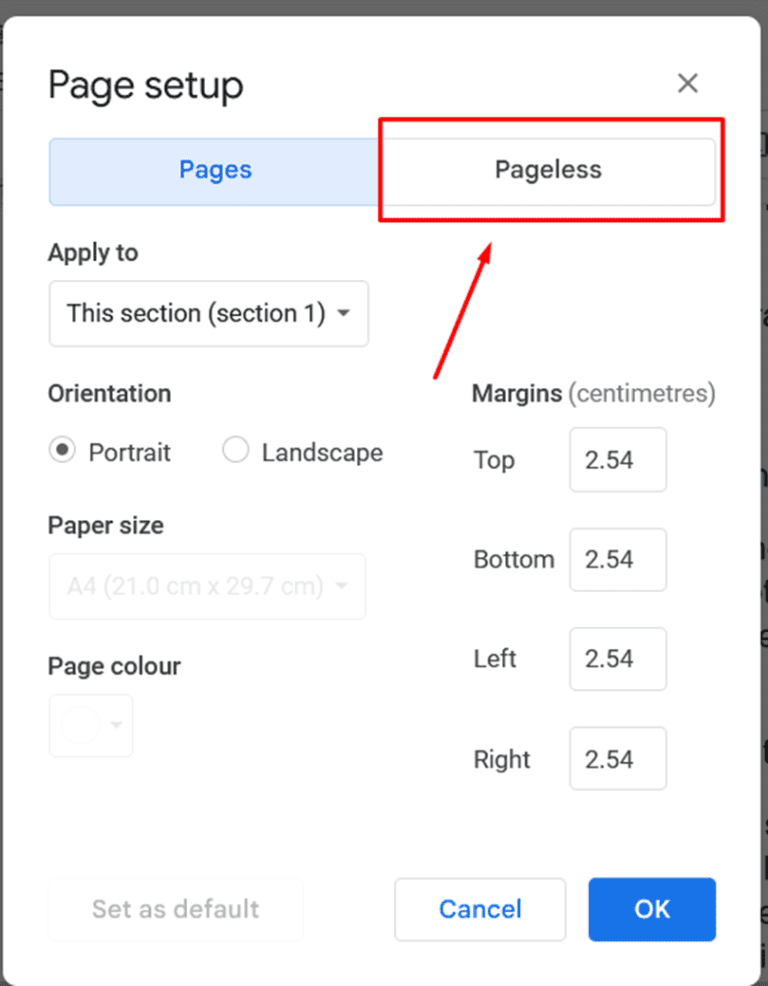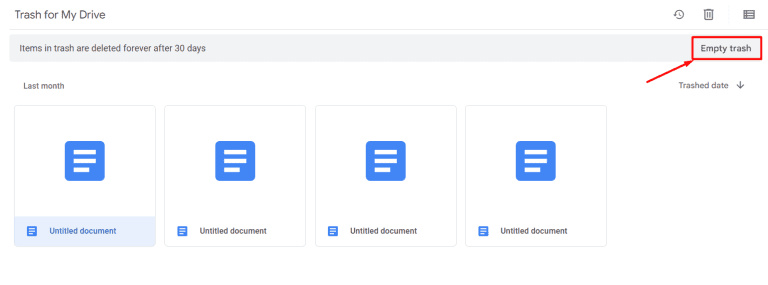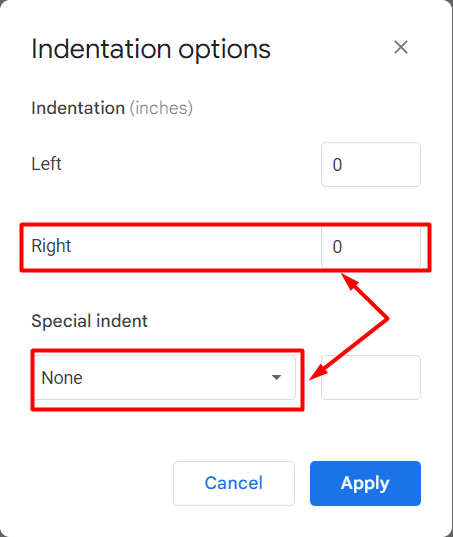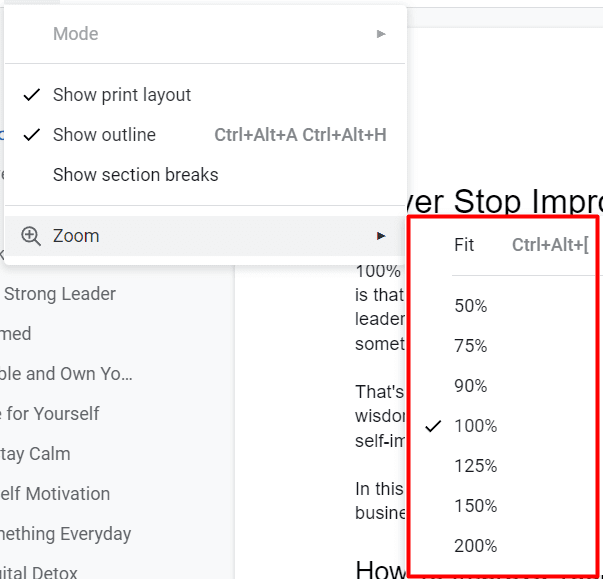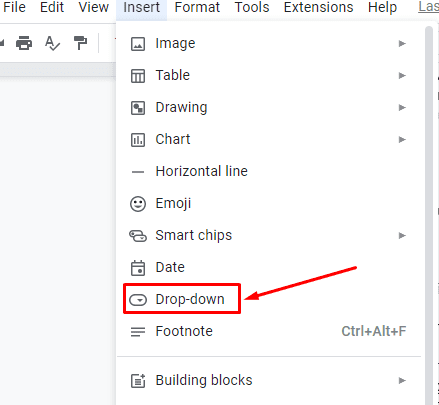How to make Docs Google Forms (Step-by-Step Tutorial)
We are 100% sure that you must have seen those interactive forms on the internet while you were applying for a job or answering a survey.
Well, first things first, these forms which you see on your screen are known as Docs Google form which is ultimately a part of the G-Suite franchise.
It helps in recording surveys, class assignments, job portfolios, or quizzes, and for sure it looks classy.
However, do you know how these forms are created?
No?
Don’t worry because this simple guide will teach you, “How to make Docs Google Forms.”
How to make Docs Google Forms?
To create a fresh new Docs Google form you first need to access the Google forms webpage by visiting “docs.google.com/forms”. After that, you can either click on the “Blank” option (to create a fresh new form), or on the templates option (to make use of pre-designed forms).
Now, there are also 3 different alternatives by which you can easily access Google forms.
By clicking the app button while in your Gmail inbox.
- Open Gmail on your PC.
- Now, sign in to your Gmail account.
- You will now be redirected to your main Gmail inbox screen.
- Next, go to the “Google apps” menu visible at the top of the screen and then click on it.
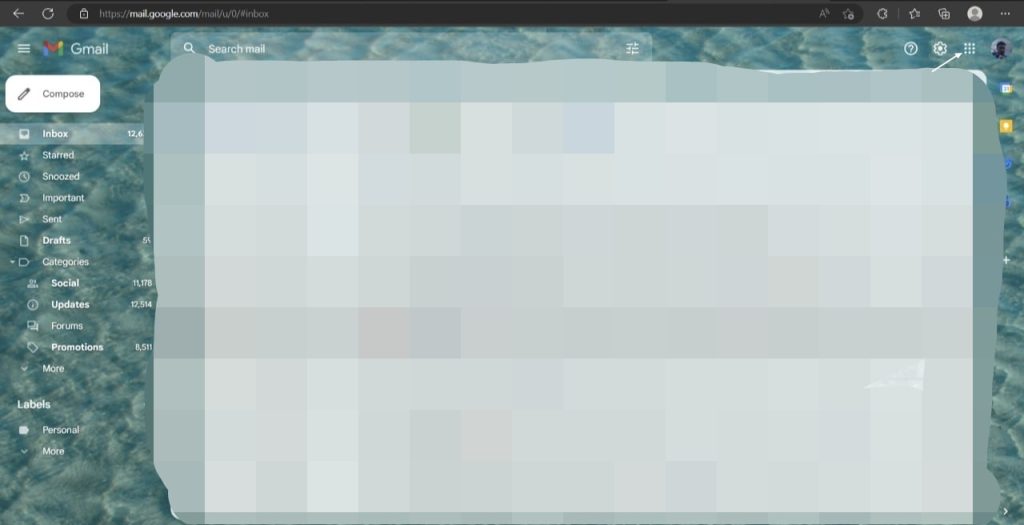
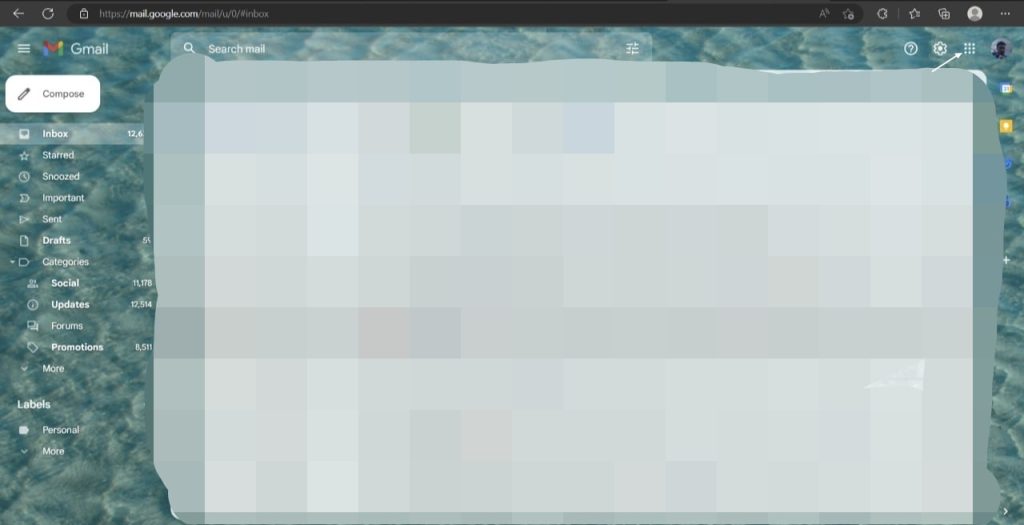
- You will see a list of other Google apps appear on your screen.
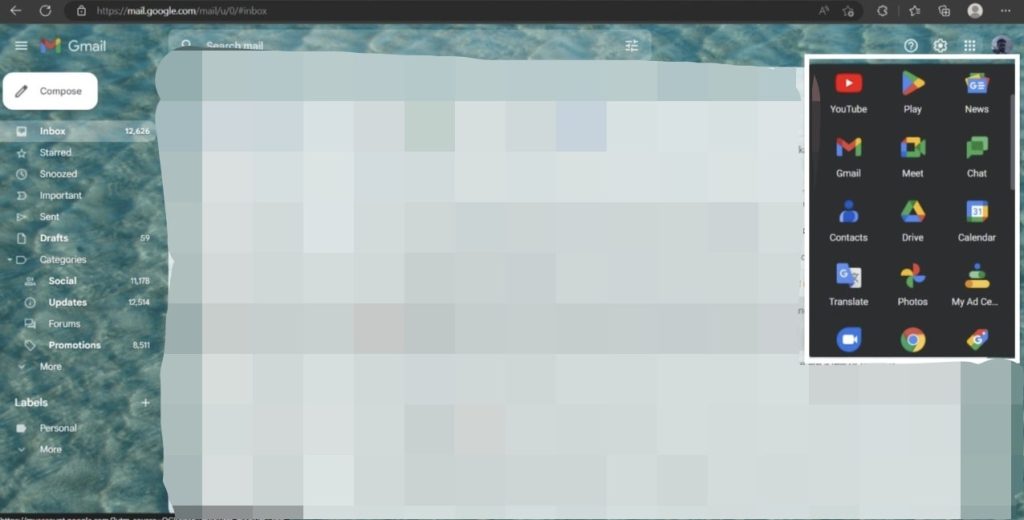
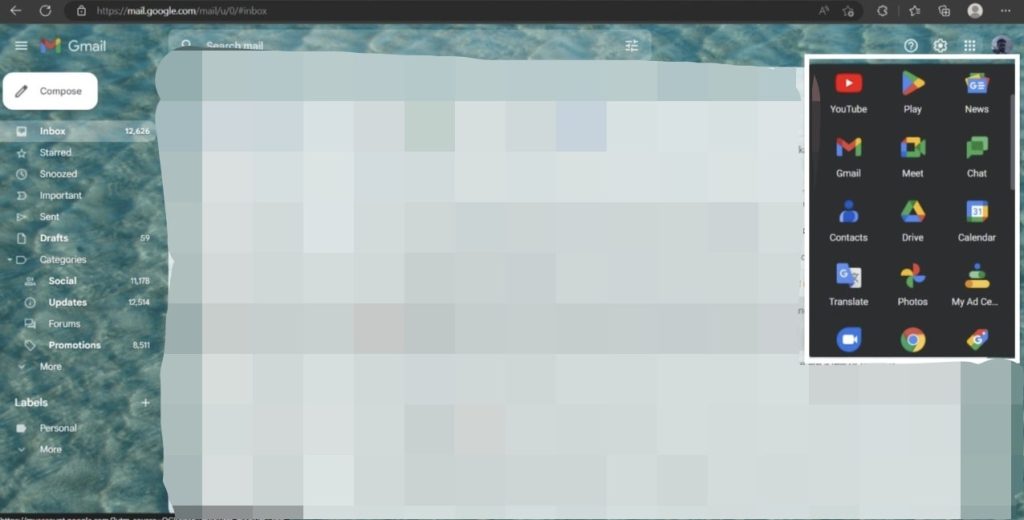
- Now, click on the “Forms” app.
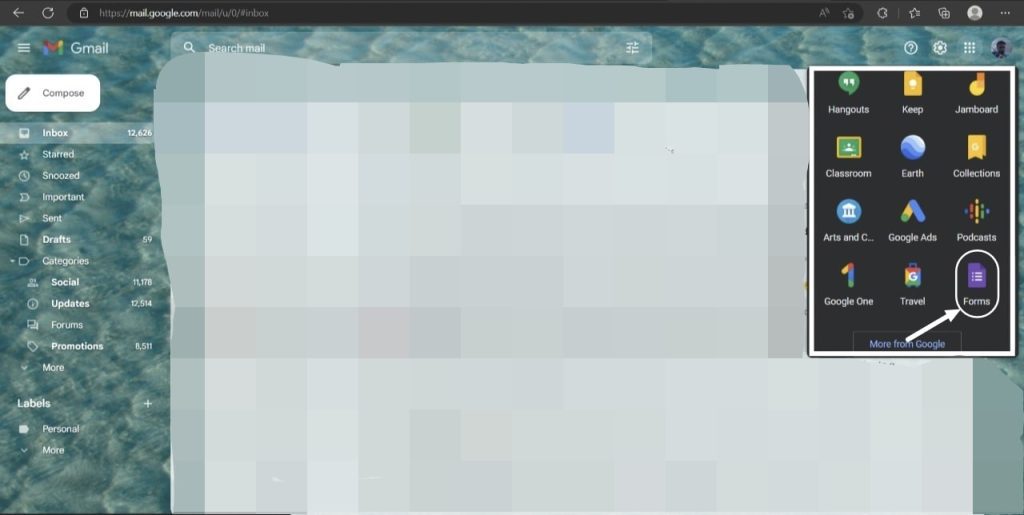
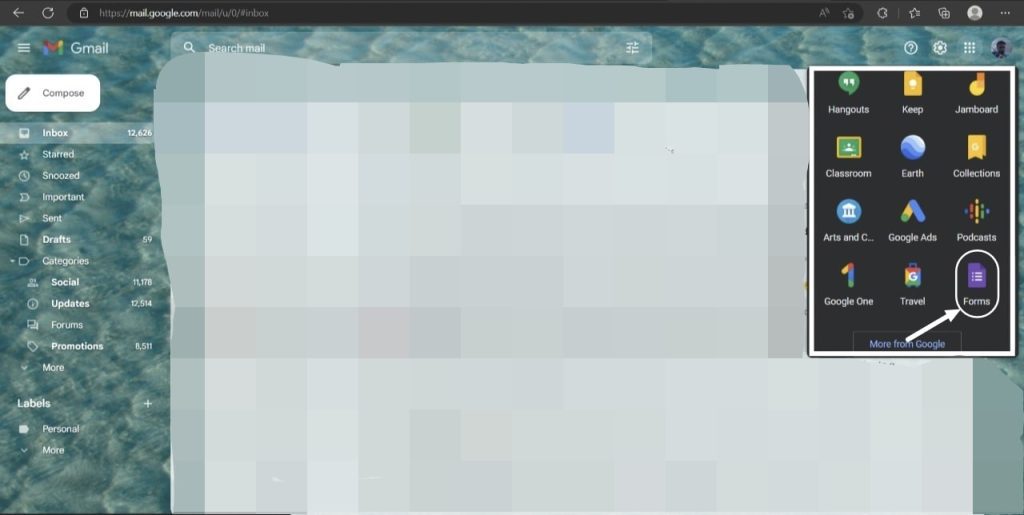
- It will redirect you to the Google forms webpage.
- Lastly, select a blank document or a template to get started.
OR
By clicking on the app button while on the Google search toolbar.
- First of all, visit www.google.com to access the search toolbar.
- Then, sign into your Google account.
- Next, click on the “Google apps” menu visible at the top right of the screen.
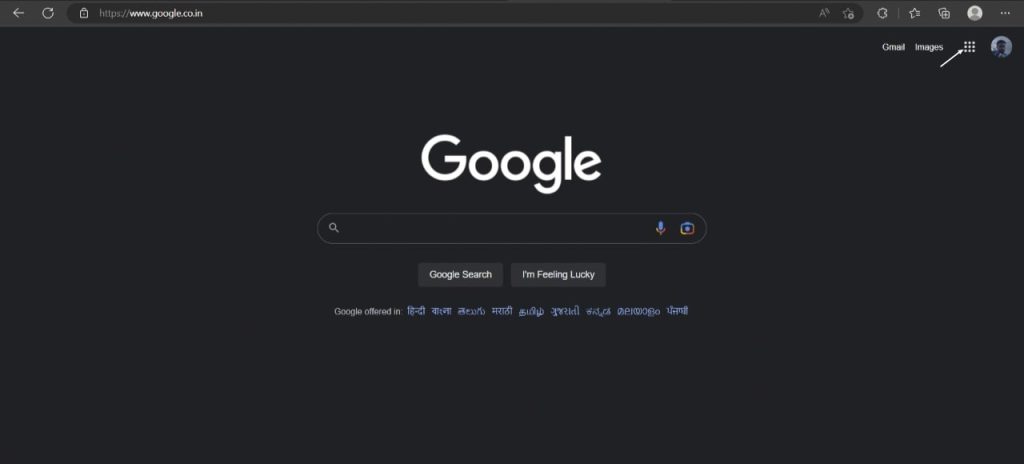
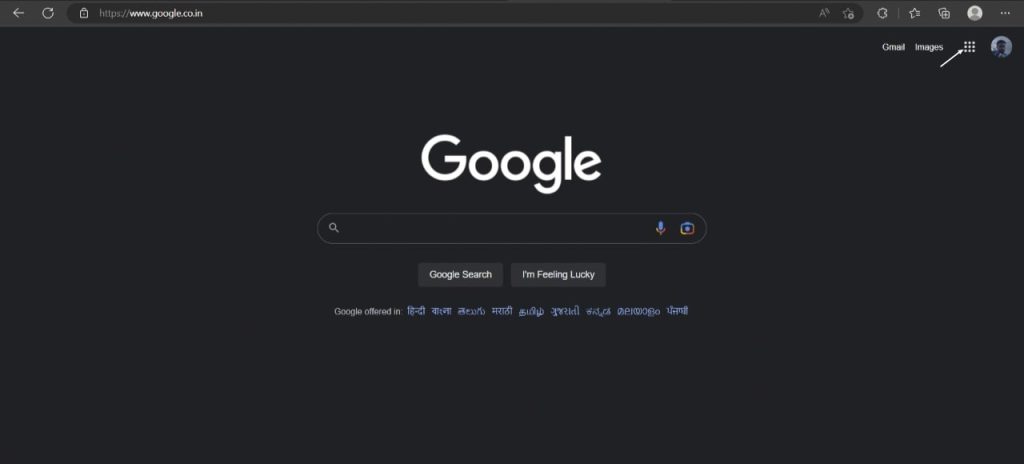
- You will see a list of available Google apps on your screen.
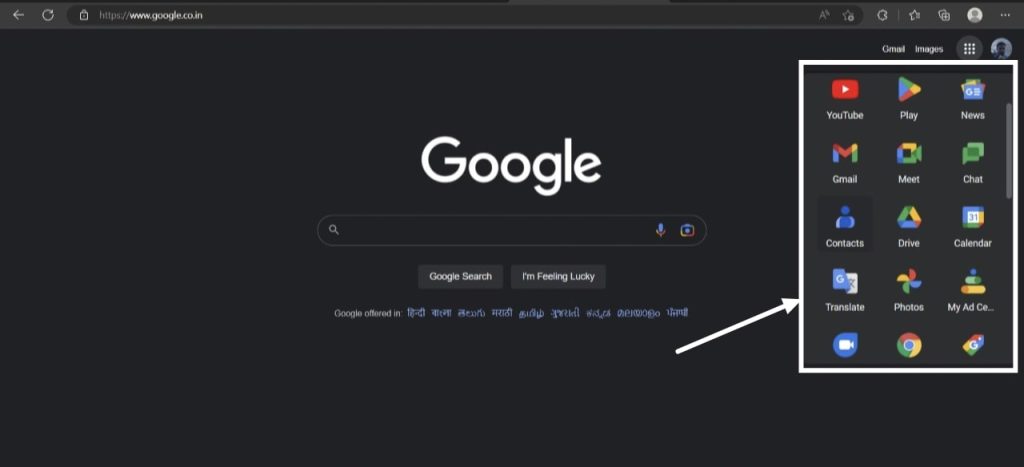
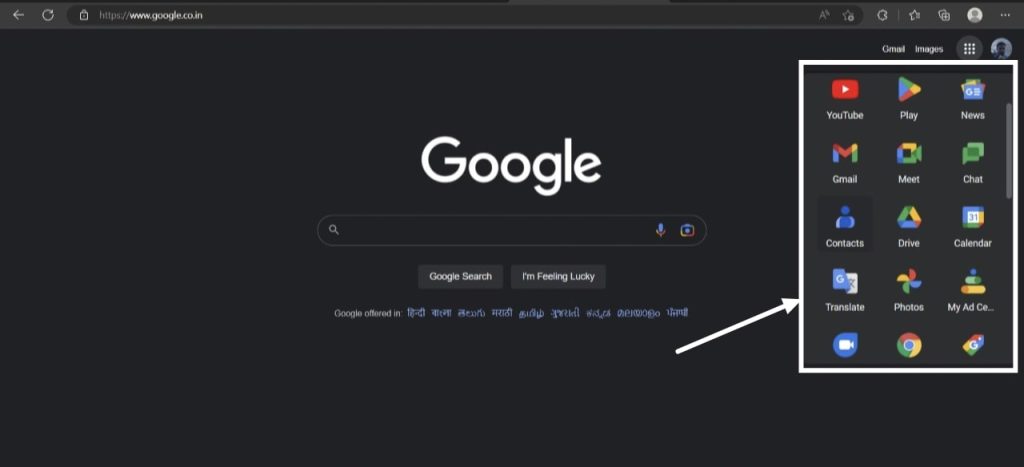
- Now, click on the “Forms” app.
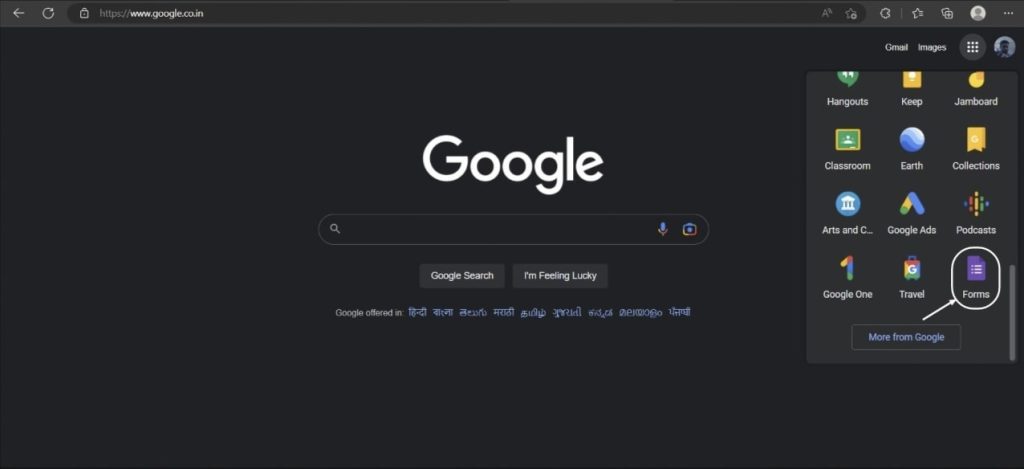
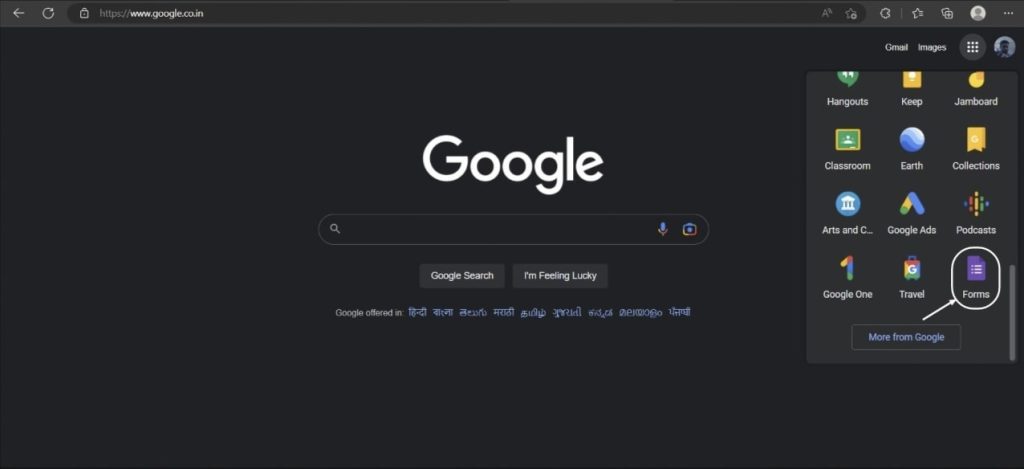
- You will be redirected to the Google Forms webpage.
- Lastly, select a “Blank” form, or a pre-designed template to get started.
OR
By clicking on the “+” sign and then selecting “Google Forms” while on Google Drive.
- Visit drive.google.com on your PC.
- Sign into your Google account with your Google credentials.
- Now, click on that “+” sign visible at the top left-side corner of the screen to expand the menu.
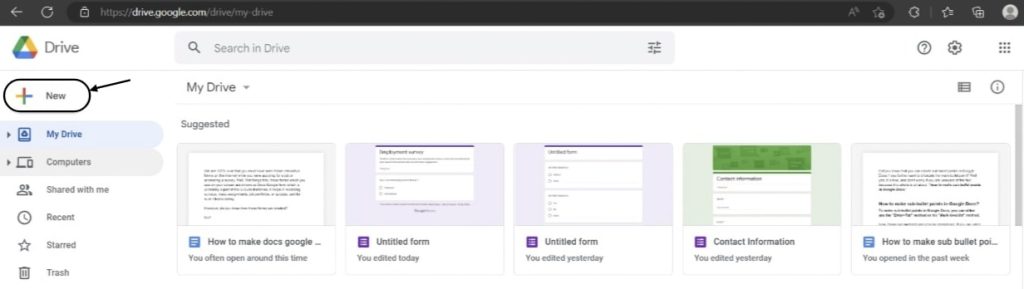
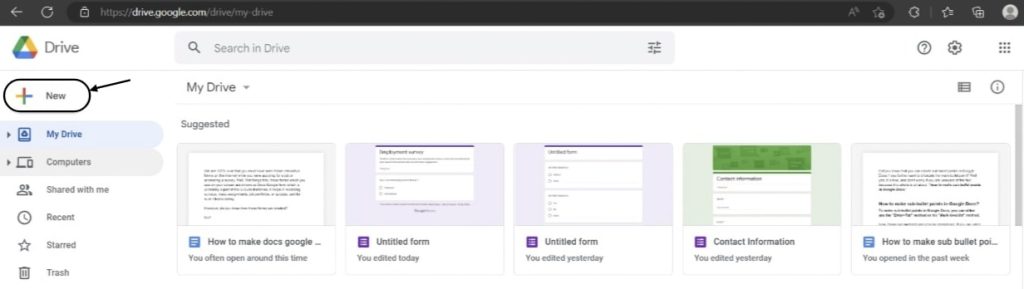
- You will see a list of options and Google apps.
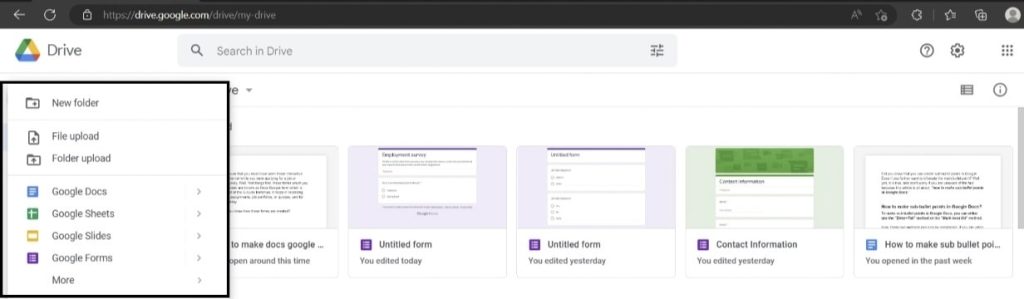
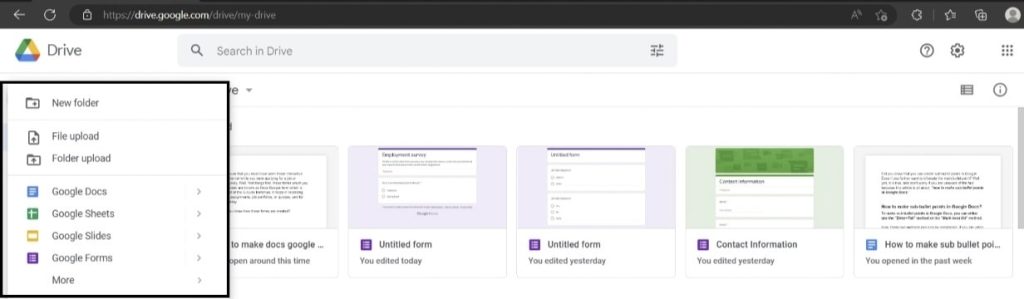
- Navigate to the “Google Forms” option.
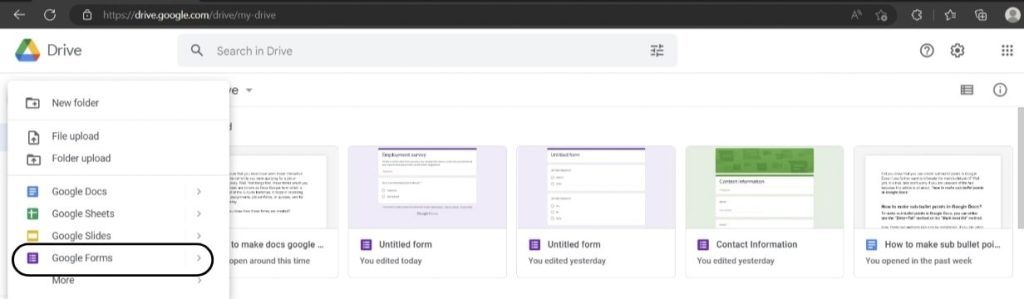
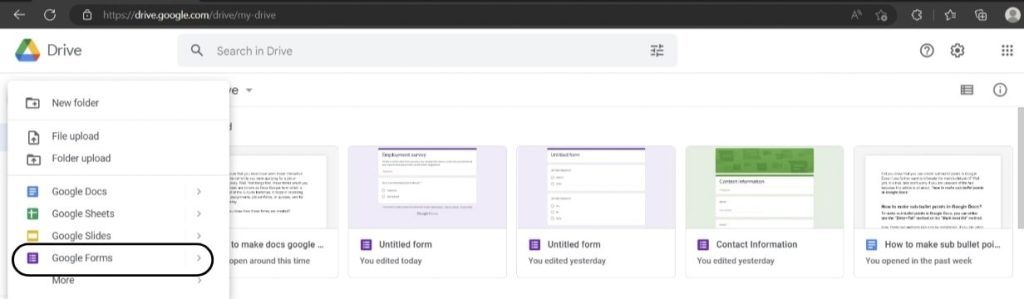
- Next, click on the “>” icon.
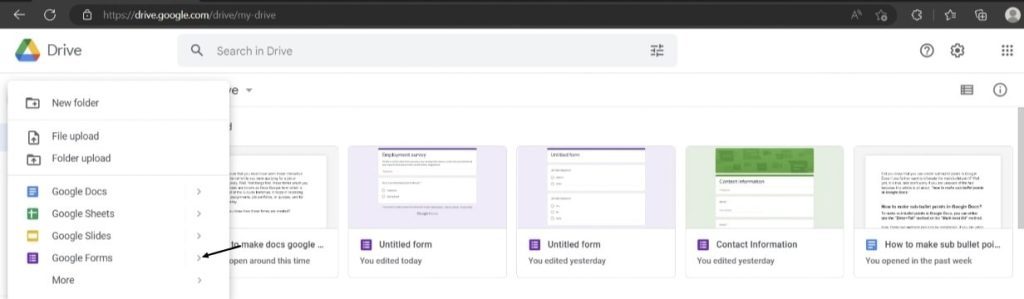
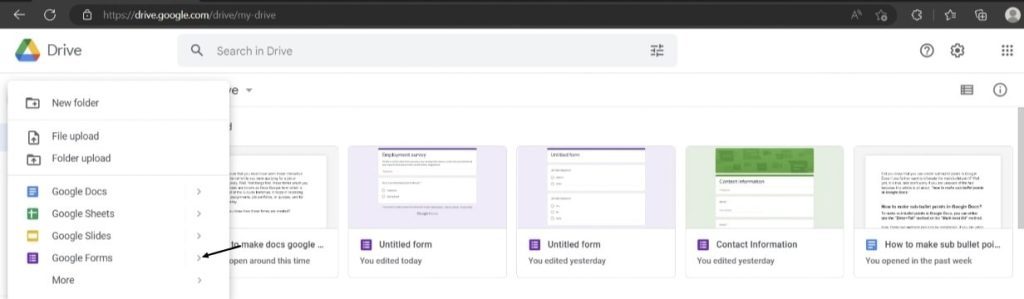
- A new side menu will pop up along with three options; Blank Form, Blank Quiz, and From a template.
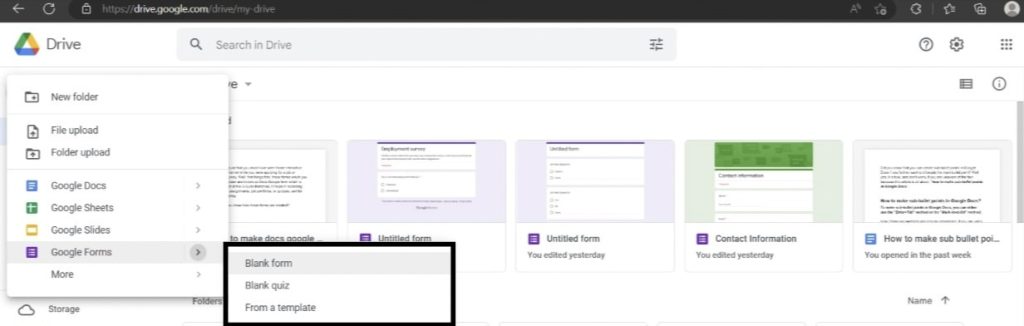
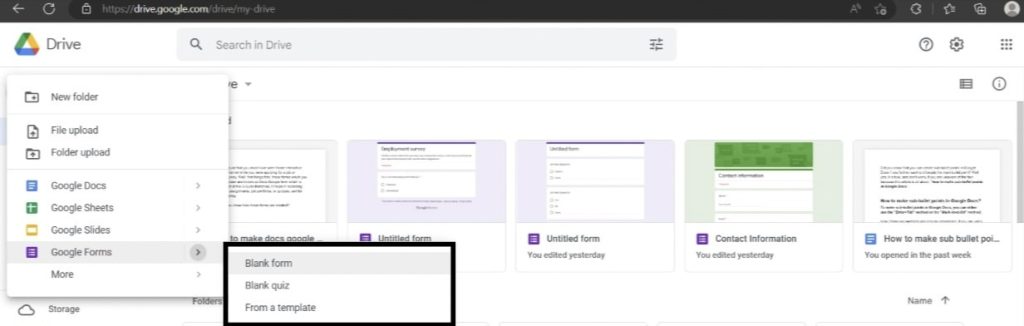
- So, select an option that suits you, and that’s it. You will get redirected to the selected Google Forms webpage.
- You can also directly click on the “Google Forms” option to open up a new blank form.
After you have selected the appropriate method of accessing the Google Docs Form,
Now you can follow the instructions mentioned below which will help you to create your own Doc Google form as per your liking.
Creating your Google Docs form.
Google forms as we all know are used for different purposes like surveys, quizzes, and school or company projects.
And the best part about them is that they can be easily created in just a few minutes.
So, if you want to create one for yourself, then follow the next segment for better guidance.
The inception.
Firstly, when you open up a blank form you will see sections that say, “Untitled form”, “Form description”, “Untitled Question”, and “Option 1”. A screenshot is attached for your reference.


Now, to describe it fully, the “Untitled form” section holds a special space for the main heading of the form, while in the “Form Description” section you can give a brief description of what exactly the form is all about.
Moving on to the next one, the “Untitled Question“, and “Option 1” represents a space to fetch in your initial question and options to the questions, respectively.
Formatting.
The next process is the formatting part. Now, formatting is crucial because it decides what data will go inside the blank spaces, in order to make it look like a complete form.
So, give the form a heading and a description to make it more understandable for the recipients. Next, fetch your question inside the “Untitled Question” box.
Now, whenever you will fetch a question inside the “Untitled Question” box, Google will use its brain and automatically convert the answer section either into Multiple Choice, Short Answer, or Paragraph.
For example, as you can see below, when we fetched the question “Your current employment status“, inside the “Untitled Question” box, Google automatically detected it as a multiple-choice type question and gave us the space to type in the options.
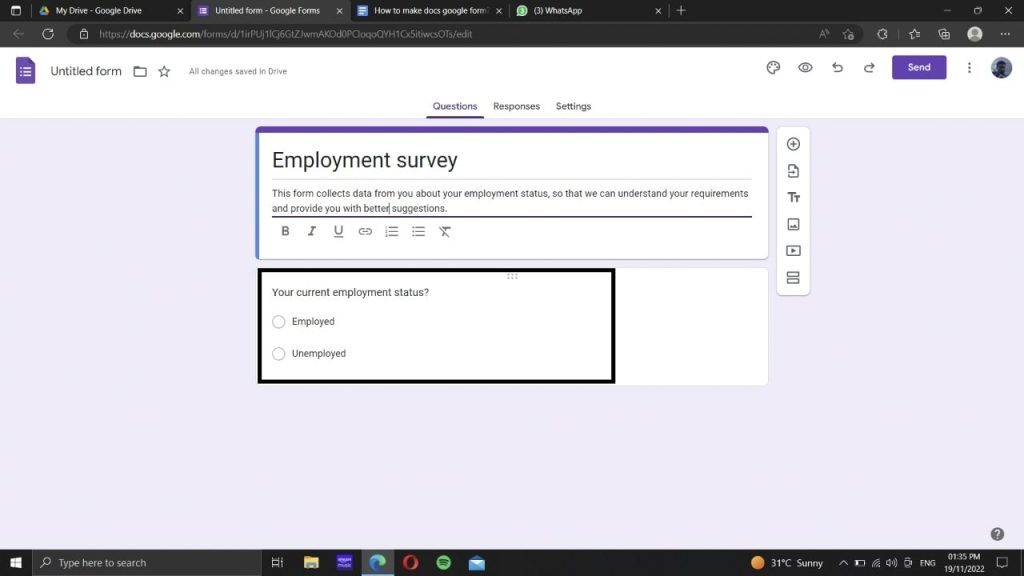
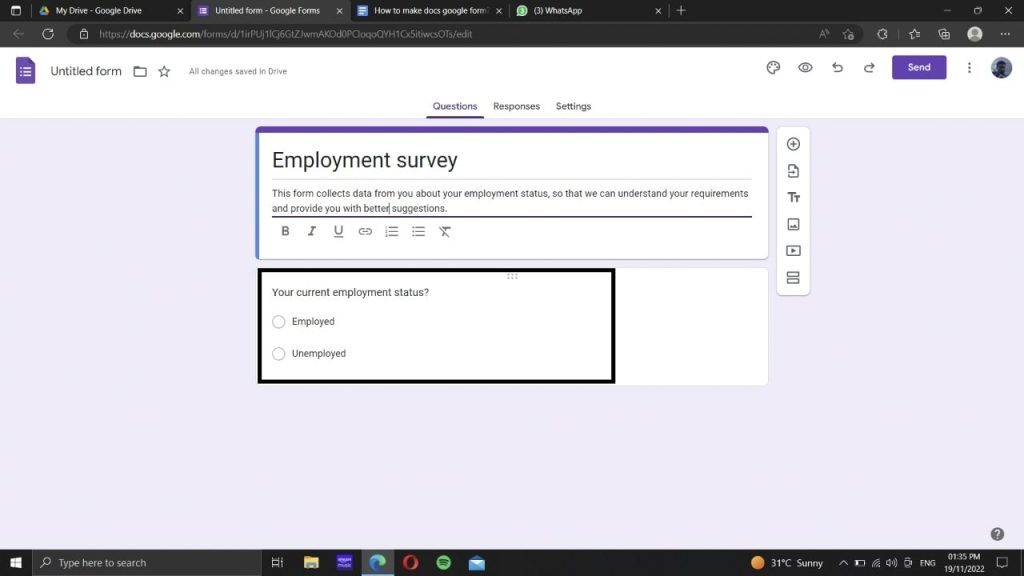
Hence, it becomes really easy to create forms with Doc Google Forms.
However, you can keep up with the suggestion if you are ok with it, or else you can easily customize it as per your liking.
Customization.
Google gives out a handful of customization options when it comes to making your form much better in terms of presentation.
Therefore, you can use them to make your form more appealing to your recipients.
But, what are those customization options?
Well, read next to find out!
The Question Tab.
Under the Questions tab, you can expand the answer type drop-down menu and select your approach.
You can select from Multiple Choice, Paragraph, Short Answer, Checkboxes, Drop-down, Linear scale, Multiple choice grid, Checkbox grid, as well as date and time.
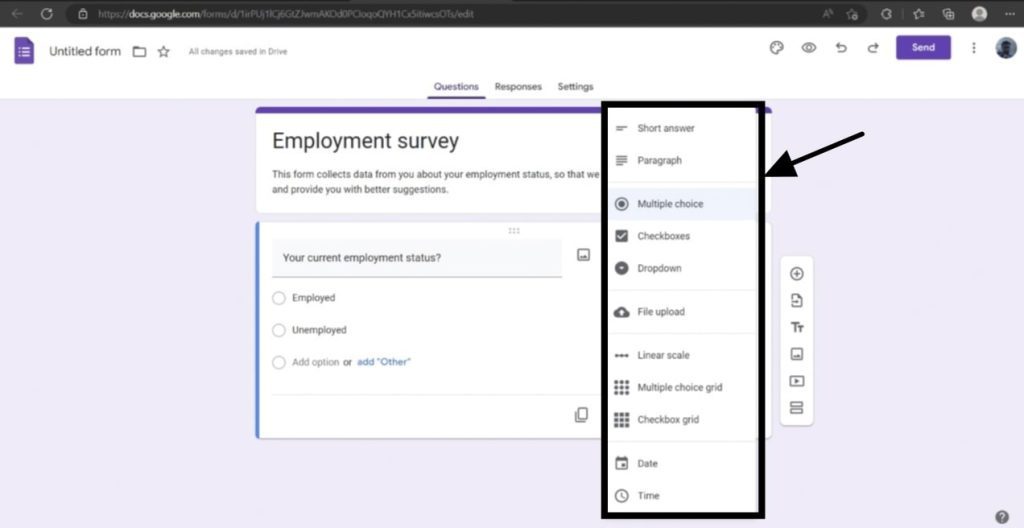
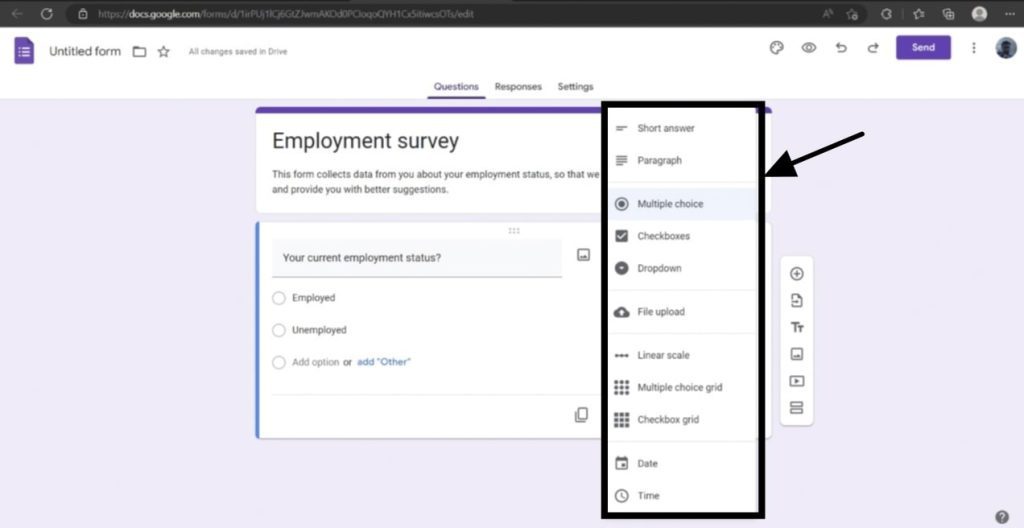
Also, you can add images right under your question by clicking on the “Add image” option.
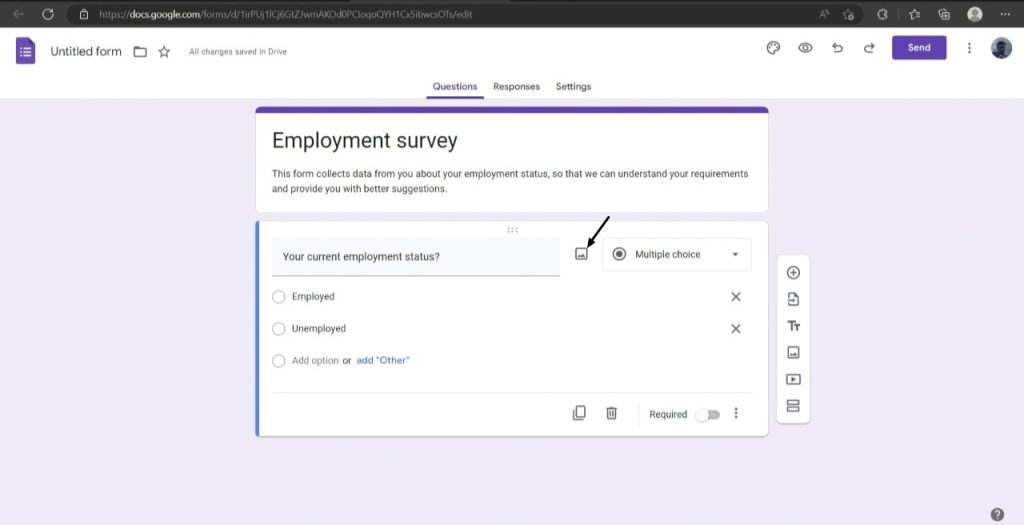
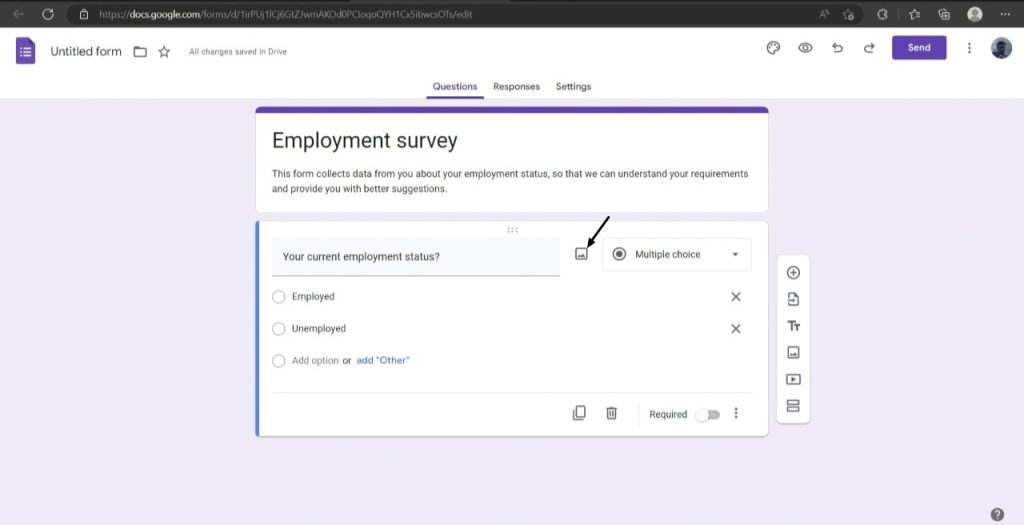
Next, you can also click on the “Add video” option to add a YouTube video to help your recipients with the form and to make it more interactive.
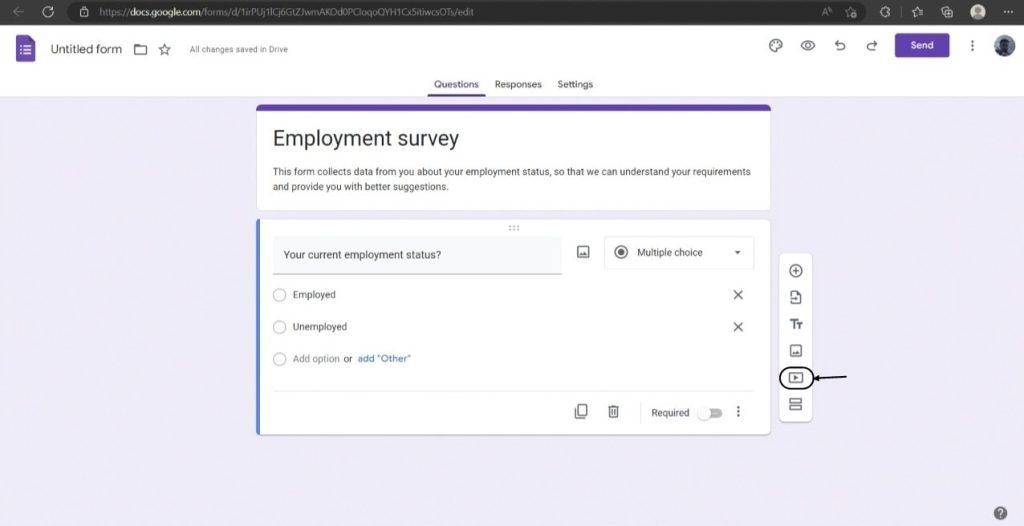
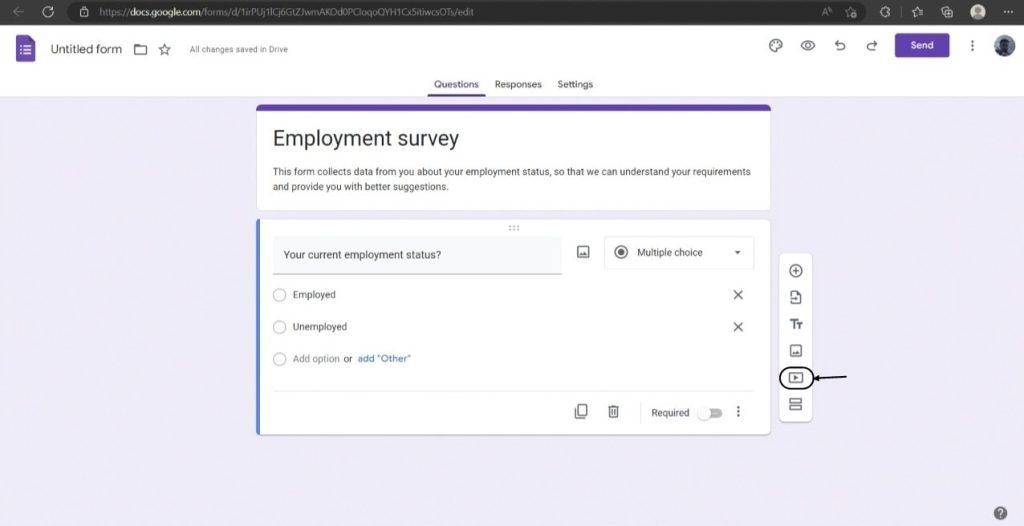
You can also import the questions from the previous “Form” that you have created by clicking on the “Import questions” option.
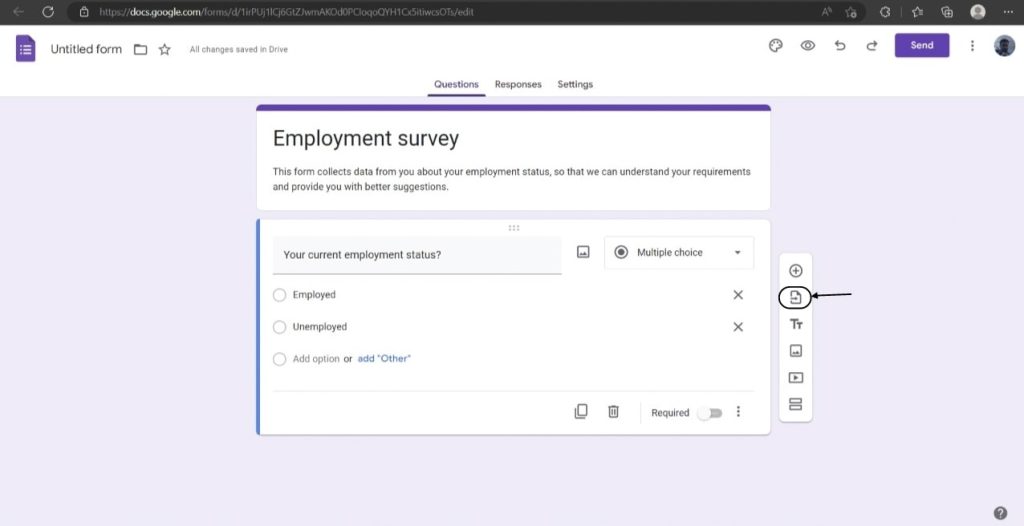
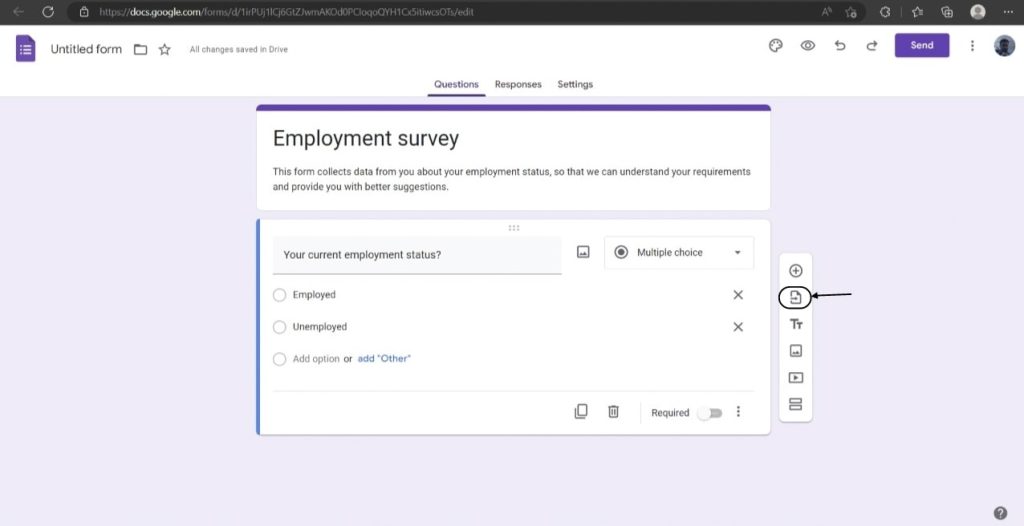
Moreover, you can also click on the “Add title and description” option to add “Title and description” to a section, so that you can either write a random description or a thank you note.
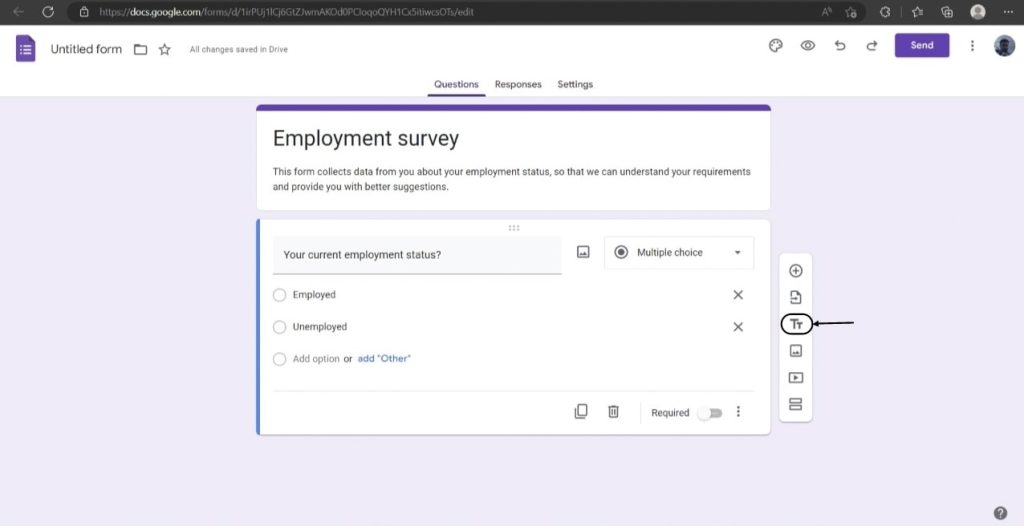
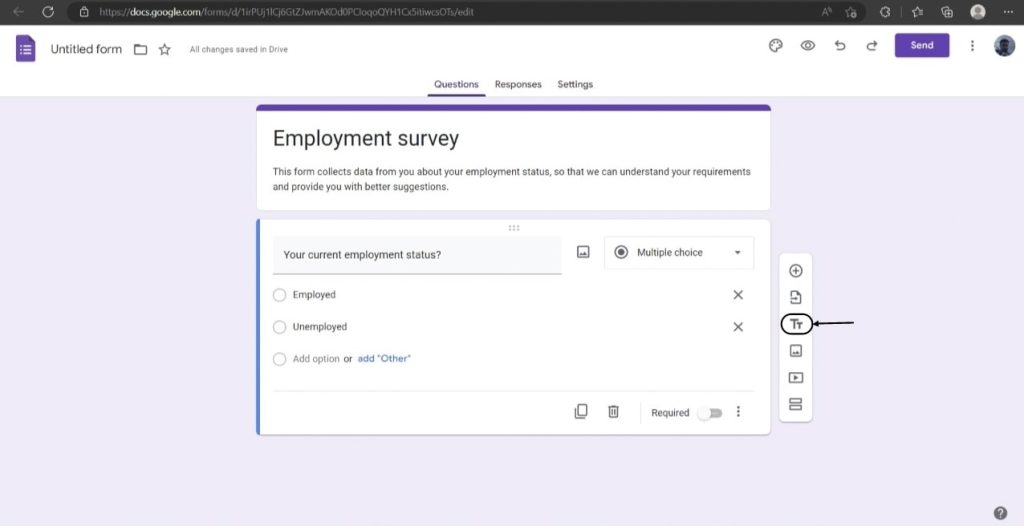
Now, in some cases, you may want to ask a similar question but with a little bit of tweaking.
In such cases, you can use the “Duplicate” button to duplicate the previous question slide and save yourself from retyping.
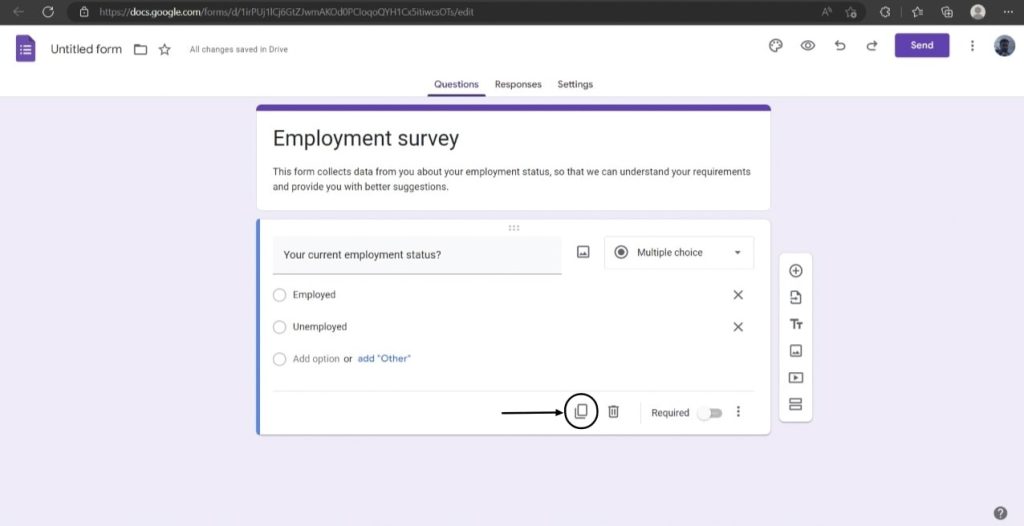
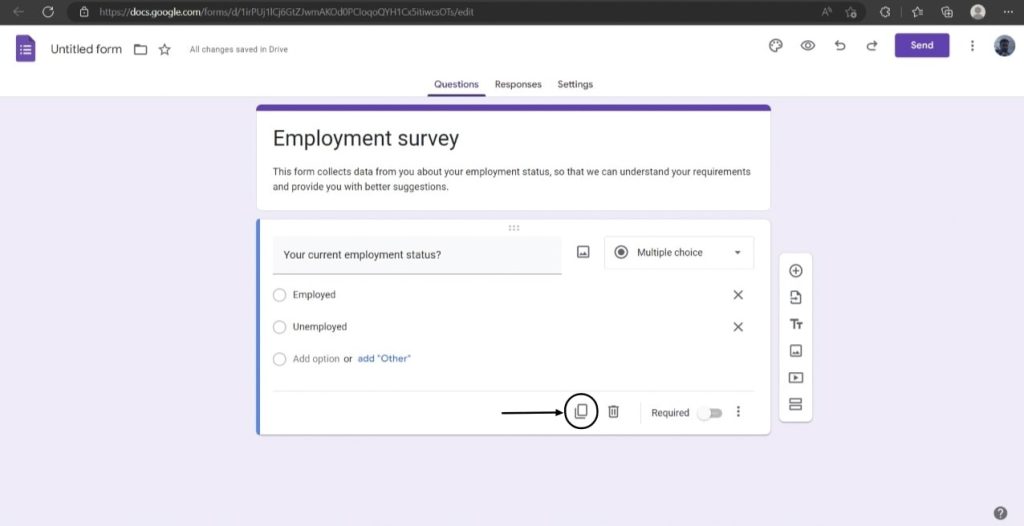
You can also add a brand new section to separate one section from another by clicking on the “Add section” icon.
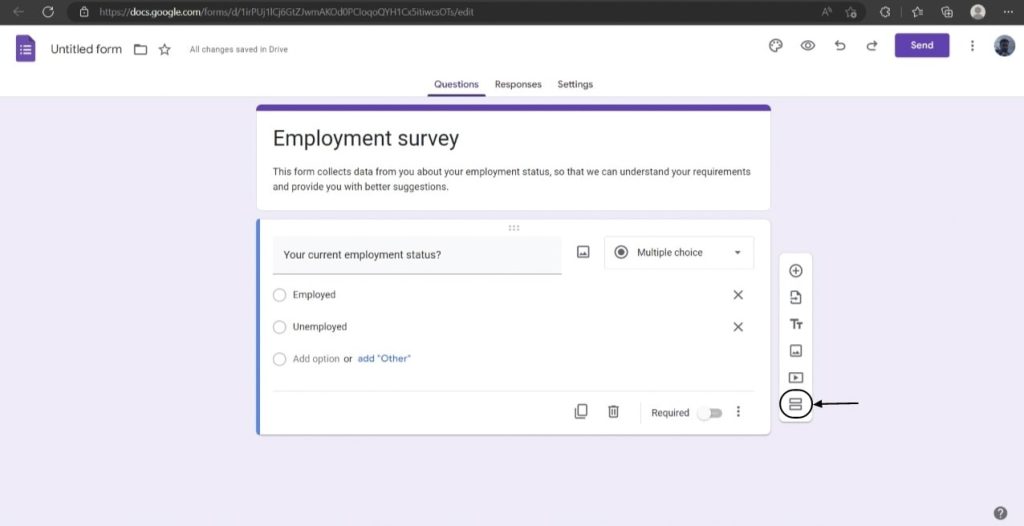
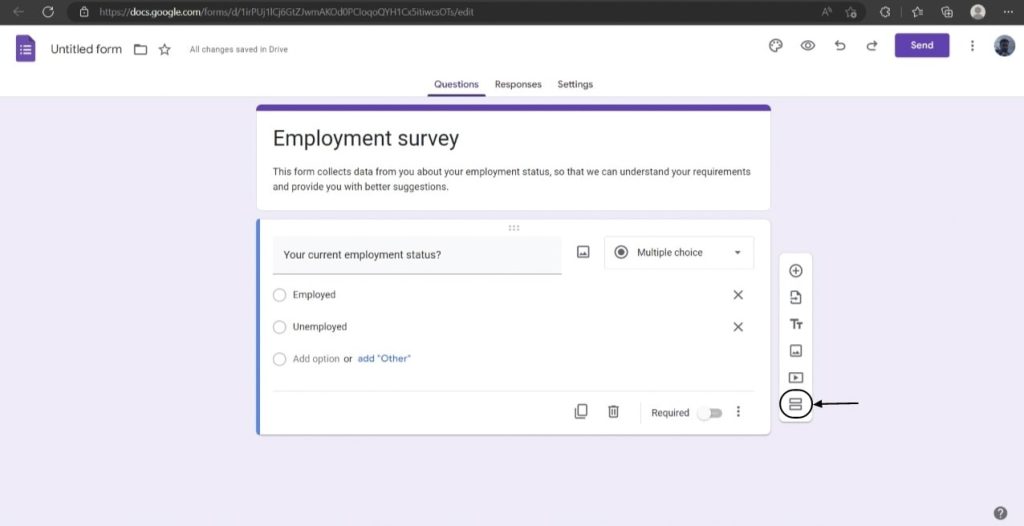
Furthermore, when you toggle “On” the “Required” switch, it makes that particular question mandatory to answer.
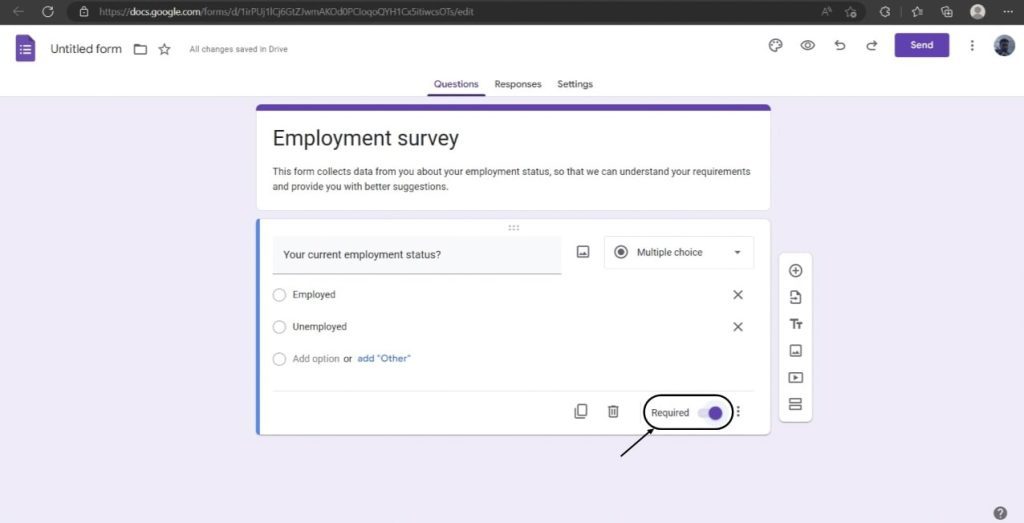
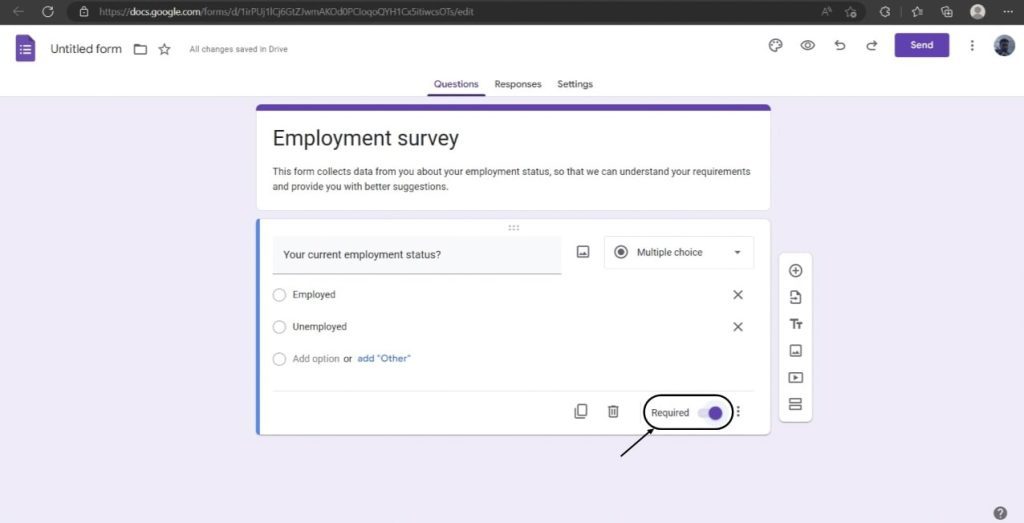
Next, if you totally want to customize the look of your Google form, then you can easily do that with the help of the “Customize theme” menu.
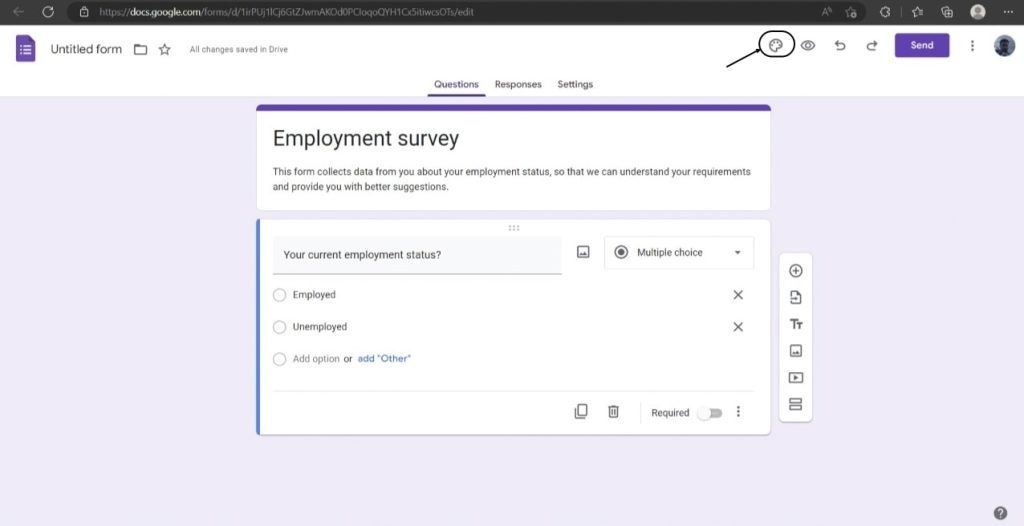
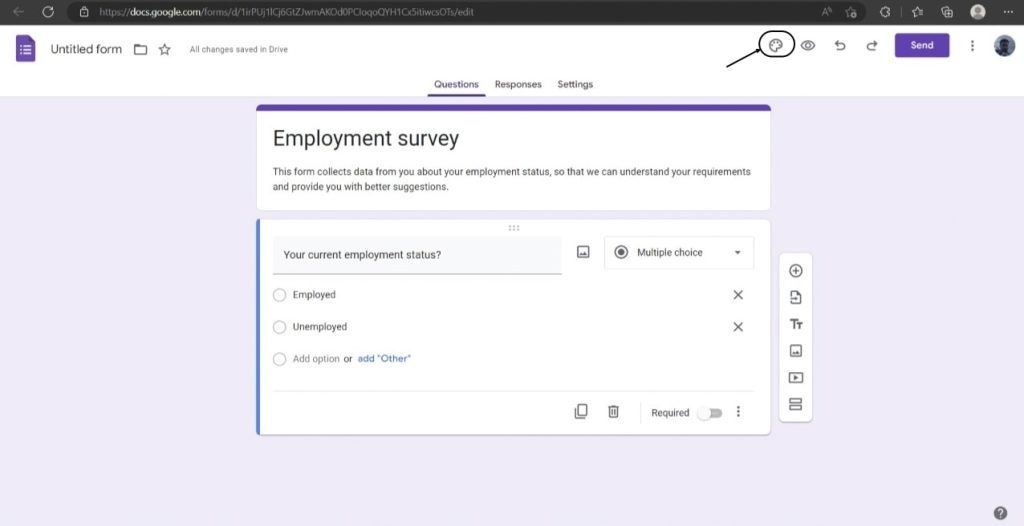
This menu allows the creators to change the font style, put on a header image, change the upper bar color, or the entire background.
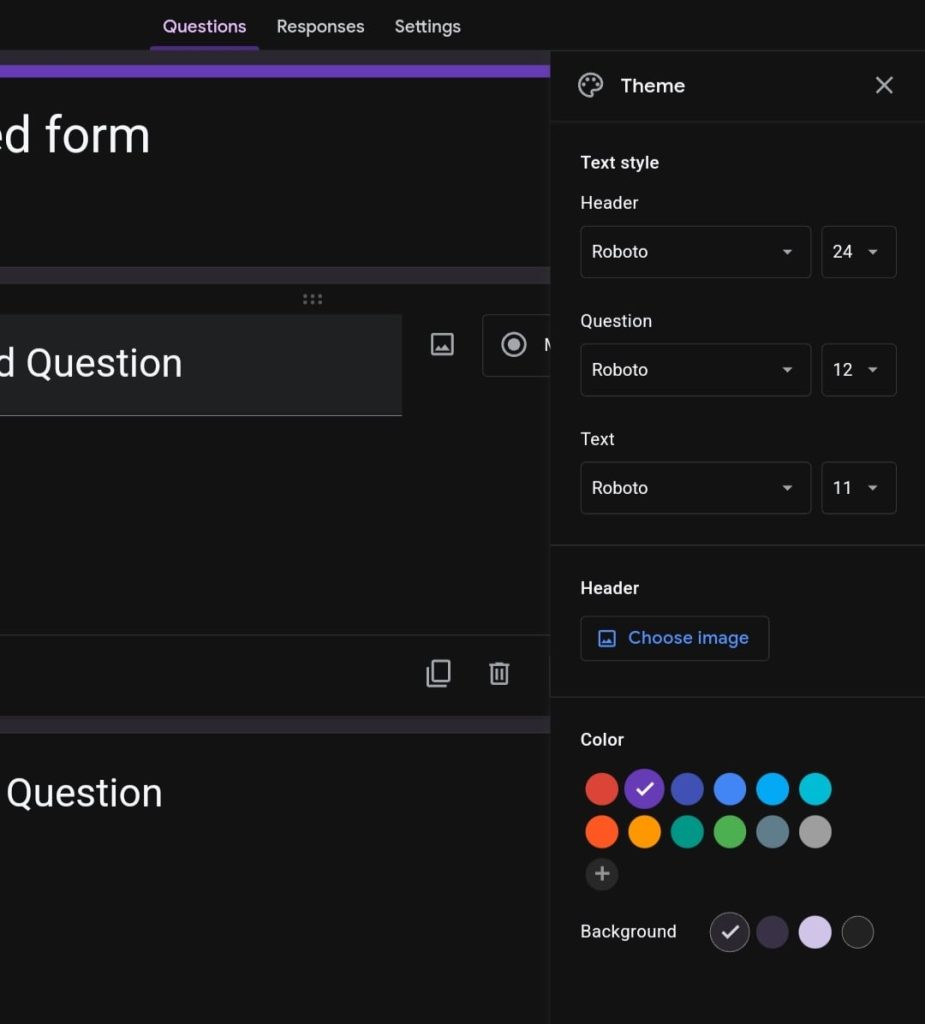
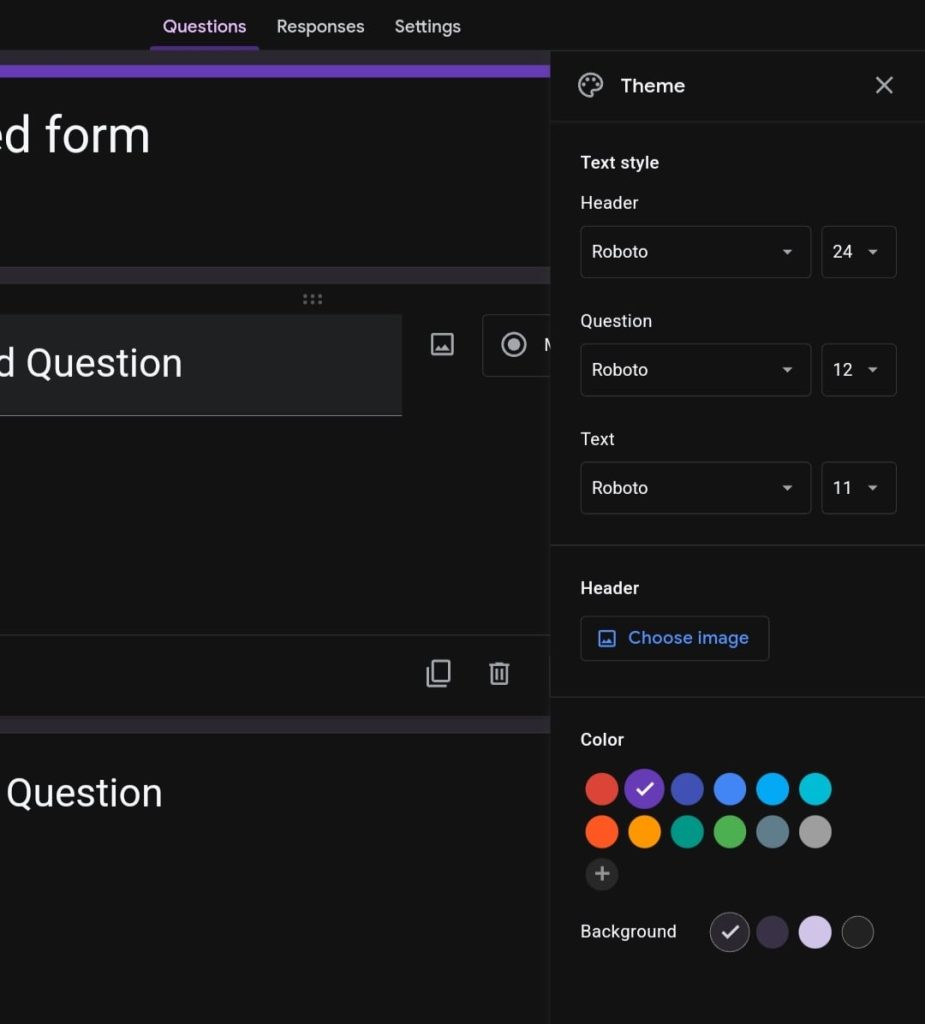
Lastly, you can see a three-dotted vertical menu.
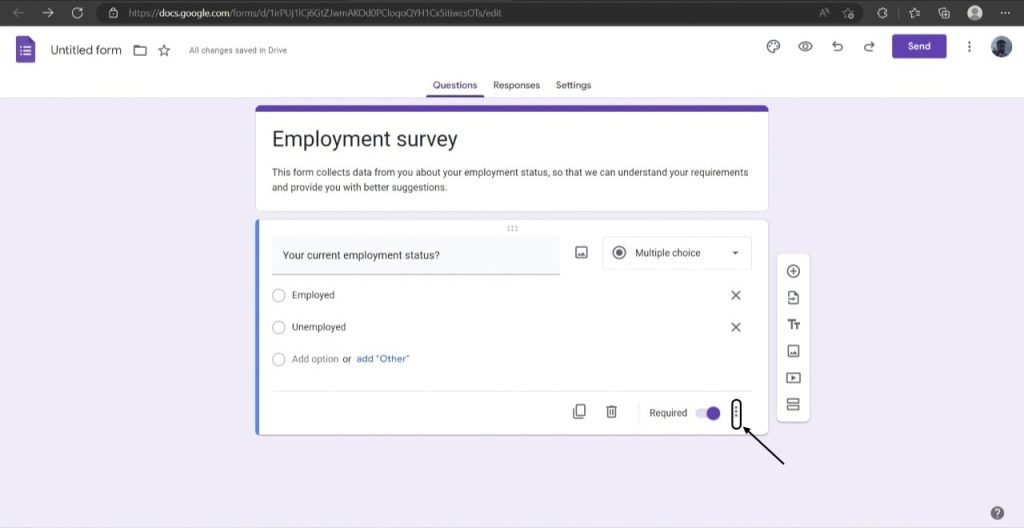
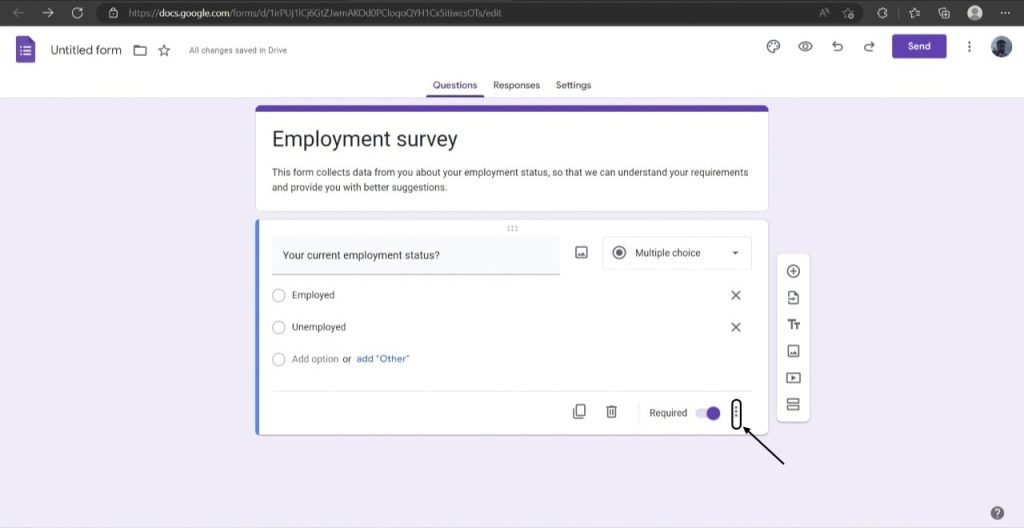
The menu consists of options such as; Description, Go to section based on the answer, and Shuffle option order.
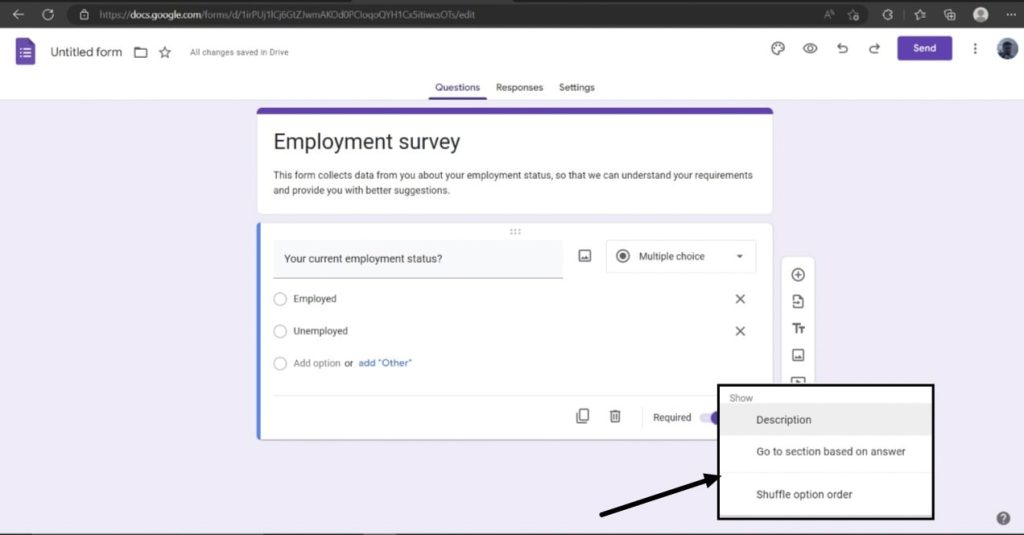
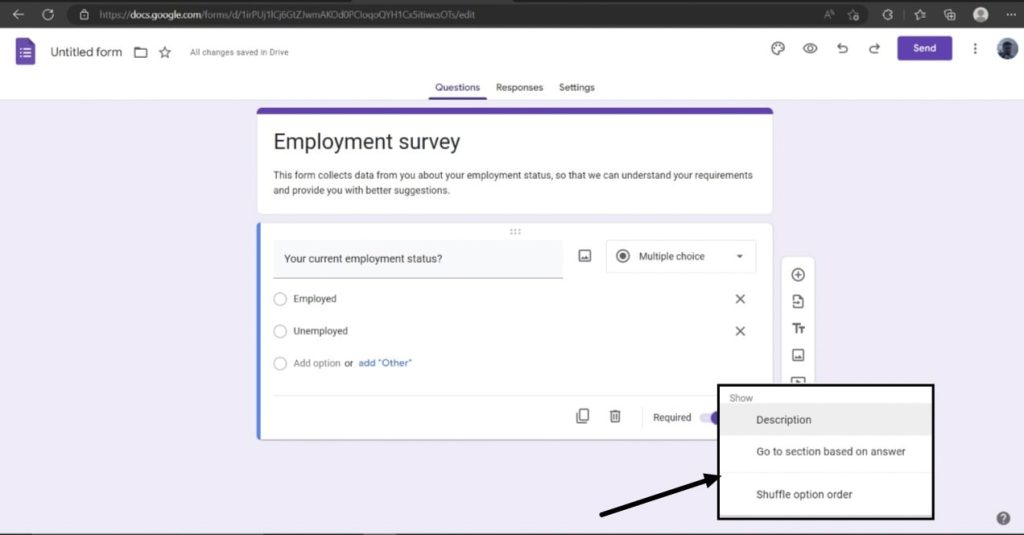
Now, for the record, the “Description” option can be used to add a brief description of the question that you are asking.
The “Go to section based on answer” option can be used to allow your recipient to skip to a particular question if he/she answers it correctly.
While the “Shuffle option order” can be used to shuffle the order of the options.
The Responses Tab.
Next, when you switch to the “Responses” tab, you will be able to see the “Accepting responses” toggle, “Google Sheets” option, and a three-dotted vertical menu.
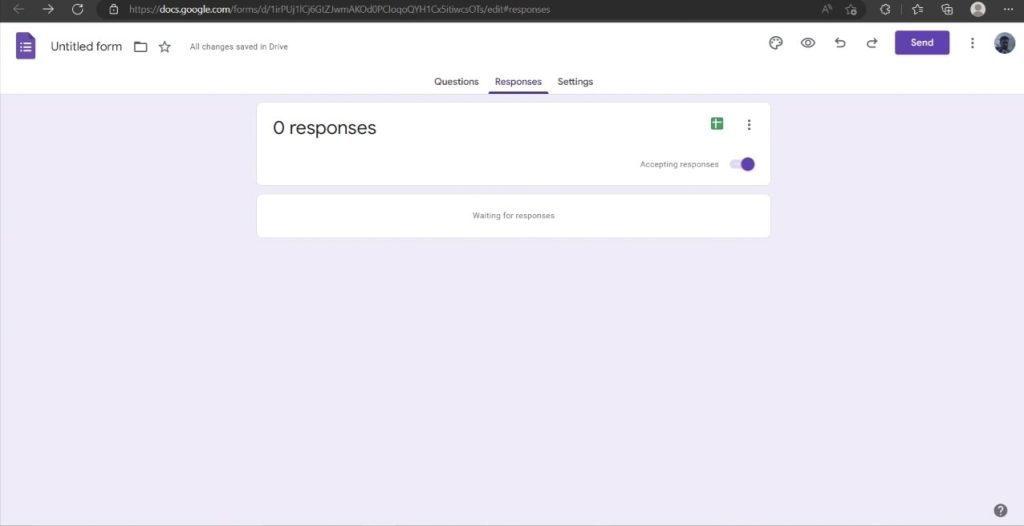
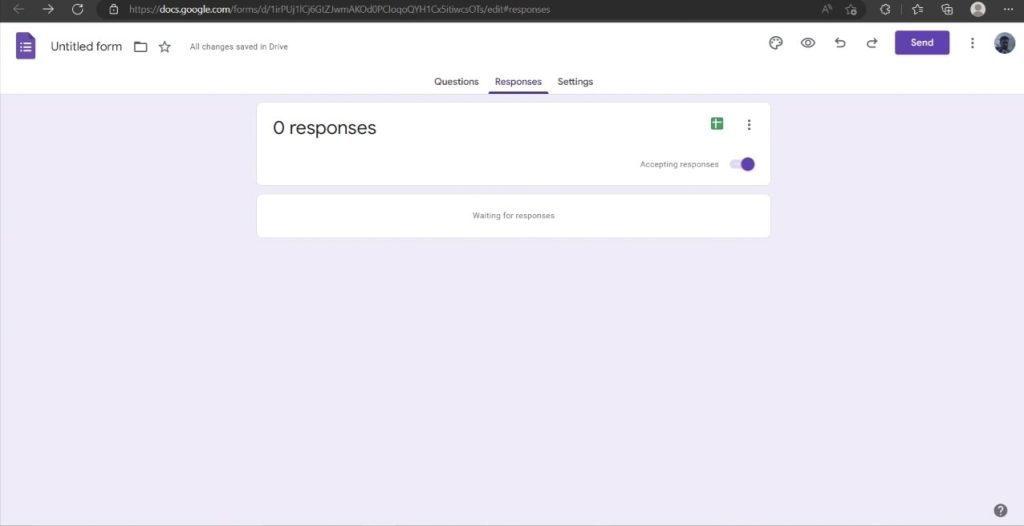
Now, you can toggle off the “Accepting responses” switch whenever you feel you have enough responses and don’t want more of them.
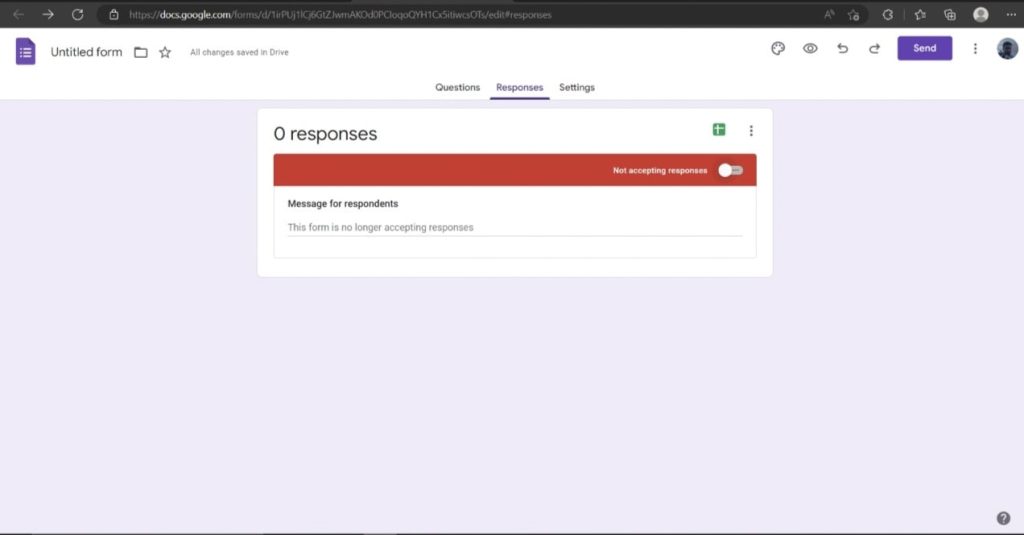
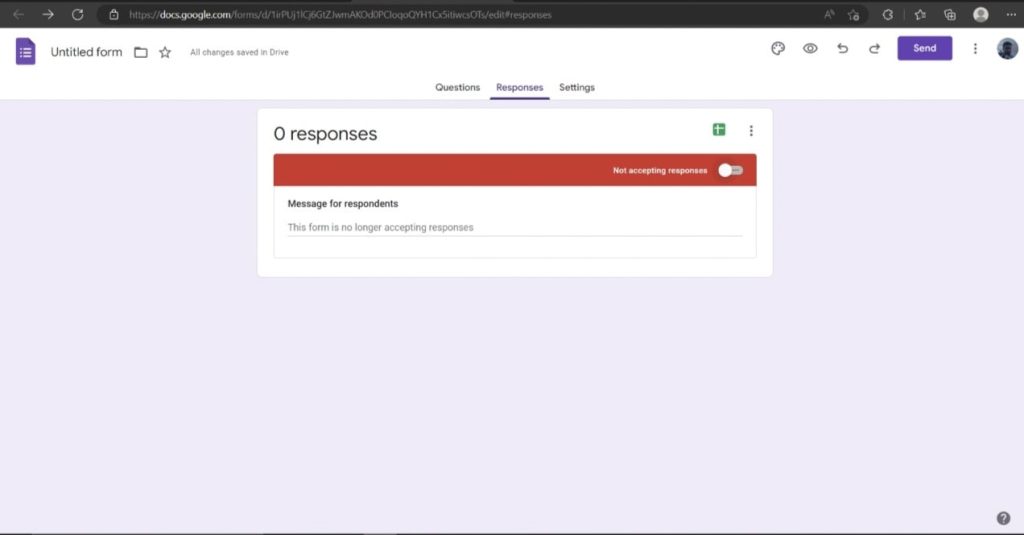
However, if you want to organize all your responses in a file, then you can export it into a spreadsheet, which will also help you sort things out.
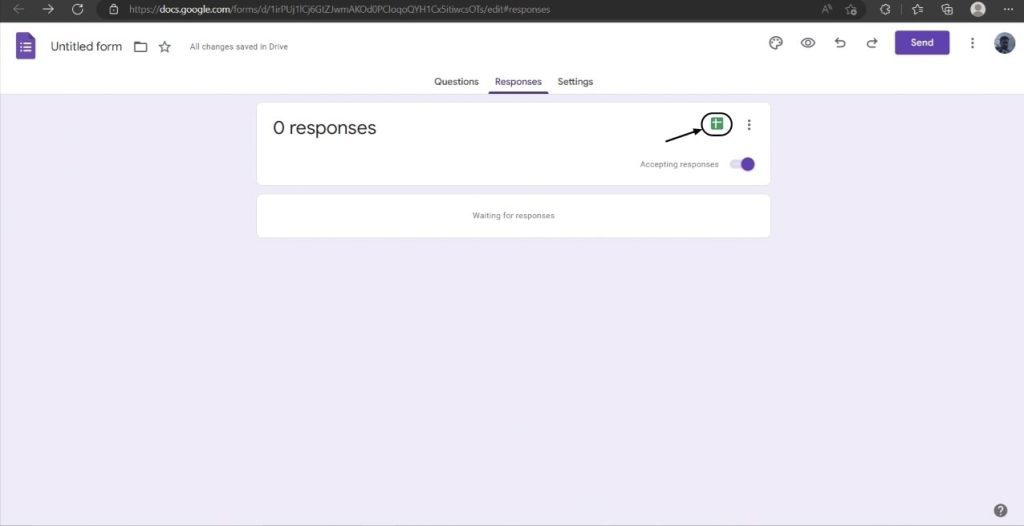
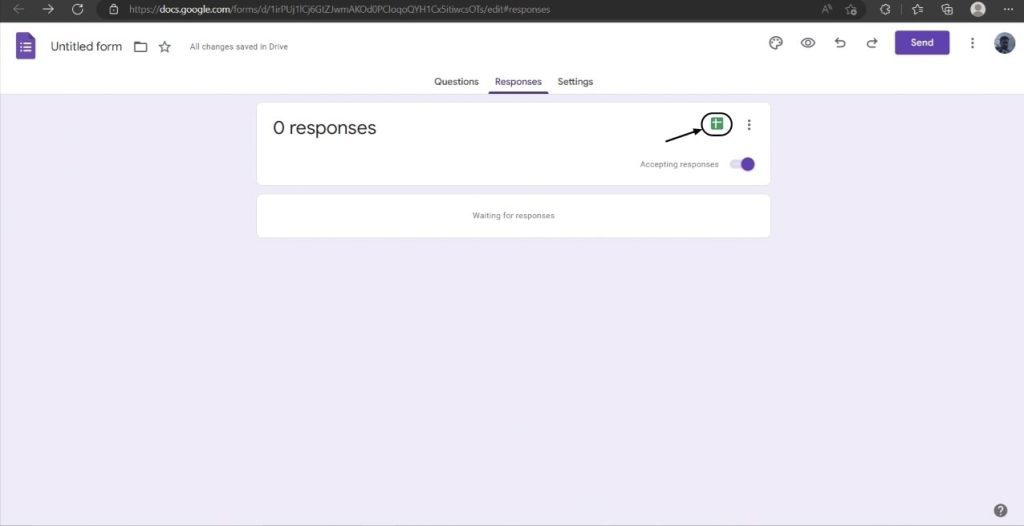
Lastly, moving on to the three-dotted vertical menu.
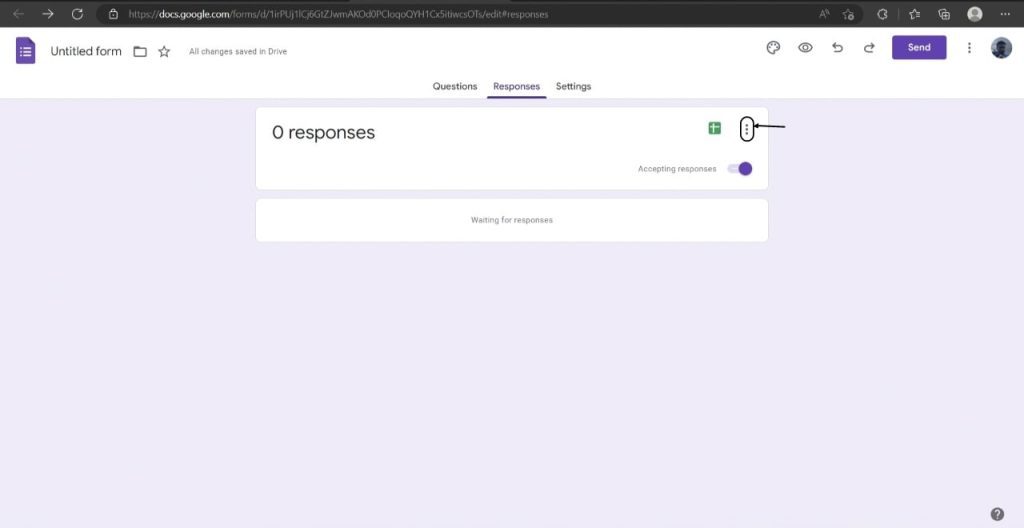
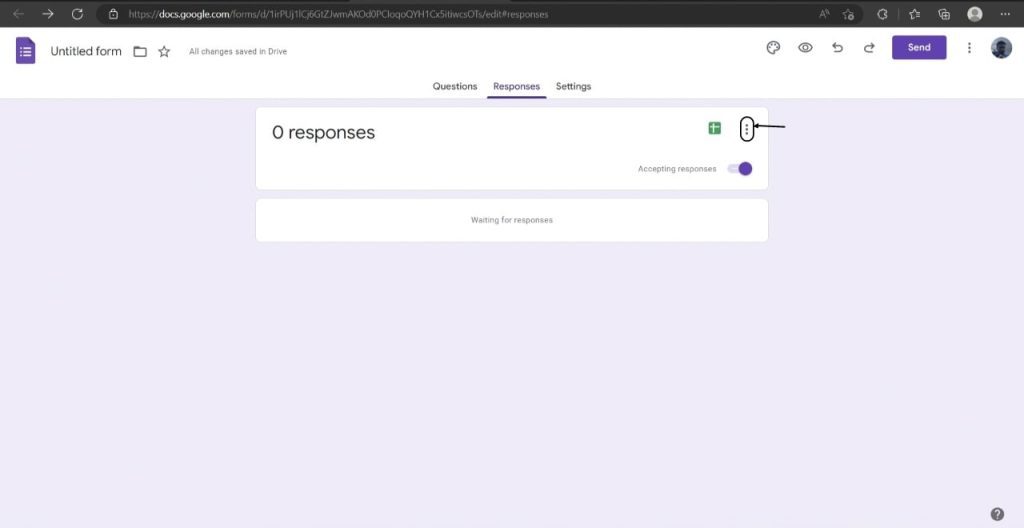
When clicked, you will be able to see options like, Get email notifications for new responses (allows you to get notifications for any new response),
Select responses destination (gives you the flexibility to export the response into a new spreadsheet or an existing one),
Unlink form (helps to unlink form from an existing location), Download responses (helps in downloading responses in .csv format so that you can open it in Microsoft Excel,
Print responses (helps you to print responses) and Delete all responses (allows you to delete all responses).
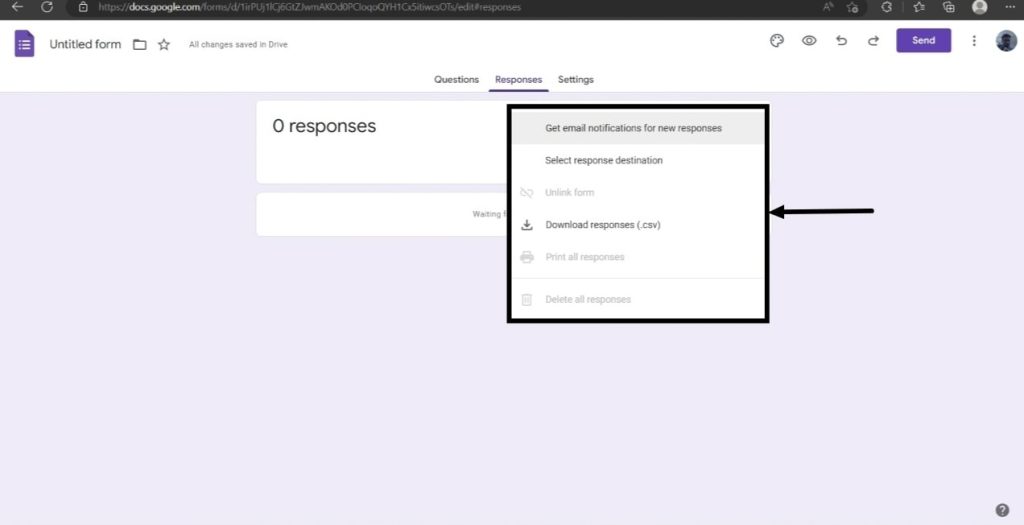
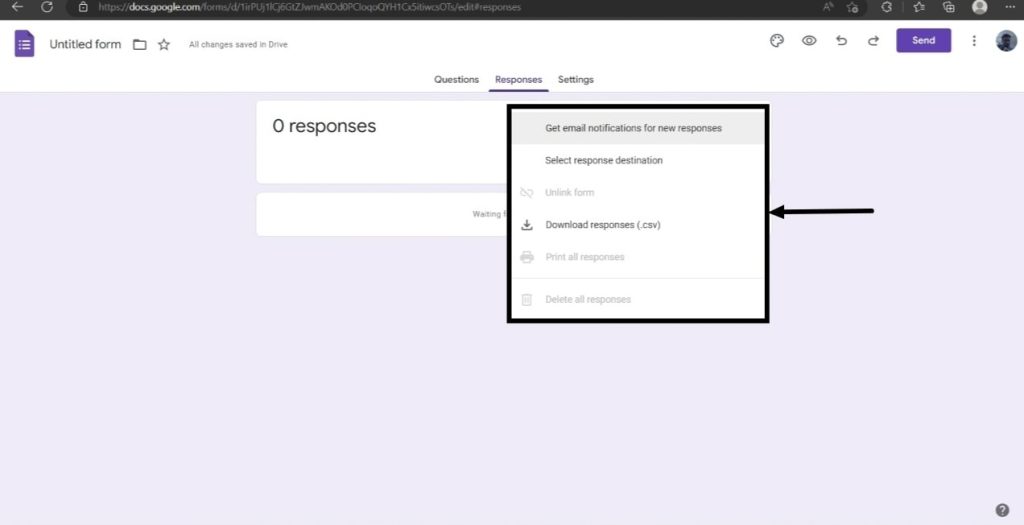
The Settings Tab.
Lastly, you can access the “Settings” tab to make additional changes to your form such as making it a quiz, managing responses, managing the presentation, collecting emails by default, or making the questions mandatory by default.
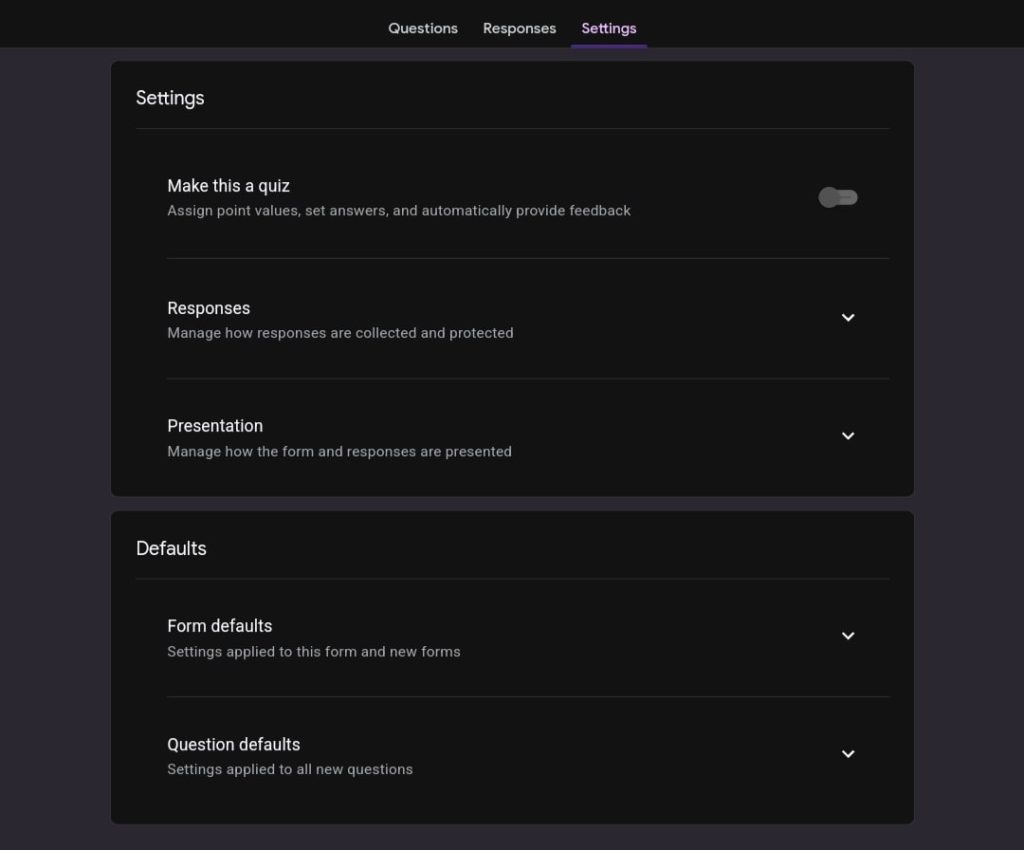
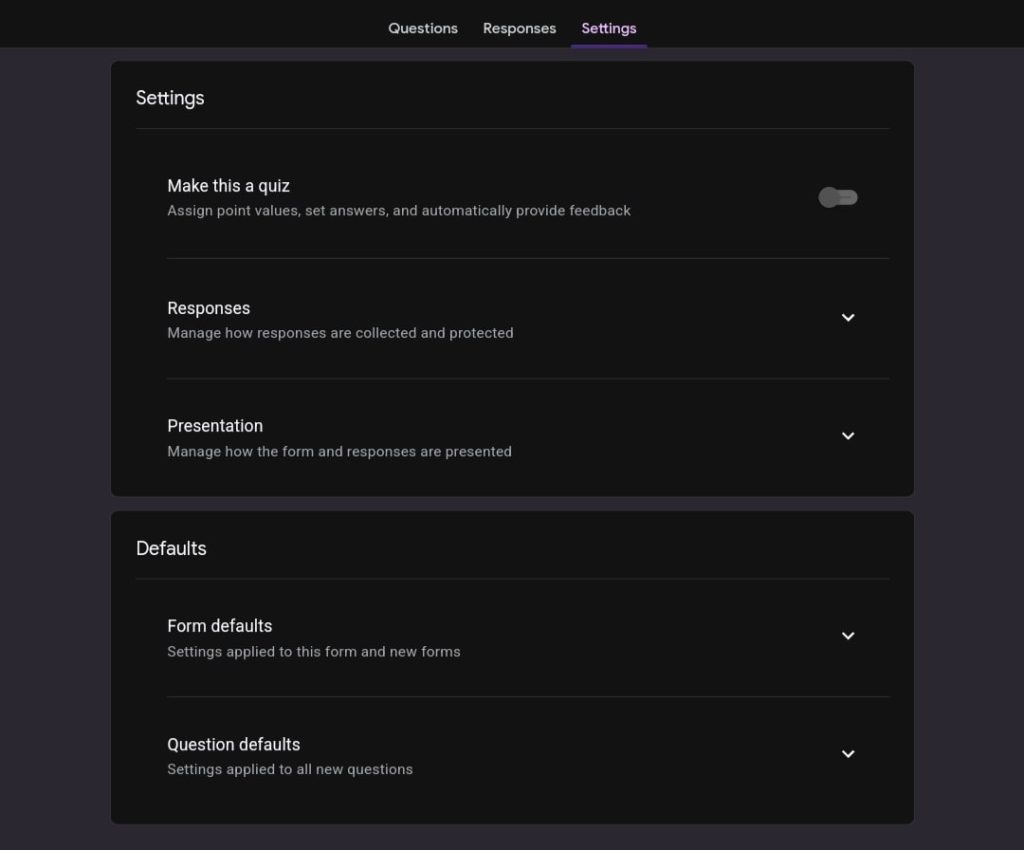
Collaborating with others.
Google form is a part of G-Suite and therefore it also allows the creators to collaborate.
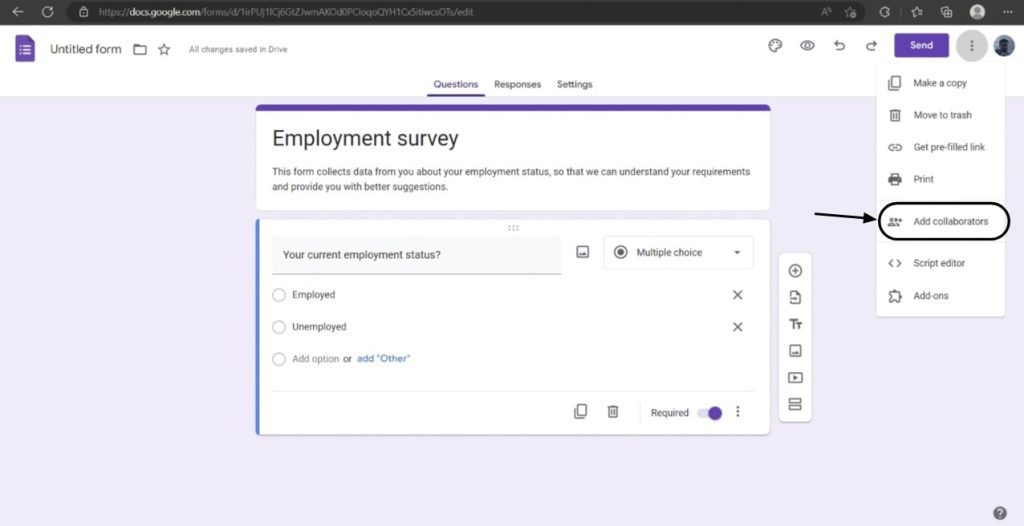
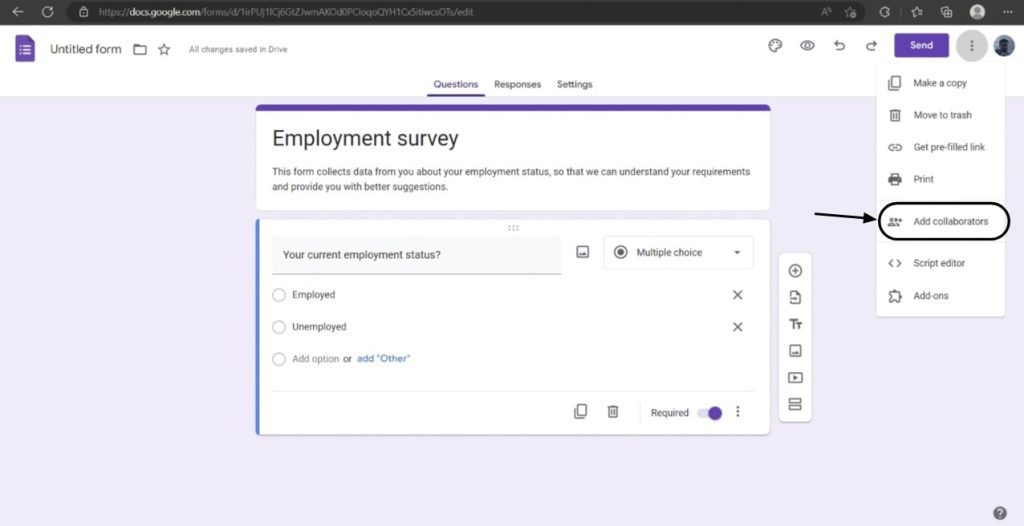
For instance, if you are working in unison on a form, then you can easily “Add collaborators” by entering their email addresses.
In this way, you don’t have to deal with messiness every time there is a change in the form, because any change done will get reflected in the form in real-time.
Previewing the form.
Google forms also provide an option for the creator to preview the forms before publishing them.
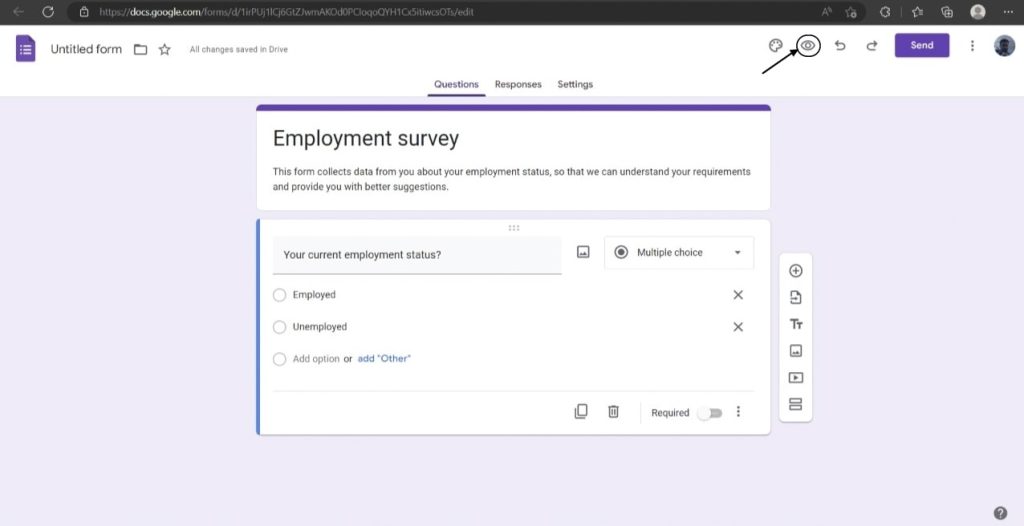
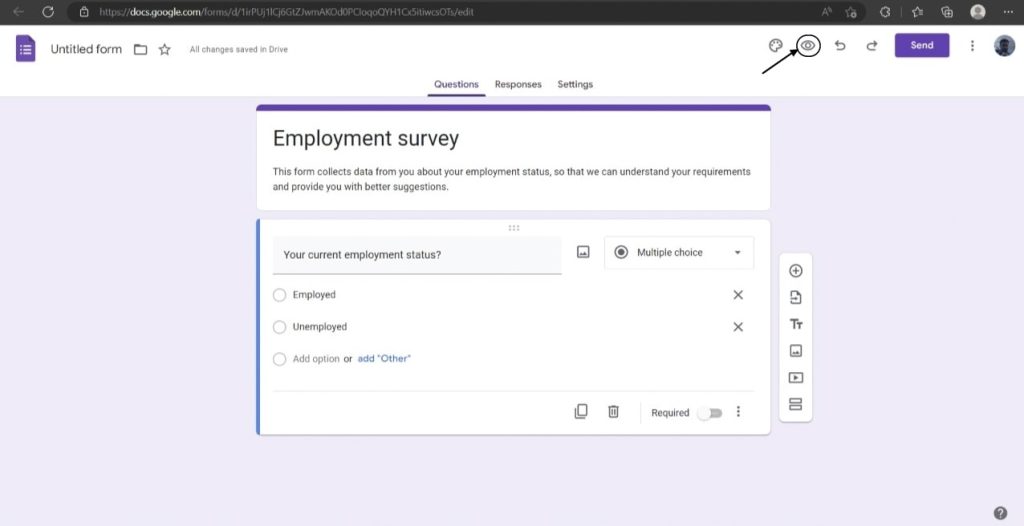
This additional step can help you to get a clear view of how your forms will look when any recipient will open them.
You can also make appropriate changes when required.
Sharing the form.
The last step after creating a form is “Sharing” because of course you need to get responses from your recipients.
So, to share your created form all you need to do is click on that “Send” button visible at the top right corner of the screen.
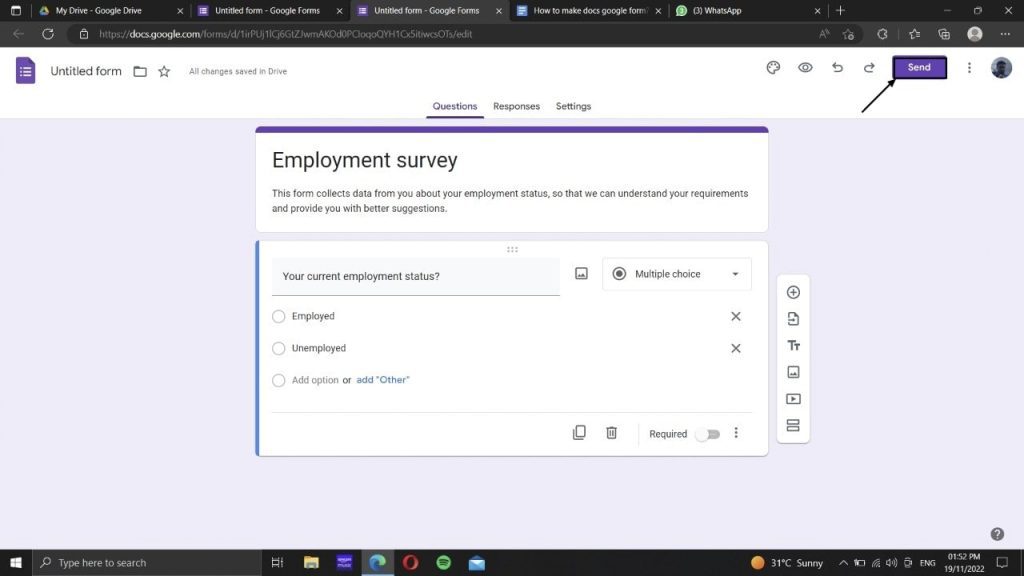
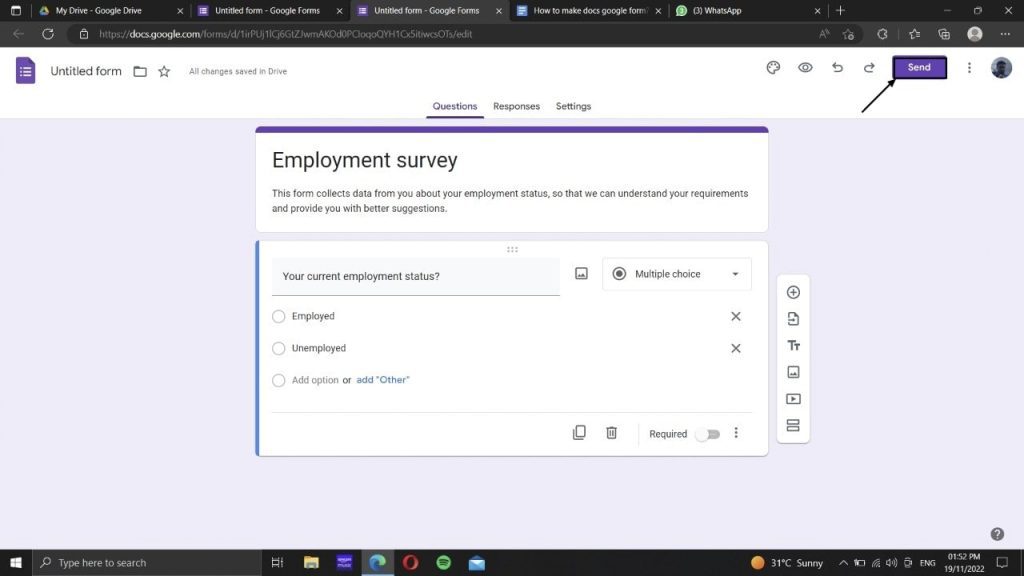
A new menu will pop up on the screen, which will allow you to send the form via email address, a link, or an embedded link.
You can also share the form directly to your Facebook or Twitter account.
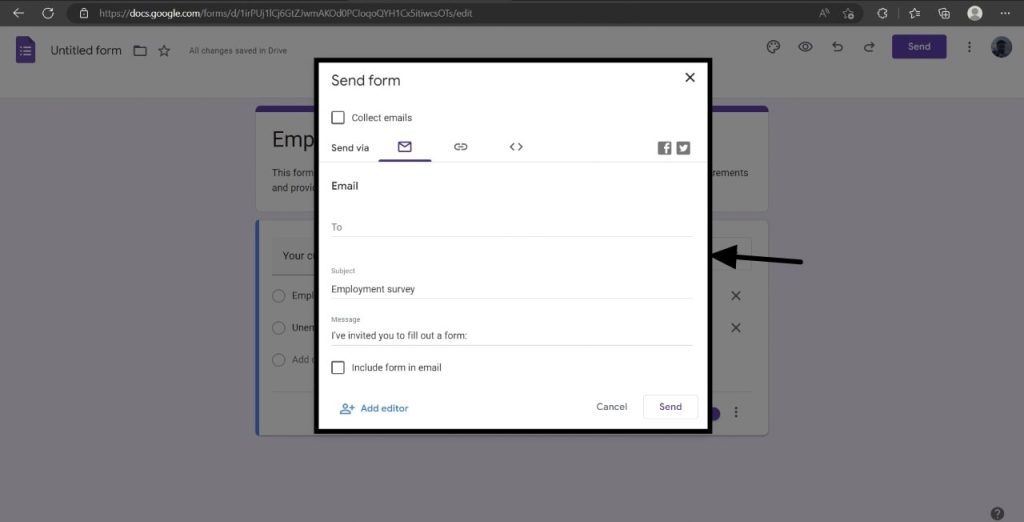
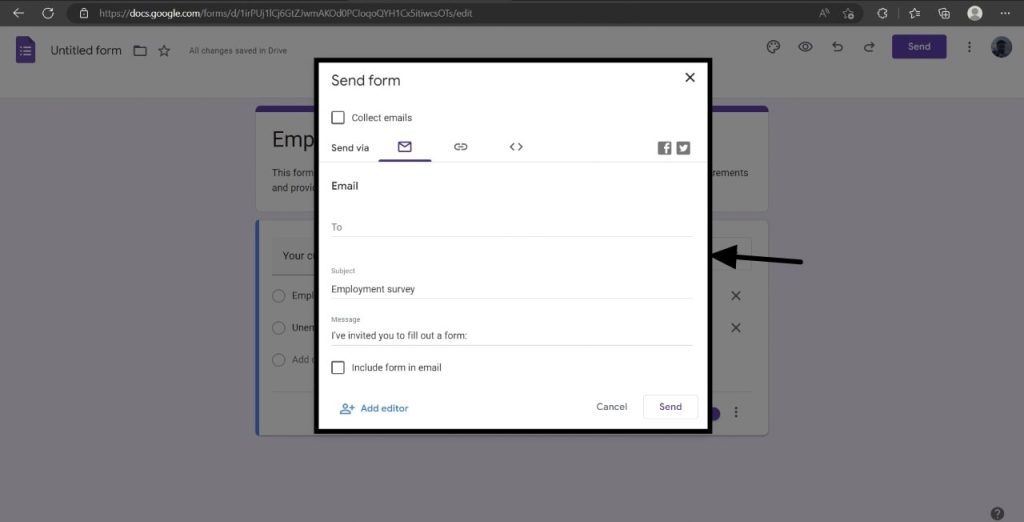
And that’s it, you have successfully completed the step-by-step process of creating a Google form successfully.
Can you edit templates in Google forms?
Yes, like normal “Blank” Google forms you can edit pre-designed templates too using the above-mentioned methods.
Where can you find completed Google forms?
Whenever you complete a form it gets automatically saved on Google Drive.
So, if you want to find completed Google forms in the future, then all you need to do is access Google Drive.
What kind of data do you get in the form of responses?
Whenever you will check the responses tab, you will find the results in the form of a graph.
In what ways can you use a Google Form?
You can use Google Forms in the following situations;
- Customer survey.
- Collecting orders.
- Check-in and check-out inventory items.
- Job applications.
- Invoices.
- Employee feedback surveys.
- To collect supply requests from departments.
Will the areas within the sheet change when updating it inside the form?
Yes, the areas within the sheet will change when you update it inside the form.
However, it won’t change after the form is completely ready.
Conclusion:
Doc Google forms is a one-stop solution as well as the greatest online tool that can help you collect multiple pieces of information from different sources in one go.
Hence, if you are planning to try the Doc Google forms but don’t know how to create them, then don’t worry, and follow this tutorial thoroughly.