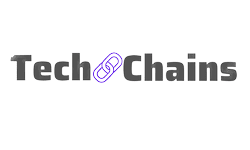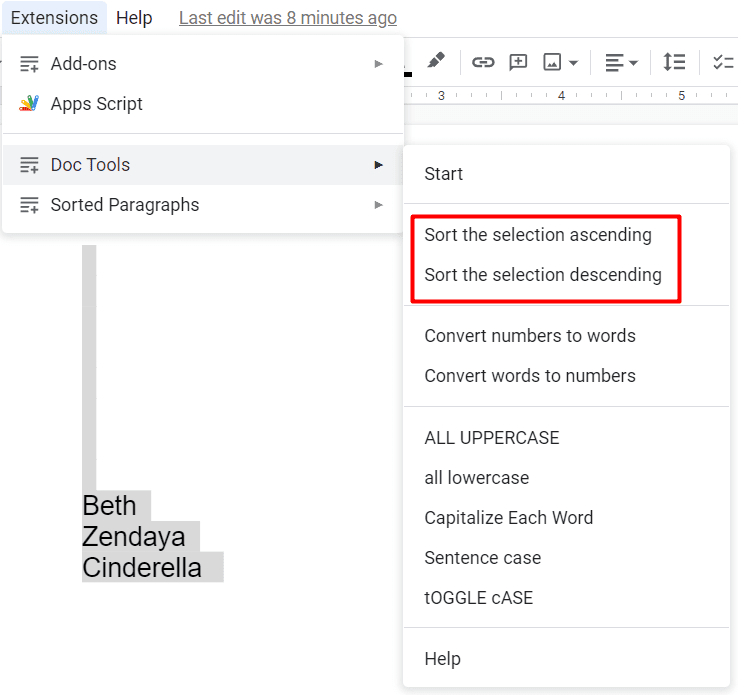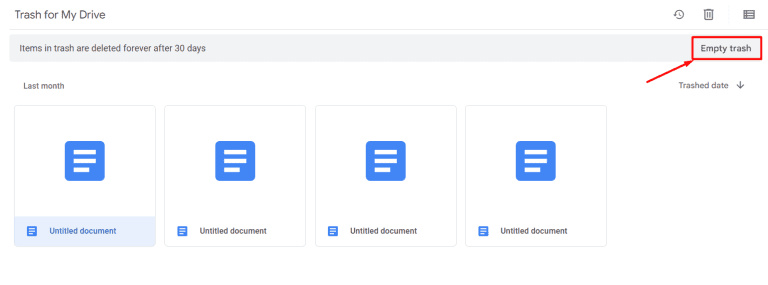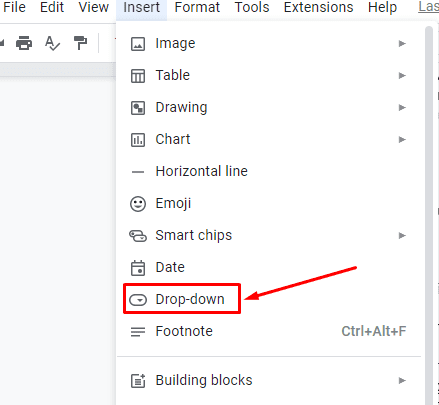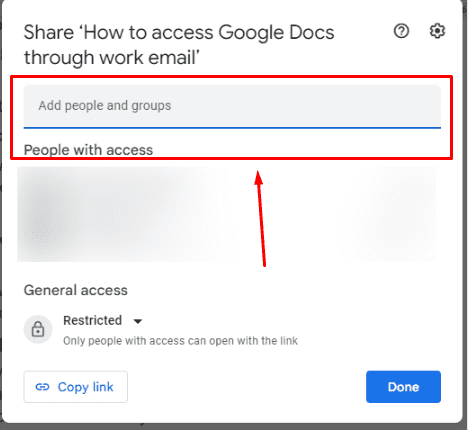How to fix Google Docs words going off Page (Complete Guide to Fix)
This mystery left most of the users in a bewildered state and forced them to do a Google search on how to fix Google Docs words going off the page. Because working on Google Docs is one of the biggest flexes for a writer and an editor, as it seamlessly allows multiple people to work on a single project simultaneously.
Not just that every writer or editor can notice the changes made in the document instantly, which is yet another reason to have Google Docs as your go-to editor/writing tool.
However, in the past few years, many Google Doc users have been constantly filing an issue all over the internet that whenever they have tried to open up a doc file that was recently edited or shared by someone,
Most of the words started to go off the page or we can say started to go beyond the page border and were never seen again.
So, if you are someone who is facing a similar problem, then worry no more, because this article covers every possible working solution to resolve this problem.
How to fix Google Docs words going off the page?
If you have opened up a Google Docs document and are witnessing that the words are going off the page,
Then probably the fault is with the formatting part of the document, which has led to such a mishap.
Now, there is no need to dwell on this problem as it can be easily solved by selecting the affected text or paragraph, and then resetting the indentation value to “0.”
Sounds great, right?
Well, then we suggest you follow the step-by-step procedure too for a better understanding.
Resetting the indentation value to “0”:
- Open Google Docs on your PC.
- Then, sign in using your Google account.
- Next, open up the document which is troubling you with the words going off the page issue.
- Now, just place the mouse cursor inside the affected paragraph.
- You can also select the whole document by dragging the mouse cursor till the end, or using the keyboard shortcuts like “Ctrl+A.”
- After you have selected the affected part of the text, click on the “Format” menu that is visible inside the header menu.

- This action will trigger to open up a new drop-down menu.
- Now, from the menu select the “Align & Indent” option.


- This action will trigger to open up a side menu bar.
- Now, select the last option that is tagged as “Indentation options.”
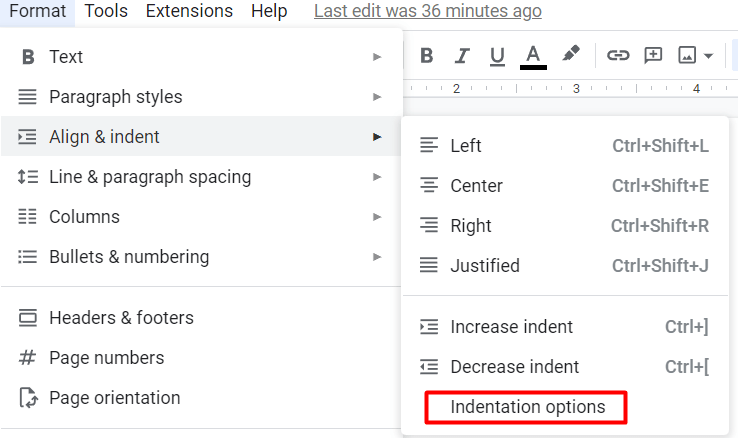
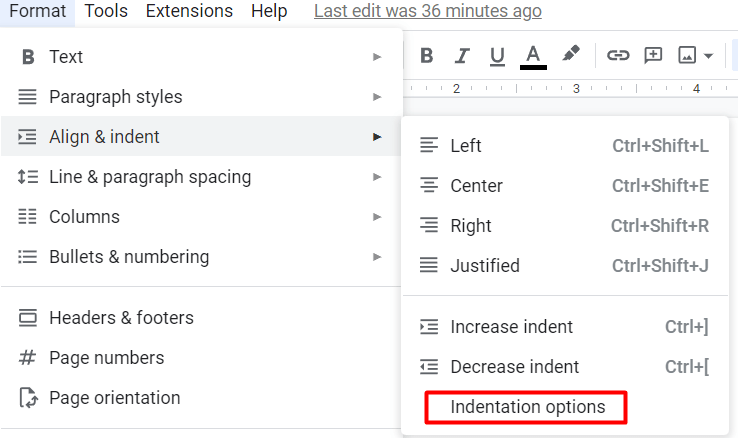
- Next up, all you need to do is reset the value for “Right Indent” to “0” if it is more than 0. Also, check if the “Special Indent” is set to “None.”
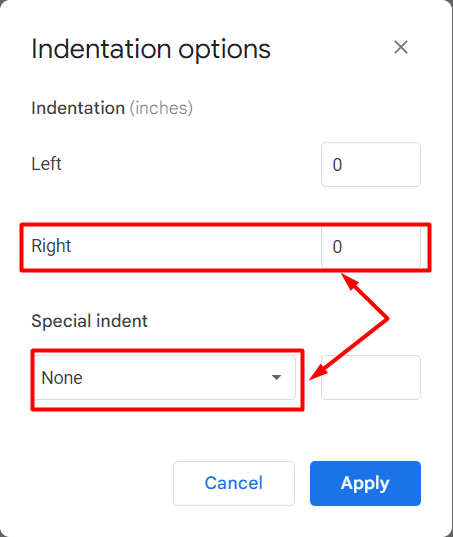
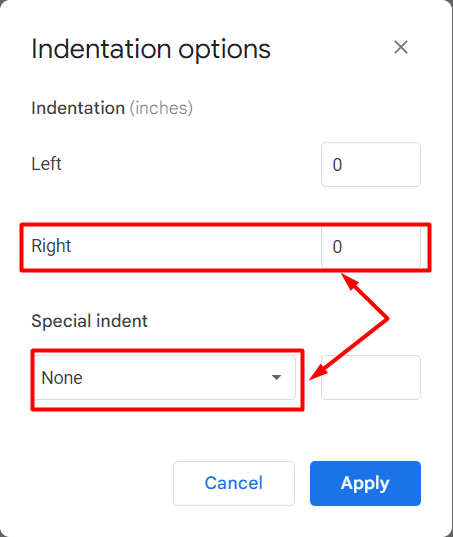
- Lastly, click on “Apply” to save the changes.
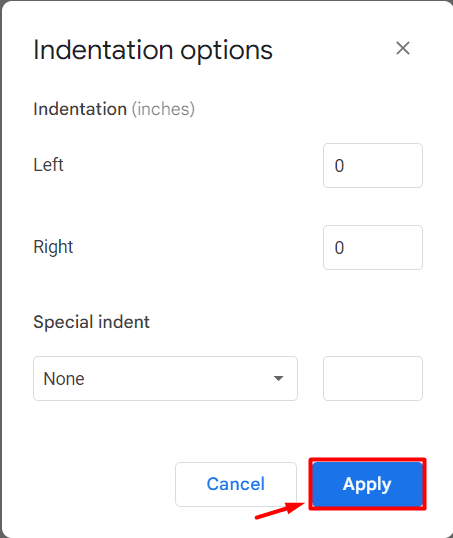
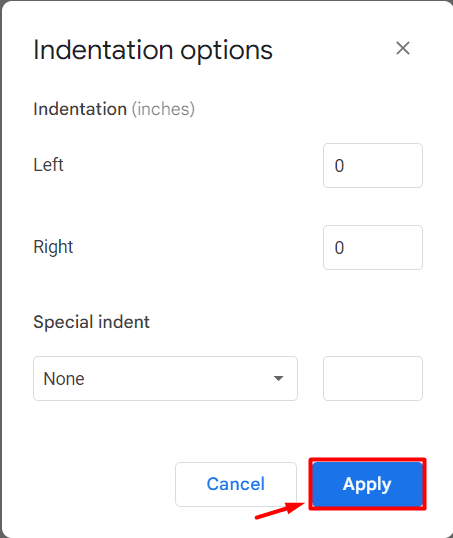
- And it’s done. You have successfully aligned the text inside your document to the center and solved the words going off-page issue.
Now, if you are still not able to fix this issue on your Google Docs document, then probably the error is caused due to some external reasons,
Like rogue browser extension, rogue ad-blockers, faulty browser, faulty cache, or outdated browser.
And therefore, it becomes essential to audit each and every element mentioned above,
So that you can find the exact problem and then resolve the issue as soon as possible.
So, without wasting any time, let’s take a close look at these alternative solutions.
Alternative #1: Fixing/eliminating the browser extensions.
Browser extensions hands down are one of the most popular and productive products included inside every browser that can help a user to add some additional functionality to it.
For instance, if you are a writer and want to make sure that you are writing your grammar correctly, then you can simply go to the extensions page and install grammar checker tools like “Grammarly.”
In the same way, there are many more extensions available for enhanced productivity purposes.
However, there can be an extension installed on your browser which is the root cause of this text alignment issue.
And because of that reason, you will need to manually audit each and every extension and then delete or disable it accordingly.
You can also do this task in a very simple way, i.e., by Resetting your browser settings to default.
By doing so, all of the extensions, cookies, site shortcuts, and temporary site data will be deleted.
But don’t worry all your passwords, history and bookmarks won’t get affected.
So, want to try out this method?
Well then, follow the steps mentioned below.
- Open the browser on your PC. In this case, we are using Microsoft Edge.
- Now, navigate to the “three-dotted vertical/horizontal menu” visible at the top right corner of the screen.


- Then, click on it.
- A drop-down menu will appear.
- Next, select the “Settings” option.


- Now, navigate to the “Reset settings” option, and then click on it.


- Next, click on “Restore settings to their default values.”


- A confirmation menu will pop up on your screen.
- Lastly, click on the “Reset” option, and done.


- Your browser settings have been restored to the default values and extensions have been turned off.
Now, all you need to do is enable each extension one at a time and notice which of the extension is causing the problem.
When you have found the guilty one, just uninstall it or disable it from your browser.
Alternative #2: Disable rogue ad-blockers.
Ad blockers are the way to go if you are not interested in dealing with those annoying and sometimes adult ads on the screen.
However, ad-blockers can sometimes hinder your legitimate operations like in this case changing the entire look of your Google Doc document.
So, it would be wise to disable the ad-blocker for a certain period of time,
And even better whitelist Google Docs by navigating through the settings menu of the ad-blocker, if your ad blocker allows it.
Alternative #3: Switch browser.
After facing this crazy problem many Google Docs users visited the official Google forum and stated that they faced this specific issue only while using Google Chrome as their main browser.
So, maybe it is possible that Google Chrome is the only browser that is affected by this problem, and therefore we would suggest you switch to other Chromium-based browsers like Microsoft Edge and Opera.
Not just that, you can also use Firefox as your go-to browser to open up your Google Docs document in an error-free way.
Alternative #4: Clear Cache data.
Cache data is an integral part of any application because it helps that software to perform the task in a better as well as snappier way.
But sometimes, faulty cache data can hinder some of the websites and their functionality, in this case, Google Docs causing such a silly text alignment error.
Thus, we would suggest you clear the browser’s cache data and see if the problem is resolved.
To clear the cache data of your browser simply navigate to the “Settings” menu of your browser, and then follow the following step-by-step tutorial;
- Click on the “Privacy, search, and services” option.


- Now, scroll down to find the “Clear Browsing Data” section.
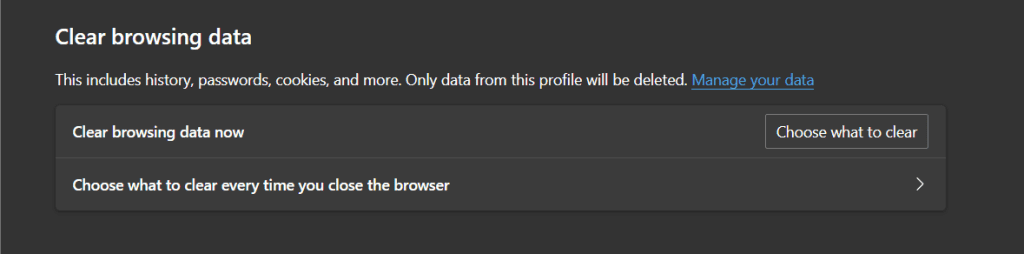
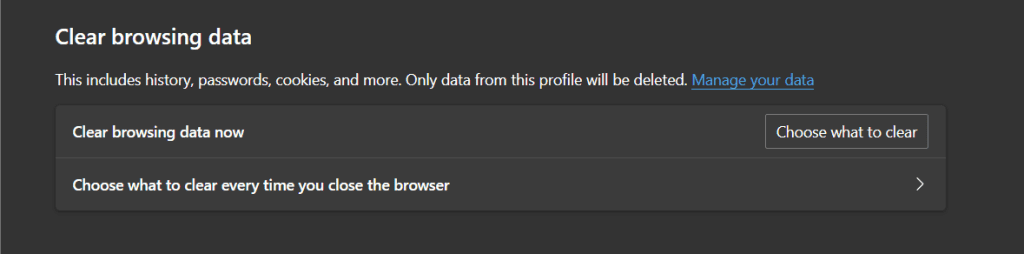
- Next, click on the “Choose what to clear” option.


- Then, checkmark the boxes representing the cache data. You can also opt to delete cookies, download history, browsing history, passwords, autofill form data, site permissions, and other various stuff.
Note: All of the above steps are specially for Microsoft Edge. So, if you are using any other browser, then we suggest you do a manual search by the term “Cache.” It will surely return with the same exact window as shown in step 4.
Alternative #5: Update your browser.
Updating any kind of software can help you enhance your user experience because updates can provide you with a bundle of new features as well as fixes to some of the residing issues.
Hence, if you are facing this issue of Google Docs words going off-page, then we suggest you update your browser by visiting its official website, or by navigating to the “Settings menu > About > Check for updates.”
What are the keyboard shortcuts for indentation?
If you are planning to format your Google Docs document with the help of Indentation,
Then we suggest you place the cursor at the exact spot from where you want to start the indentation,
and then use the mentioned keyboard shortcuts accordingly.
- Right Indent = “Ctrl+Shift+R” for Windows, and “CMD+Shift+R” for Mac.
- Left Indent = “Ctrl+Shift+L” for Windows, and “CMD+Shift+L” for Mac.
- Center Indent = “Ctrl+Shift+E” for Windows, and “CMD+Shift+E” for Mac.
- Justified Indent = “Ctrl+Shift+J” for Windows, and “CMD+Shift+J” for Mac.
- Increase Indent = “Ctrl+]” for Windows, and “CMD+]” for Mac.
- Decrease Indent = “Ctrl+[” for Windows, and “CMD+[” for Mac.
Conclusion:
Google Docs can be a boon as well as a bane when it comes to writing and editing part.
And therefore, if you ever face this problem of words going off the page while working on your Google Docs file,
Then all you need to do is apply the solutions that are mentioned above and see the issues getting fixed in just a snap.