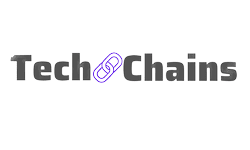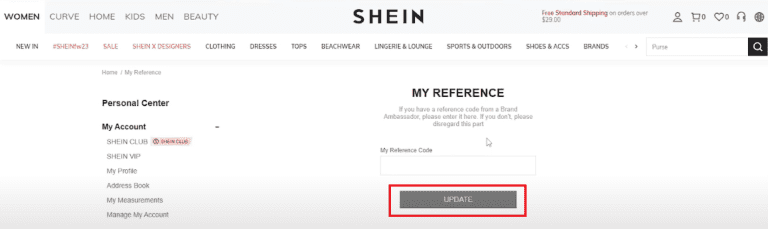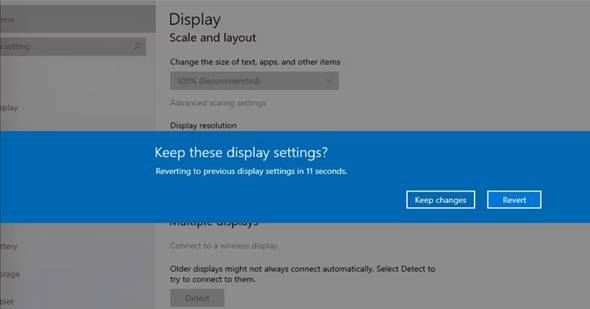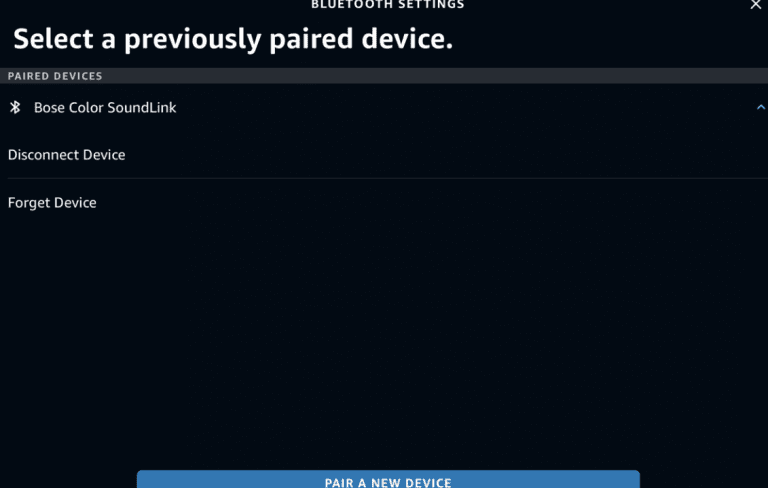How to Connect Firestick to TV with HDMI (Complete Guide)
How to Connect Firestick to TV with HDMI? Technology giants Amazon have brought to the market the revolutionary firestick which will help to convert a normal tv into a smart tv.
It helps you stream videos, play music, and install apps on your TV. The television is one of the most influential inventions of all time.
Over time, it has undergone many innovations and modifications. This has led to the invention of the smart TV.
This article will take a look at the steps by which you can connect firestick to TV with HDMI.
An introduction to the Amazon Firestick
Amazon brought the first generation Fire TV to the market in 2014. It was a set-top box that could turn a normal tv into a smart tv. This could enable the tv to stream shows or play music.


Later on, this set-top box was changed into a plug-in device accompanied by a remote to perform the operations. It has the same features as the box, along with ScreenCloud Digital signage software.
Uses of the Amazon Firestick
Other than digital signage, the Amazon Firestick has other functions too. Let us take a look at them.
- You can use the Alexa voice control to control the TV.
- Connect and play online games with other users.
- Share images on a television screen and other connected device screen.
- Stream and play music from apps.
- Use platform such as YouTube and stream videos and similar content.
- Stream content on platforms such as Netflix, Amazon Prime or Hulu.
Things you need to set the Firestick up
Let us now take a close look at the things you need to make sure you have to set up the Amazon Firestick.
- 2 Triple A batteries for the Amazon Firestick TV remote.
- A strong, stable, wireless internet connection.
- An Amazon account. An Amazon Prime account is not necessary to use the Amazon Firestick but the regular Amazon account is. An account can be easily set up using the Amazon app.
- A television set with the UHD or HD features, or ab HMDI port. This port will be where you connect the plug-in device.
Connecting the Firestick to the TV using the HDMI port
Is connecting your Amazon Firestick device to your TV difficult? Well, no! You can do it yourself and you can always take help from the instructions manual. You can also ask the company professionals for help.
However, if you have chosen to do it all by yourself, you can follow the following the steps.


- Connect your TV Firestick to a power adaptor and the other end to a power outlet. After this, you can switch it on.
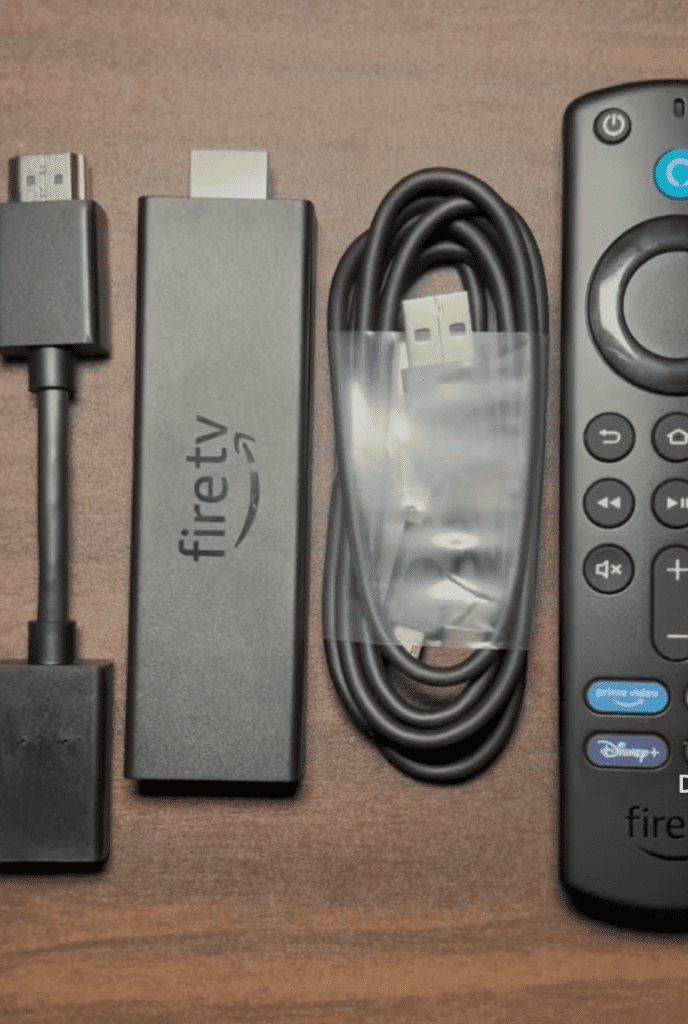
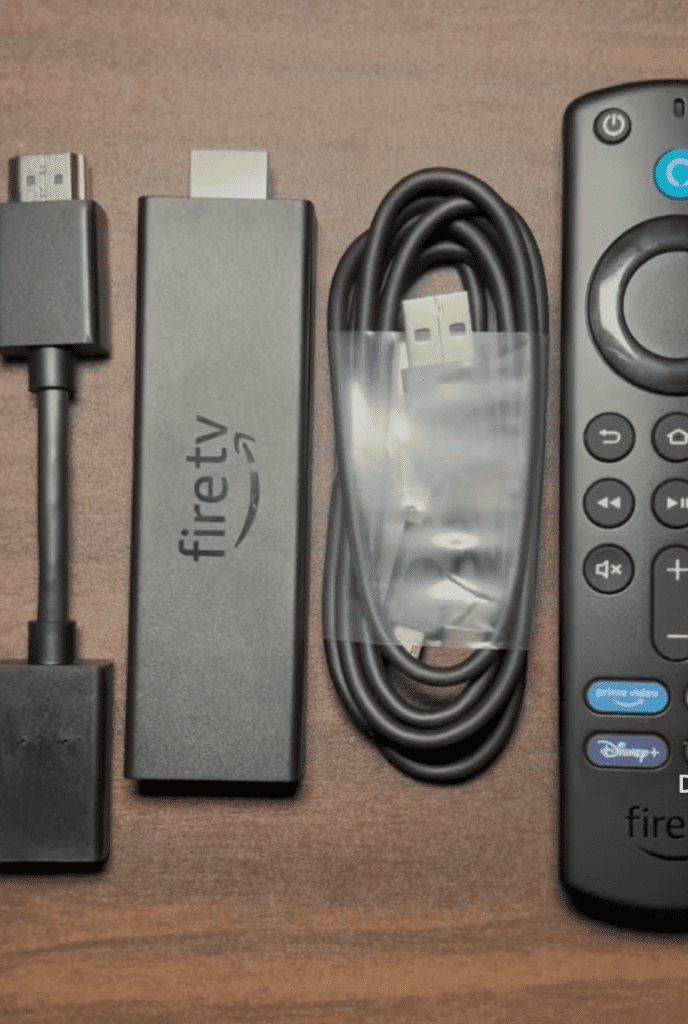
- You can now plug the plug-in device into the TV through the HDMI port. You might also use an HDMI extender.
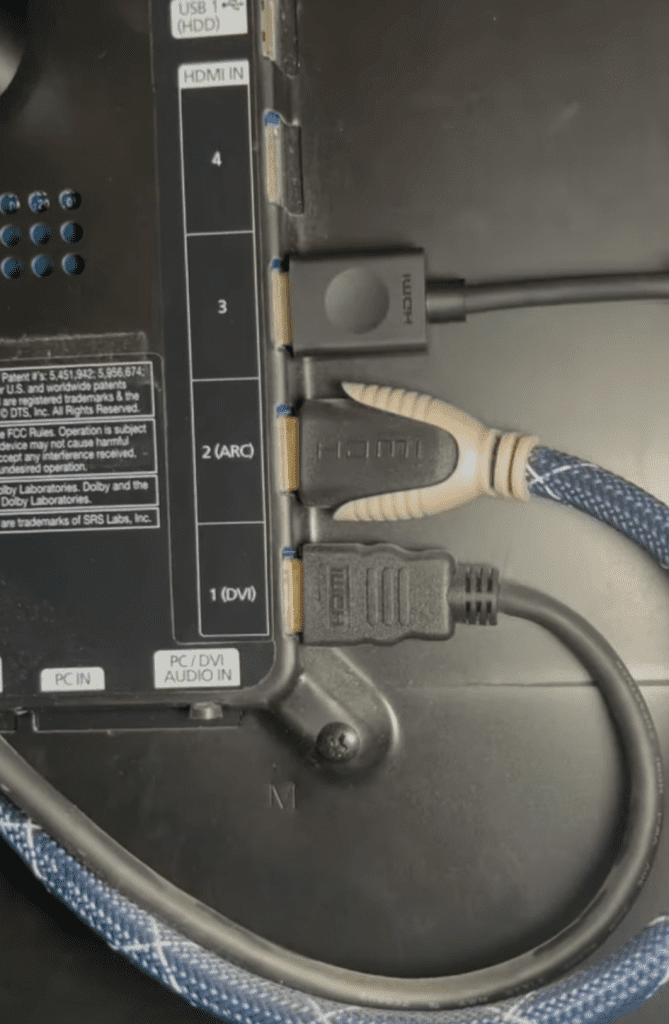
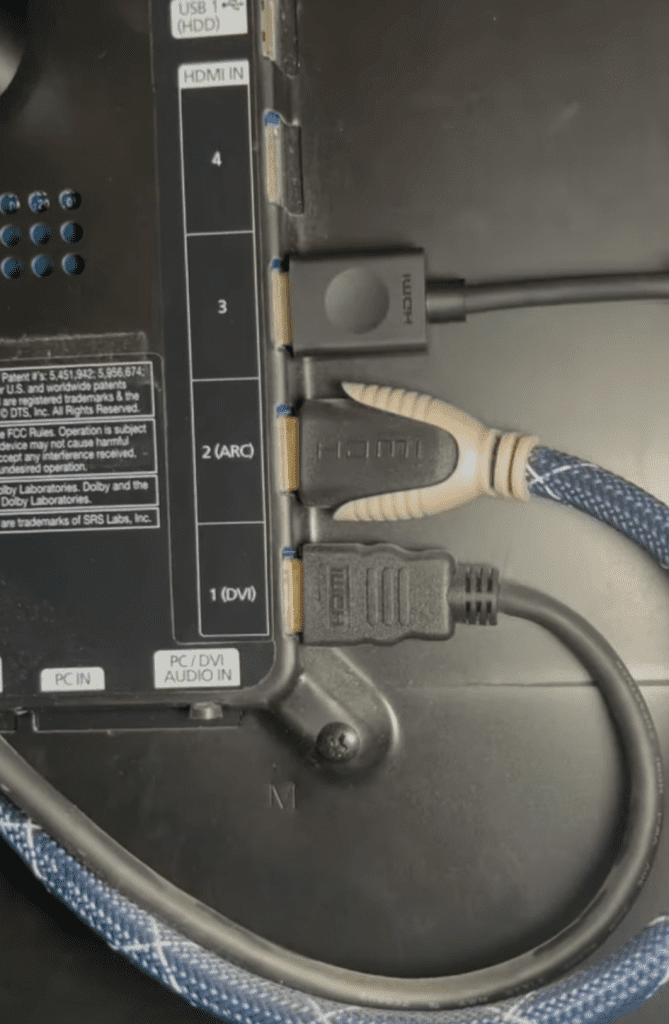
- Switch the mode of the TV to the HDMI port.
- Select the port that the device is connected to.
- Next is the most important step of the process. You need to activate the remote by putting in the batteries. If the remote doesn’t activate by itself, you can activate it and pair it using the “Discovery Mode”. You can get this option by pressing and holding the Home Button for 10 seconds.
- Instructions will flash onscreen, directing you through the process of connecting to the internet, that is, to your Wi-Fi network.
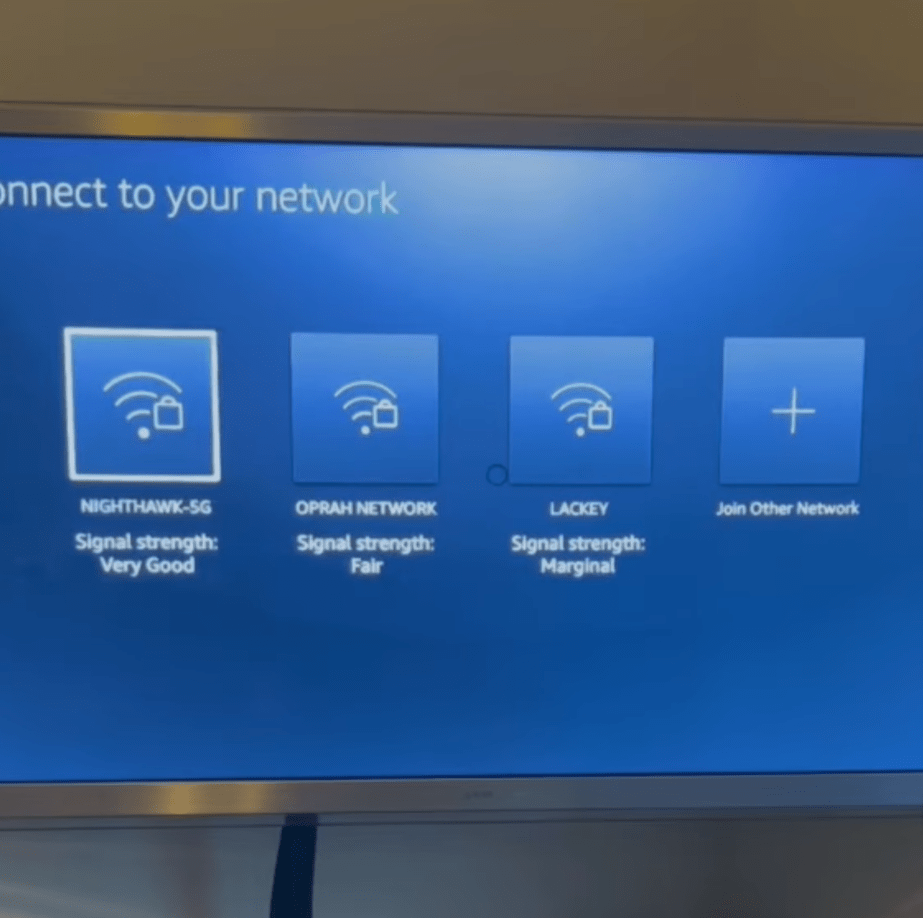
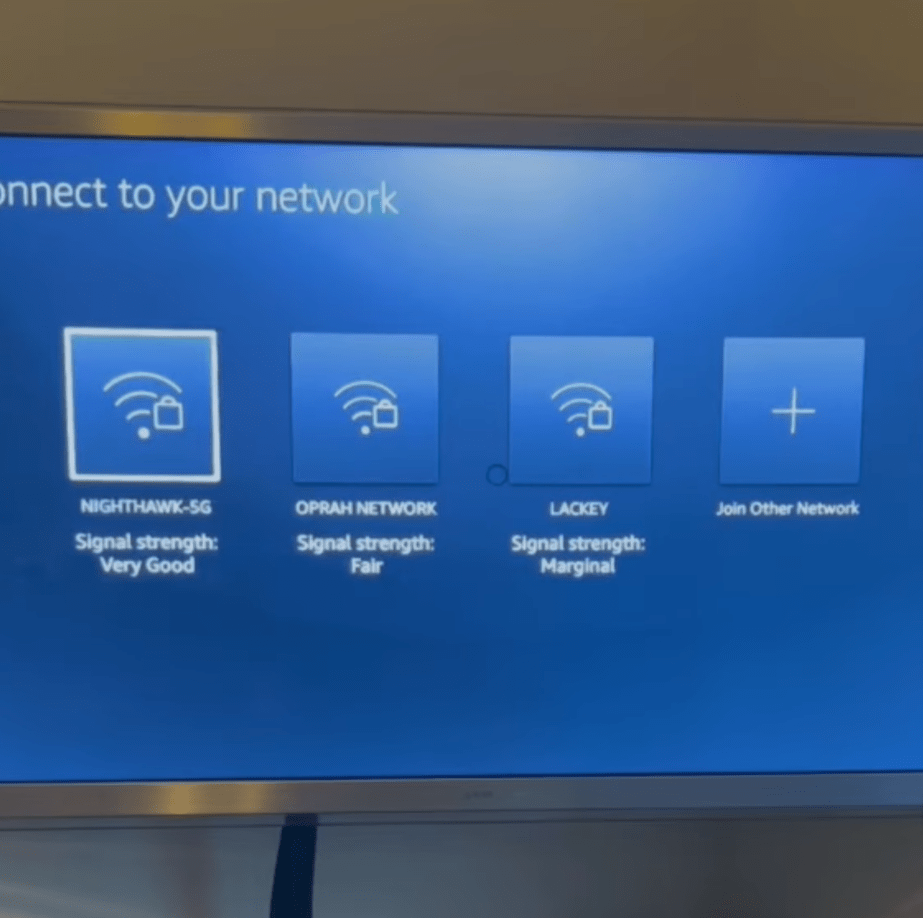
- Next, there will be steps displayed onscreen to connect your Firestick to your Amazon account.
Connecting your Firestick to the internet
Even though it is quite easy to connect to the internet from your Amazon Firestick, it might be difficult for someone who has not done it before. The steps are as follows.
- Select “Setting” from your Home Screen.
- Go to “Systems”.
- Go to “WiFi”.
- Go to “Available Networks”.
- Click on your Wi-Fi.
- Your device will connect automatically to wi-fi.
- You need to enter your password to enable the pairing.
Knowing ScreenCloud
ScreenCloud is a digital signage software that can help you manage your operations on the Firestick TV. It helps you organize the apps and features on your device and run things smoothly.
- Download ScreenCloud on your device. You can do this after locating one of the app stores of the ScreenCloud supported devices. In case of the Amazon Firestick TV, you can use the Amazon app store. You can search and navigate to the option “ScreenCloud”.
- You will be displayed the unique code, as it will be required in your later steps. You might note this down.
- After this, you can easily sign up on the ScreenCloud Website. You can use your email account to sign in and using ScreenCloud, you can edit or change the content on your smart tv. But, first, you need to login and use a stable internet connection too.
- You can now enter your unique code and add your screens to the software. You screen is saved to your account and you can manage the content on your TV or your account easily.
- You can now upload content on your device and edit it any way you like. You can now easily create a playlist or channel consisting of desired apps and features and this will help you land right in your comfort zone when you land. You can also schedule your content using ScreenCloud. ScreenCloud helps you to control your content entirely.
This, ScreenCloud is very essential if you want to manage your Amazon Firestick and display only desired content on your TV.
Is there a monthly cost for an Amazon Firestick?
No, there is no monthly cost or fees for an Amazon Firestick. Once you have bought it, you can use it freely. However, you will have to pay if you are using other payable platforms on your Amazon Firestick. You can also get a lot of channels free with your Amazon Firestick such as Pluto TV, Tubi, Plex and Zumo.
Conclusion
Thus, it is very easy to connect your Amazon Firestick to your normal TV even if you are doing it for the first time. There are certain steps that you need to follow and you will be able to do it in no time.
Using the Amazon Firestick, you will have infinite content at your disposal, just waiting to be enjoyed and it can all be accessed quite easily.
A big advantage of the Amazon Firestick is that it works on any TV with HD, UHD or an HDMI port. In case of certain television sets, the Amazon Firestick will automatically down-co
The Amazon Firestick is quite easy to control and operate and thus, it is the best option to enjoy the internet and various platforms such as Amazon Prime or Netflix.
Well, what are you waiting for? Go, get your Amazon Firestick as soon as possible!