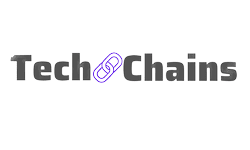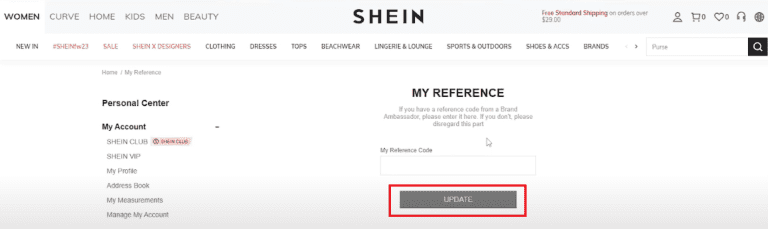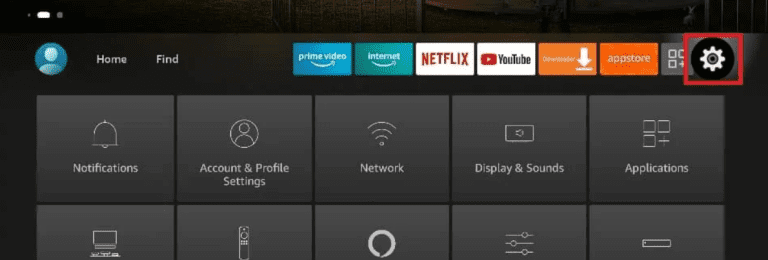How to Connect Logitech Bluetooth Keyboard
Logitech is a leading tech brand that provides computer, monitor, and laptop accessories. And the best-selling item of Logitech is its keyboard. Logitech offers its users a wide range of keyboards and comes in two categories – wired and wireless. So, Logitech has two types of wireless keyboards. One keyboard connects with the help of Bluetooth, and the other one utilizes Unifying Receiver. And it is challenging to connect them if you are a newbie to these keyboards. But do not worry, in this article, we will look at the steps that involve the most asked question – How to connect Logitech Bluetooth Keyboard.
Each Logitech Keyboard has almost the same capabilities, provides equal performance, and also has the same susceptibility to radio interference. Still, the only difference is in the connection techniques, as each keyboard has different steps for proper connection. But other factors must be considered before connecting your Logitech Bluetooth keyboard.
● Set your keyboard in pairing mode
The most basic step is to turn on the Bluetooth for your Logitech keyboard and make it visible for pairing or activate it for pairing mode. For this, you must long-press the Bluetooth Button or F1 on your keyboard for 3 seconds. This method will turn on the Bluetooth of your keyboard and will set it to pairing mode. It will go into pairing mode by its own when you turn on the Bluetooth of the keyboard.
But in some keyboards, the Bluetooth connect button is at a different location, and it will not turn on even if you press F1 for 3 seconds as some keyboards follow different setup methods. The connect button in some keyboards is at the top right corner, whereas in some keyboards, it is available at the backside of the keyboard near the battery slot.
By turning on the Bluetooth on your keyboard, you can check that it might be visible on the device you want to connect. It might be a tablet, laptop, computer, smartphone gaming device, or any other supported device.
Most Logitech Bluetooth keyboards have Bluetooth buttons at the top right corner. But the steps for connecting them with the device are almost similar in each case, and you don’t have to worry about the complete setup. So, let’s take a wider look at the steps used to connect the Logitech Bluetooth keyboard to your device.
Steps to connect Logitech Bluetooth Keyboard
So, we will be discussing the steps that are needed to connect the Logitech K480 Bluetooth keyboard to your device. You can connect different devices with the keyboard and use it for your help. A Logitech keyboard can be easily get connected to 6 or more devices at a single time. Let’s take a look at the steps that are involved in pairing the Logitech K480 Bluetooth keyboard with your device:
- If you have recently bought a new Logitech K480 keyboard, then make sure to add batteries to it before starting it. You can add the batteries on the back side of the keyboard.
- Once you are done with the batteries, the next step you have to follow is turning on the keyboard.
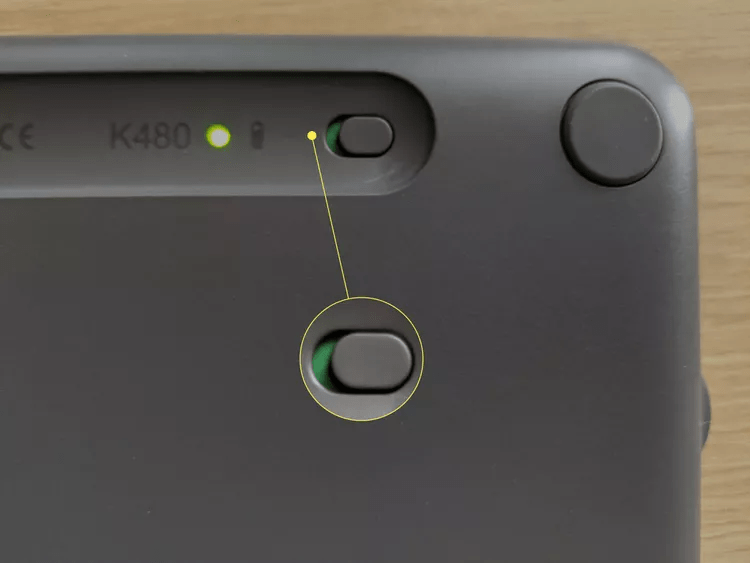
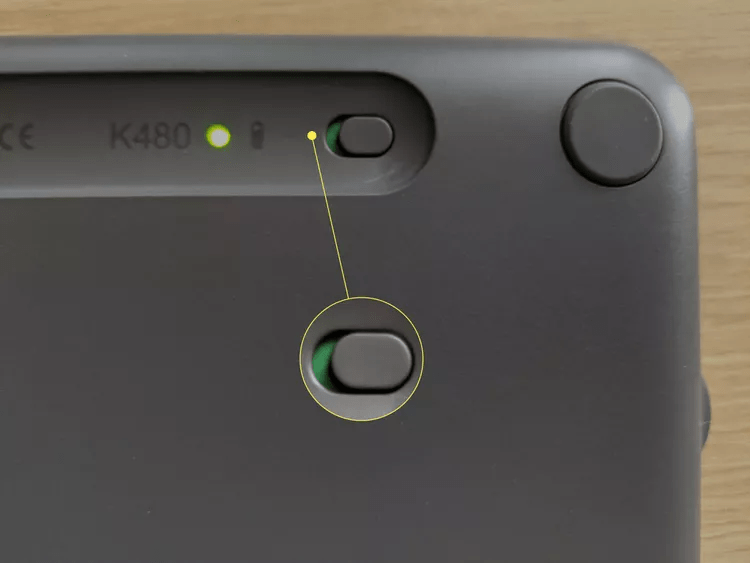
- If your keyboard allows multiple connections with different devices, then you have to press a specific connection button or set the dial panel to the preferred connection
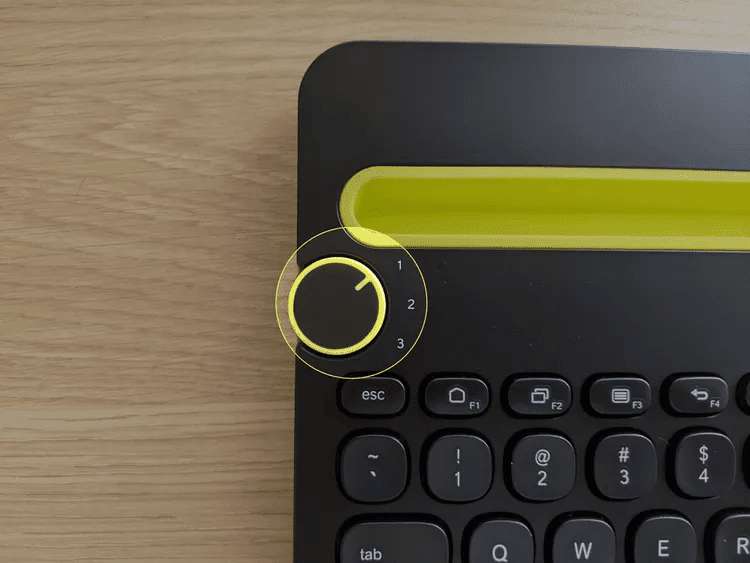
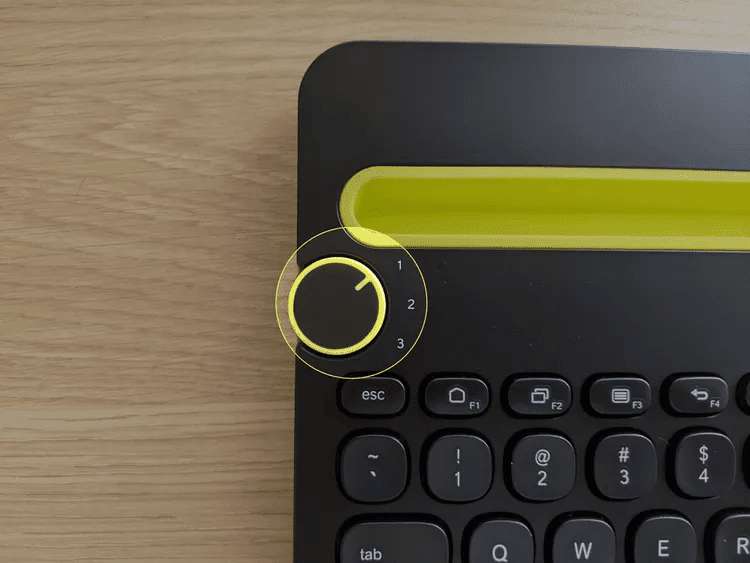
In the top right corner, you will see two options – One states PC, and the other one states I. Select PC if you want to connect it with Windows, Android, or Chrome. Press I if you want to connect it with either Mac or iOS.
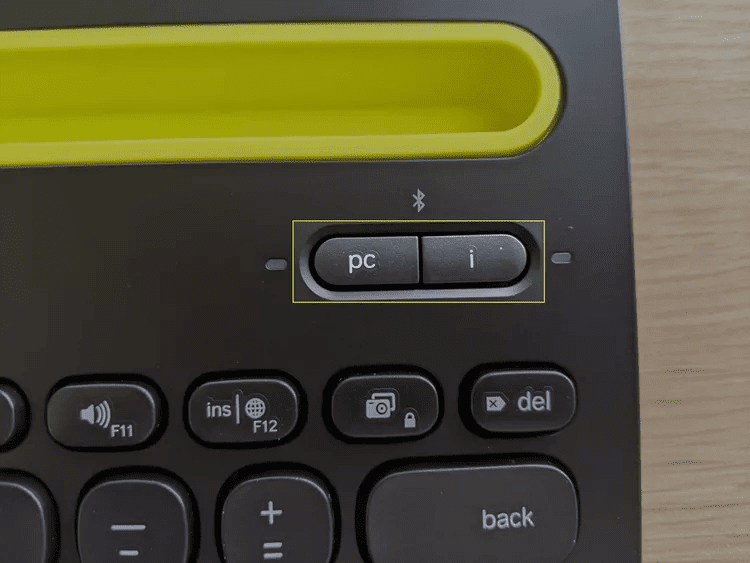
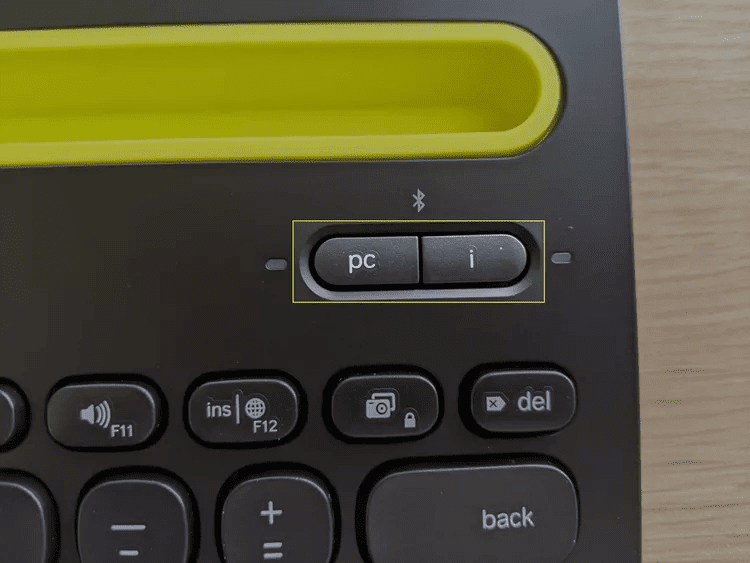
In some Logitech keyboards, there is no such button, whereas a switch button is used for setting up the keyboard in pairing mode according to the type of device you own.
Hold the button for some time until the light turns blue for the choice you chose for the keyboard.
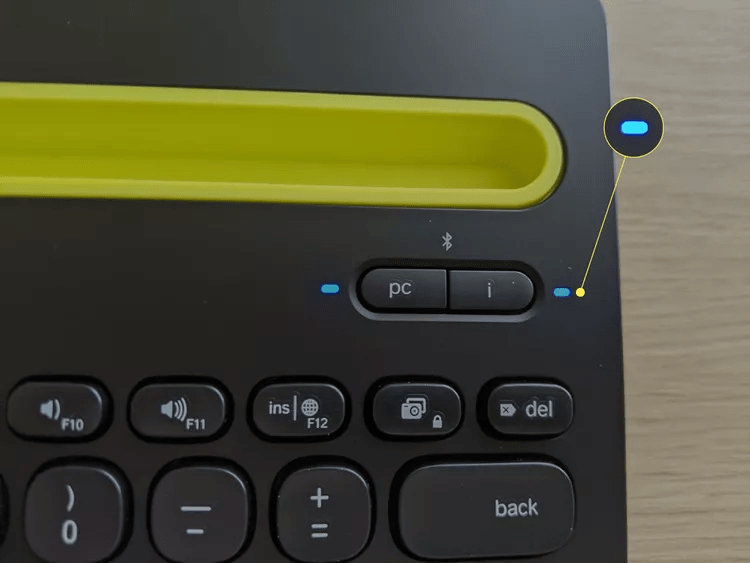
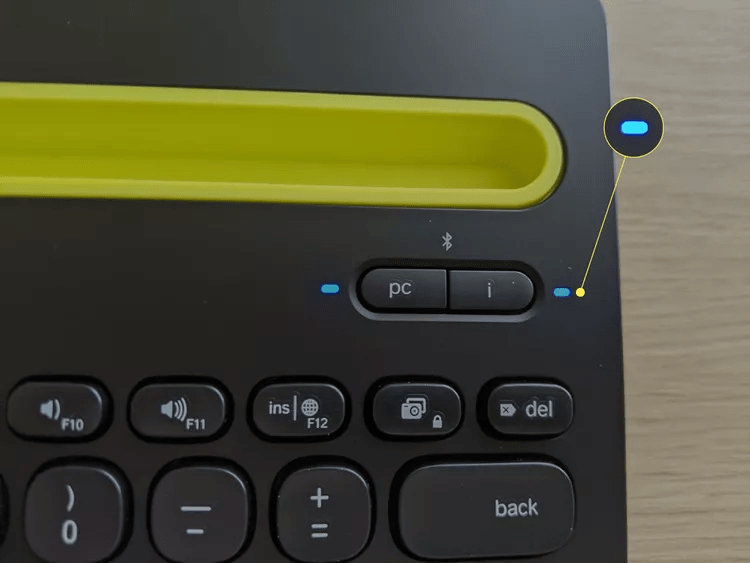
Make sure that the device with which you want to connect the keyboard must have its Bluetooth turned on, and then choose the option of Add Bluetooth or another device.


Press Bluetooth and a list of Bluetooth options will appear on your screen then select your keyboard.
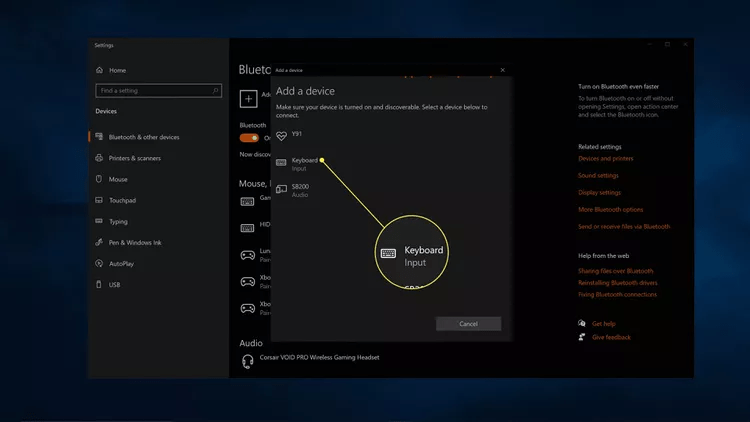
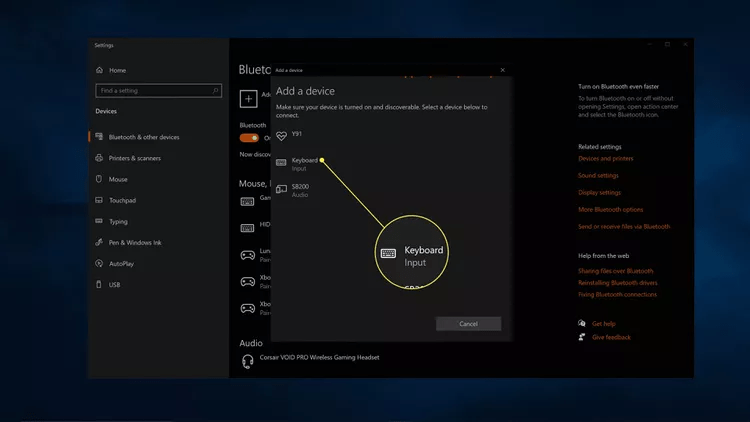
Enter the code from the keyboard and then select enter. After following this step, your keyboard will get connected to your device and is ready to use.
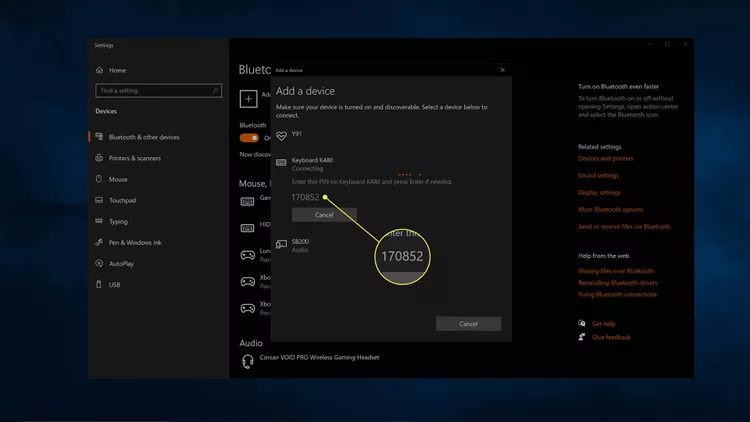
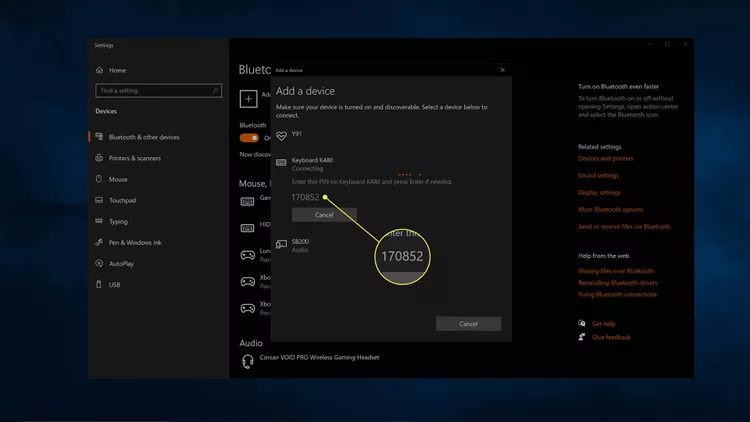
But there might be a chance that it doesn’t work or your keyboard is not connected. For this issue, there are two possible solutions that you can use to resolve the issue. The first one is that you can choose a different connect button and the second one is that you can choose a different dial for the process.
Once done with changing the dial, you can follow all the steps once again that are mentioned above to connect your Logitech Bluetooth keyboard.
These steps are used for properly setting up the connection of the Logitech Bluetooth keyboard and can be used for pairing up the device with the keyboard.
Conclusion
Logitech is a leading tech accessories brand in the market and has been providing its accessories for a long time and has made a good name in the market with the services it provides to its customers. Logitech designs some best keyboards, and the best ones are Logitech Bluetooth keyboards.
And also, connecting a Logitech Bluetooth device might be tricky if you are a beginner but don’t worry. We have made this guide so you can easily connect your Logitech keyboard to your specific device. Just follow the steps, and we hope that you have got a perfect solution for how to connect the Logitech Bluetooth keyboard.
Frequently Asked Questions (FAQ)
1. What are the different methods that can be used for connecting Logitech Wireless keyboards?
Basically, there are two types of Logitech wireless keyboards, and both use different types of connection properties as the user can connect the Logitech wireless keyboard with the help of Bluetooth and also with the help of the Unifying Receiver. Both of these methods are different but are used for connecting Logitech wireless keyboards.
2. How to enable pairing mode in the Logitech Bluetooth keyboard?
Two to three different methods can be used for enabling pairing mode in the Logitech Bluetooth keyboard, as it depends on the type of keyboard. Because some keyboards have a Bluetooth option at the top right corner, some have it at the back, and in some keyboards, the F1 key is used for enabling the pairing mode.
If you have a keyboard that uses the F1 key to enable pairing mode, then make sure to long press the key for 3 seconds, and you will see that your keyboard is in pairing mode. And if you have other types of keyboards, then you just have to press the respective buttons.
3. Is the Logitech Bluetooth keyboard a good option for use?
Of course, the Logitech Bluetooth keyboard is a good option for use as you can work hassle-free and operate your device from a distance, providing extra comfort.