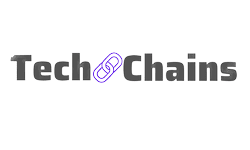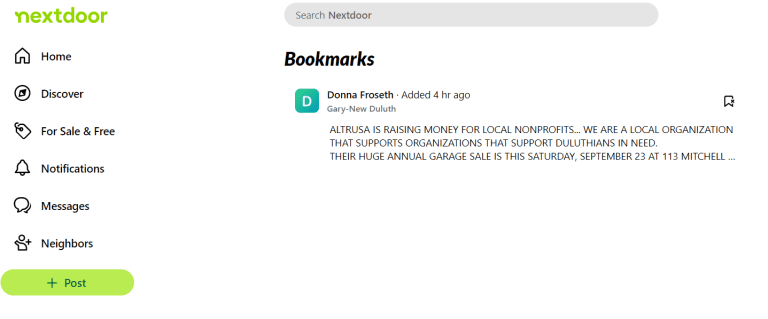9 Effective methods to stop Instagram Reels from Crashing
Have you ever experienced a problem with your Instagram app when it was unavoidable that Instagram would crash?
Don’t panic; thousands of users have this problem every day while they are scrolling through their news feed of Instagram, uploading their posts or story, or utilizing the app’s DM.
Instagram might crash for a variety of reasons, but there are many ways to resolve it.
To understand this issue and to solve the crashing issue, you would have to simply follow the instruction we are going to give you in this article.
Why does Instagram Reels crash? What are the reasons?
You should be aware that Instagram crashes on iOS & Android are likely to happen on both platforms.
Regardless of the operating system you choose, this issue could arise.
The fact that Instagram is the most recent version of both the application and, in particular, the operating system is crucial.
You could still encounter this issue even if you are using the updated version of Instagram;
Then it must be your operating system is running an outdated version.
Both must be current. There are, however, a few solutions that could help with this issue.
How do I stop Instagram Reels from crashing?
Some of the useful methods which can be used to solve the problem of “why does Instagram reels keep crashing” are the following:
1. Try to update the Instagram app:
If your application is not updated, Instagram frequently crashes because there may be a bug or a malfunction which can only be fixed via updating your app to the most recent version.
For Android users, they can navigate to the Google’s Play Store to check the update requirement.
You can download the most recent and updated version of an Instagram app can be downloaded through the App Store for iOS users.
2. Try to restart your device:
Simply rebooting your phone is another option to solve the Instagram crashing problem.
Rebooting your smartphone fixes particular bugs and issues.
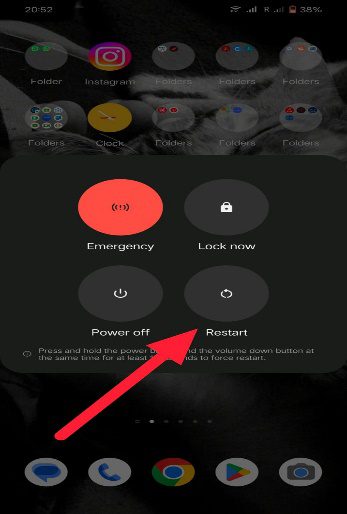
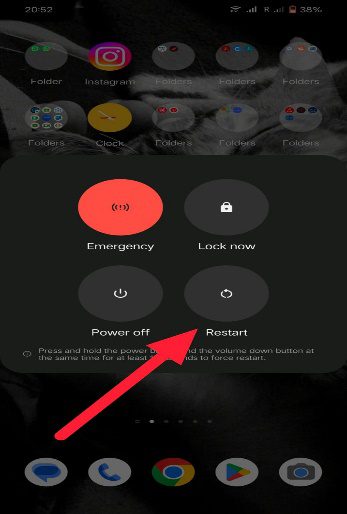
3. Cleaning up the space of the device:
Insufficient space on your device can potentially cause Instagram to fail.
To prevent frequent Instagram crashes, make sure your smartphone has 10–20% of its storage space free.
For Android users:
- Go on to the Settings app on the Android device.
- Select Storage from the menu.
- You can see how much space is still available on your smartphone here.
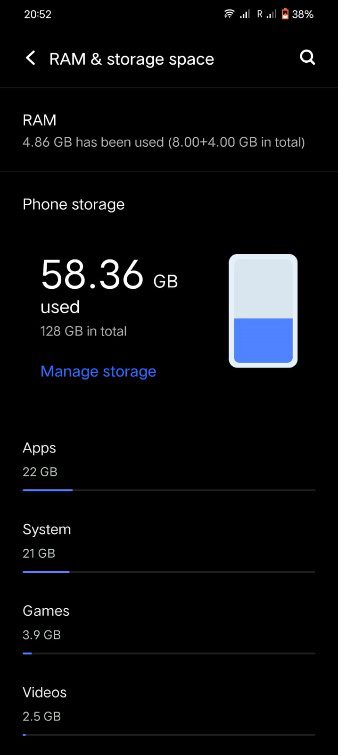
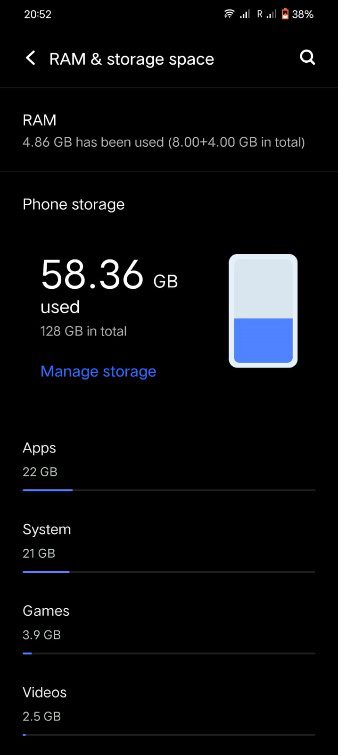
For iOS users:
- Navigate the iPhone’s settings.
- Navigate to the General tab, then select iPhone Storage.
- Examine the Storage you have access to.
4. Clearing the cache of the Instagram app:
It is possible to clear the app’s cache if you have upgraded your Instagram app.
This is a fantastic way to prevent Instagram from crashing.
To clear the cache, use these steps for android devices:
- Press firmly for a few seconds on the Instagram logo.
- Decide on App Info
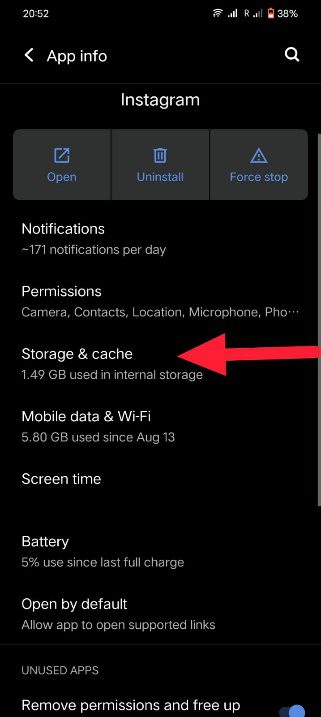
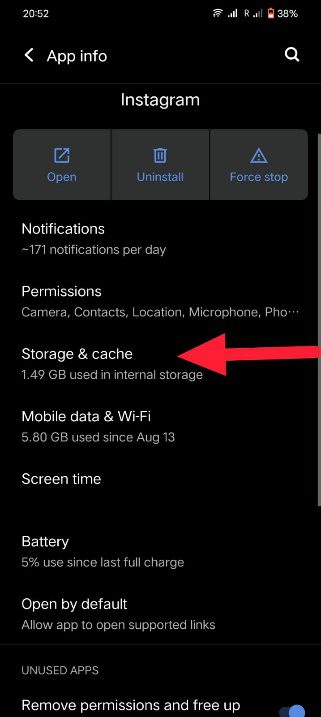
- Go to Storage now and select Clear Cache.
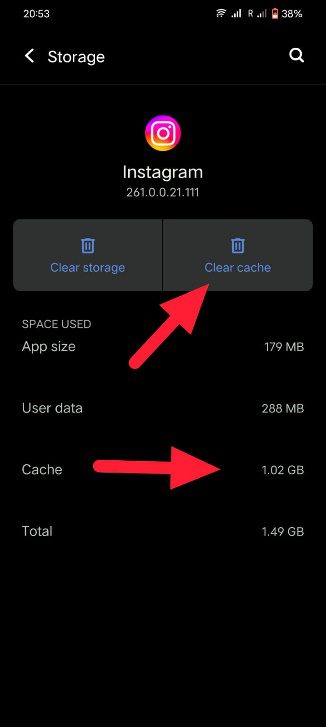
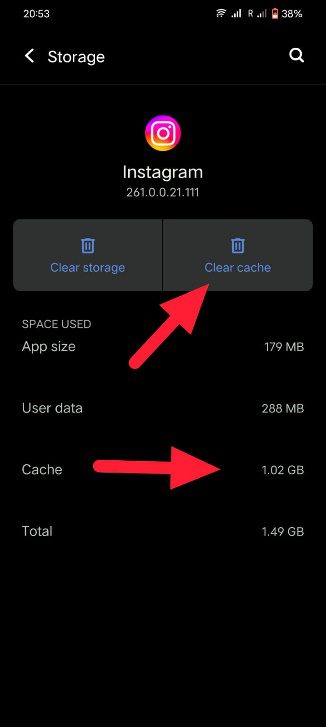
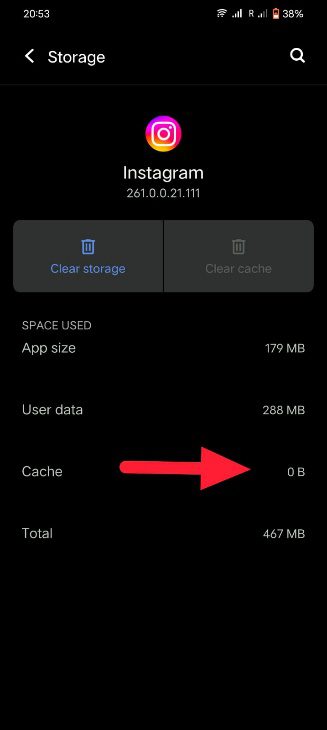
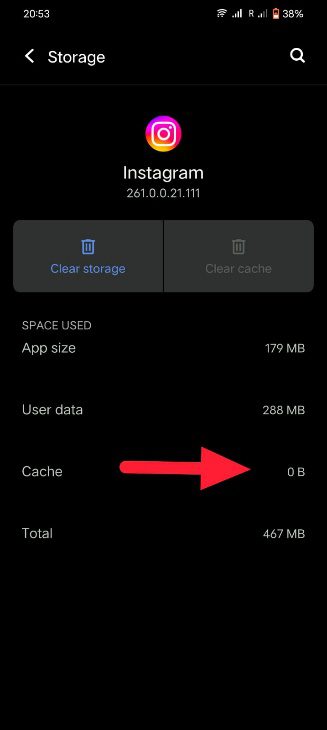
- Go to Settings, then Apps; after that, Instagram is another way to get the app’s information.
To clear the cache on the iOS device:
There is no way for iOS users to clear their app cache.
The only solution for iOS users would be to remove the software from their device and reinstall it from the App Store, as doing so would clear the cache.
- Press firmly for a few seconds on the Instagram logo.
- Choosing Remove App.
- Choosing Delete App
- Install Instagram once more by going to the App Store.
5. Try to uninstall and installing again:
Reinstalling Instagram is another method for addressing the issue of its crashing.
Since all the mistakes are fixed, there is a probability that this approach will succeed, and you are less likely to experience Instagram app crashing issues.
- For a few seconds, hold down the Instagram app’s icon.
- Choose Remove App for the iOS and uninstall for Android.
- Reinstall the Instagram through the App Store or Google Play Store.
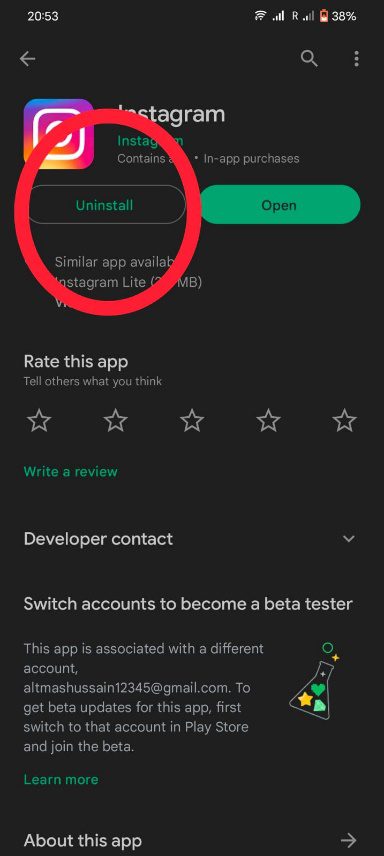
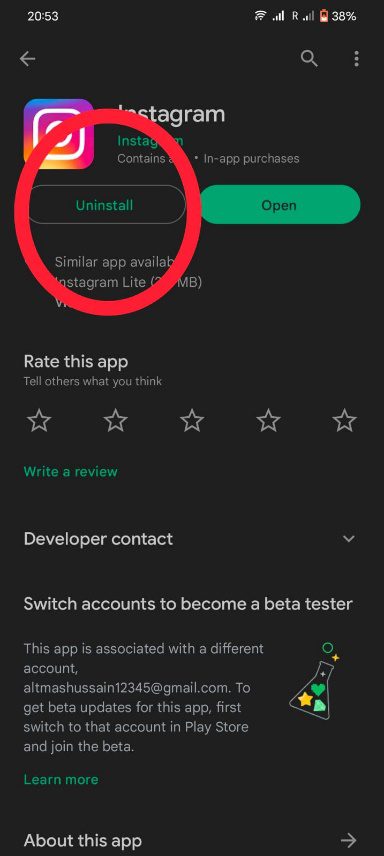
6. Update the device’s software:
Any issues or errors in the most recent version of the Instagram app are fixed by updating your smartphone.
Updating process for android devices:
- Go to your phone’s settings.
- Select Software Update by scrolling down the page.
- The Software Update option (steps may vary for different Android devices).
- Verify whether there are updates or only downloads accessible.
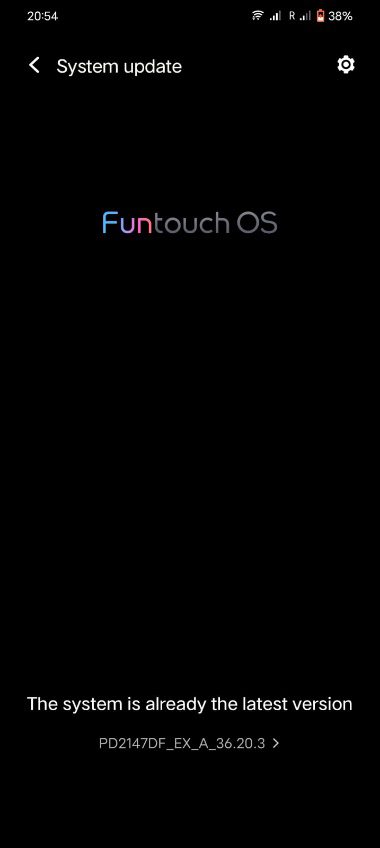
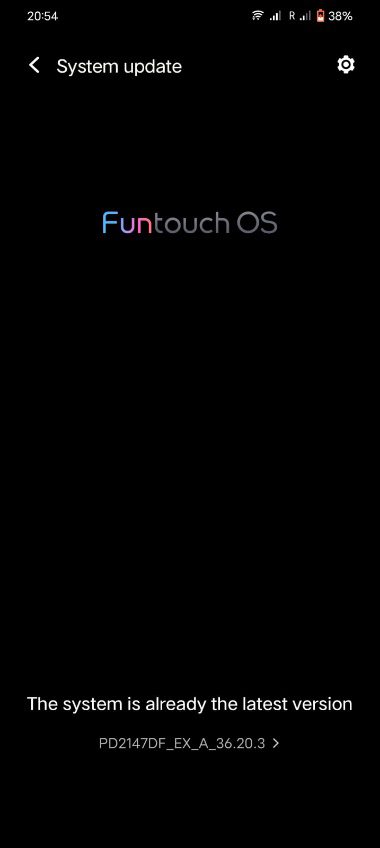
Updating process for iOS devices:
- Go to the setting.
- Select Software Update under General.
- If updates are available, check for them and install them.
7. Servers of the Instagram might be down:
To check if Instagram is down or not, you can use search engines, Twitter’s hot topics, or news websites.
If you hear that it’s down, give the servers some time to come back online.
These servers’ downtime is a result of app-related technical issues.
8. Some other apps may be responsible for crashes:
The possibility exists that other apps could be interfering with the Instagram app and causing it to crash.
Your Instagram app can break as a result of an Android software problem.
9. Might crash because of the story or post you are posting:
Instagram may crash when you are uploading content, if the picture or video you are trying to submit is incompatible with the app’s requirements.
You can put the Instagram app at risk of failing if your post’s format is anything other than JPEG or PNG.
When uploading videos, you can always reduce the video’s overall resolution to a slightly lower quality.
For example, if you are trying to upload a content which is having Ultra HD resolution (4K 120 FPS quality),then the Instagram may crash.
To avoid such crashes, try to change the video to Full HD (1080p 60 FPS quality) and try again.
This may surely prevent further crashes of the Instagram app.
Users of iOS devices can try the option to switch the content uploading quality in the Camera settings to High Efficiency to High Compatibility.
Last words on why the Instagram keeps crashing:
Unexpected Instagram crashes can be a frustrating experience.
It may be because of some silly reason or maybe because of the server’s problem,
But if the problems are happening from, you’re your end, then you can surely use one of our techniques,
And you can easily solve the problem which is causing the Instagram app to crash.
We sincerely hope that one of these solutions can help you stop your smartphone’s Instagram app from crashing.