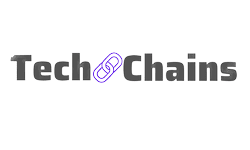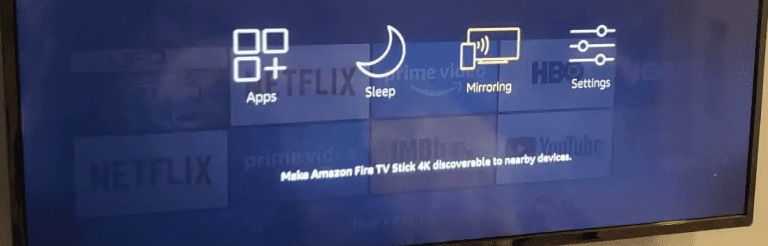How to Connect Echo Dot to Wi-Fi (Ultimate Guide)
The new amazon echo dot is a more compact version of the original Echo, which is circular. It can take voice commands to answer questions, play music, play a video, and do any other work that a virtual assistant can do, Alexa personal assistant.
To use this Amazon Alexa Echo dot, you would need stable and wide-width-band Wi-Fi and the Alexa app.
In case the Echo Dot is not connecting to the Wi-Fi, there can be a few possible reasons as to why it is happening like-
- The Wi-Fi network does not meet the correct credentials.
- The network is not strong enough to support the Amazon Echo dot. It usually is suggested to use a network that provides 2.5 GHz.
- If the routers have been changed or the Echo Dot has been moved, some wirings might have come out, interrupting the Echo Dot’s functioning.
When you have bought an Amazon Echo Dot and are unaware of how to connect Echo Dot to Wi-Fi, you can follow the step-by-step guide below.
Step-by-step Guide on How to Connect Echo Dot to Wi-Fi
Connecting to Wi-Fi is an essential part of the process involved in setting up the Amazon Echo Dot.
Since the Alexa Echo Dot is operated by voice commands, for it to execute the given task, the voice command needs to be sent to the amazon server, which is impossible without a steady Wi-Fi network.
Here is how you can connect the Echo dot to Wi-Fi-
Step 1: Power in the Echo Dot Speaker
One of the first things you need to do is connect the Echo dot speaker to power with the USB plug that comes with it.
Once it is plugged in, a blue light will go in rounds, indicating that the speaker has been plugged in. Once the blue light turns orange, it is ready to set up.
You can also long-press the action button.
Step 2: Download and Open the Alexa App
Now that the Echo Dot has been powered in, you need to download the Alexa app on your mobile, in case you have not done it already.
It is important to have the latest version of the app, or else there can be a problem operating and setting up the Echo Dot.
Step 3: Open the app and Tap More
Once you have downloaded the Alexa app on your mobile phone, open the app and go to the more option.
You can find the More option at the bottom right corner.
Under More, go to the Settings option and click on Device Settings.
In the device settings, tap on All Devices, which will show all the available devices.
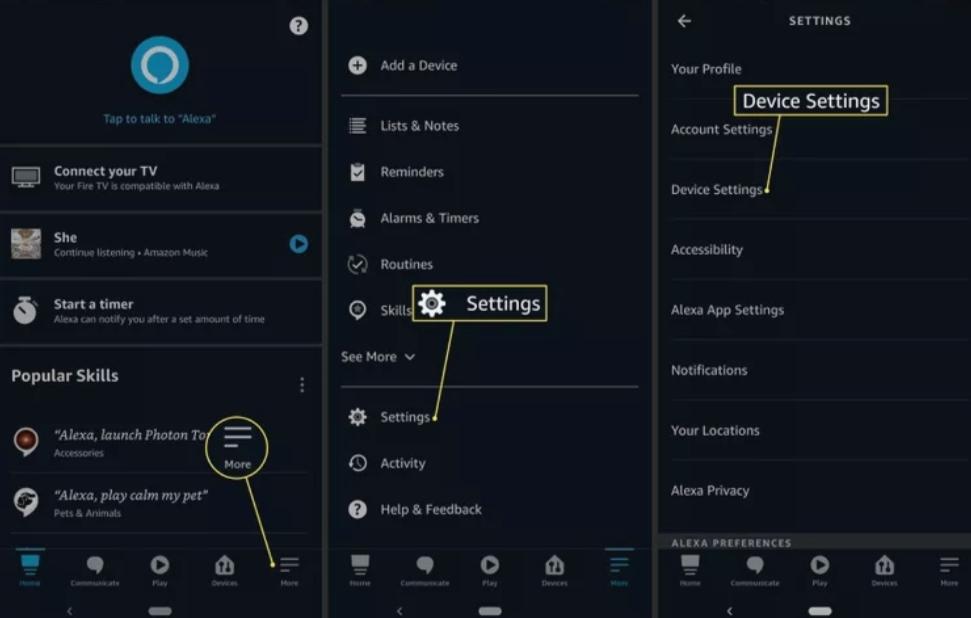
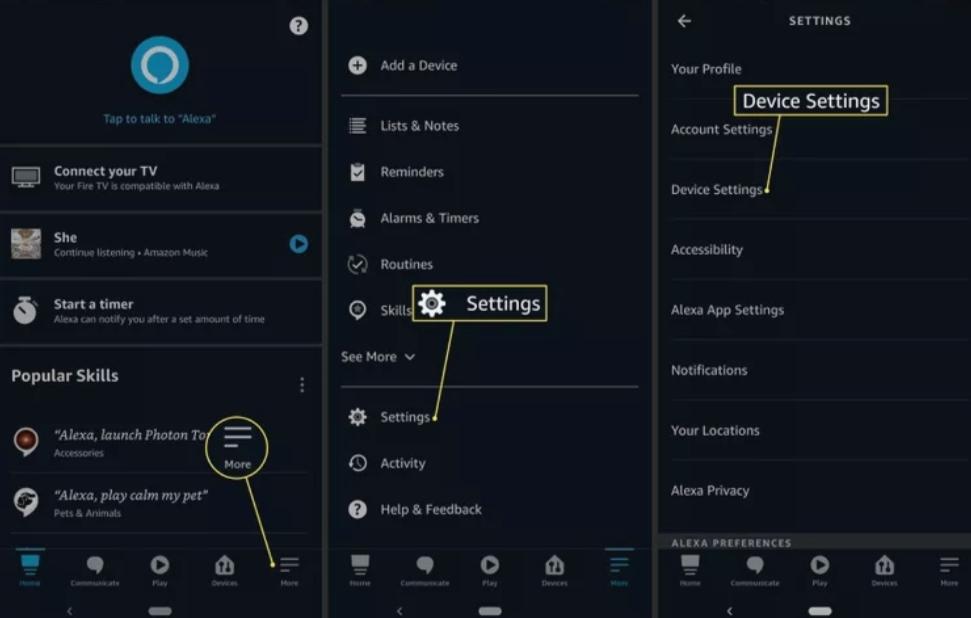
Step 4: Select the Device
Under the Device settings, you will find all the names of available devices which can be connected to Alexa.
From there, you need to select your device and go to the Status section.
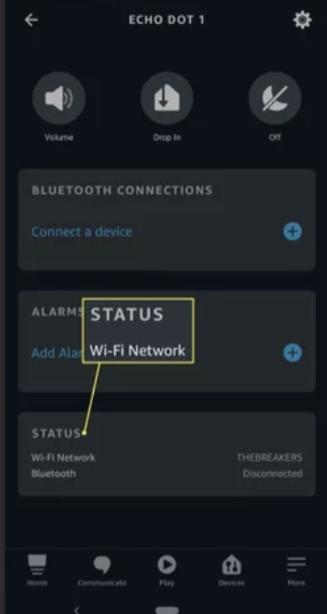
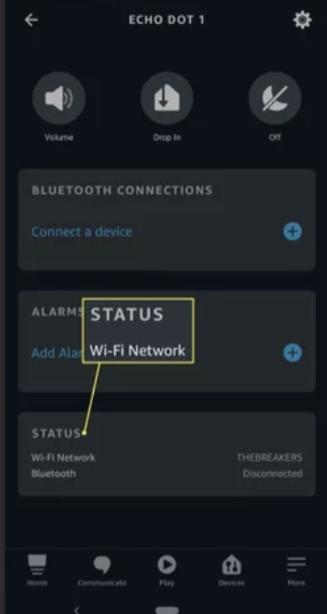
Step 5: Set up the Echo Dot Device with your Phone
Under the status section, you will find an option by the name of Wi-Fi Network, beside which there will be a change option.
Now to set up the device, the press continues and as the device is already in set up mode, click on the ‘yes’ option when it shows up.
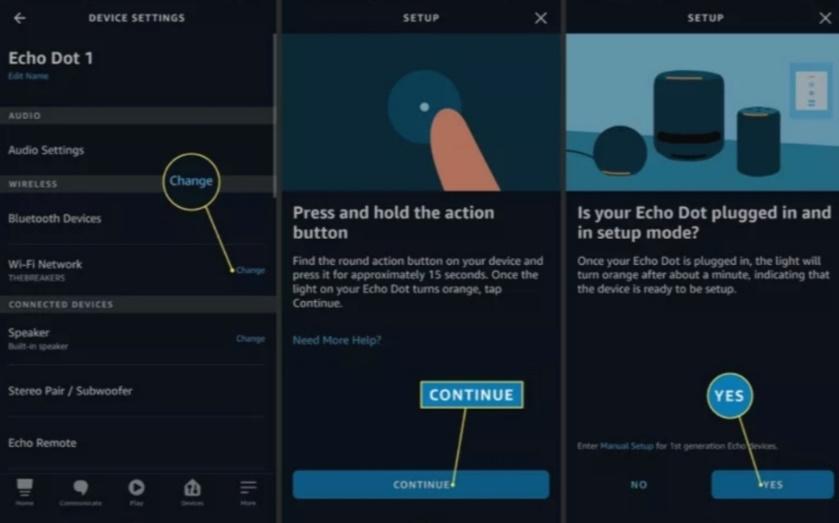
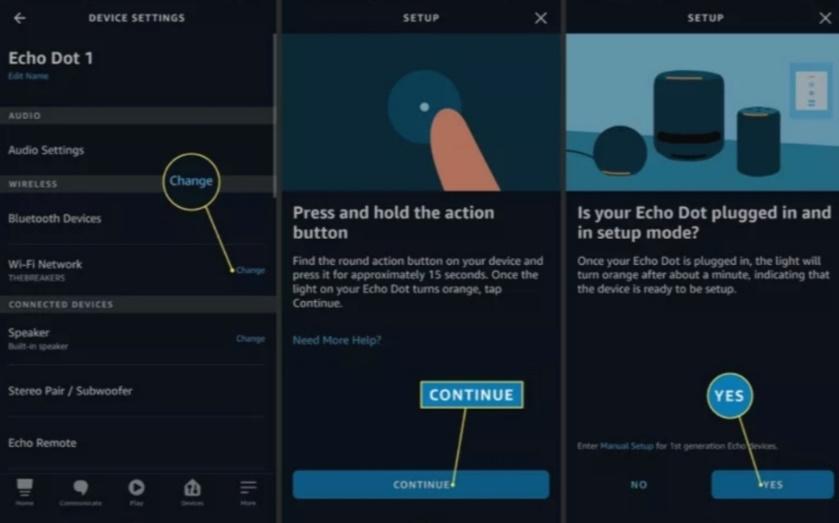
Step 6: Connect to Wi-Fi
Now for the final step, you would need to go to your phone’s Wi-Fi settings and select the Wi-Fi network, which would look like Amazon-xxx.
Once you have selected the Wi-Fi network, go back to the Alexa app and wait till it discovers the local Wi-Fi networks.
Select the Wi-Fi network you want Echo Dot to use. Once the Echo Dot is connected, tap ‘Continue’ to finish.
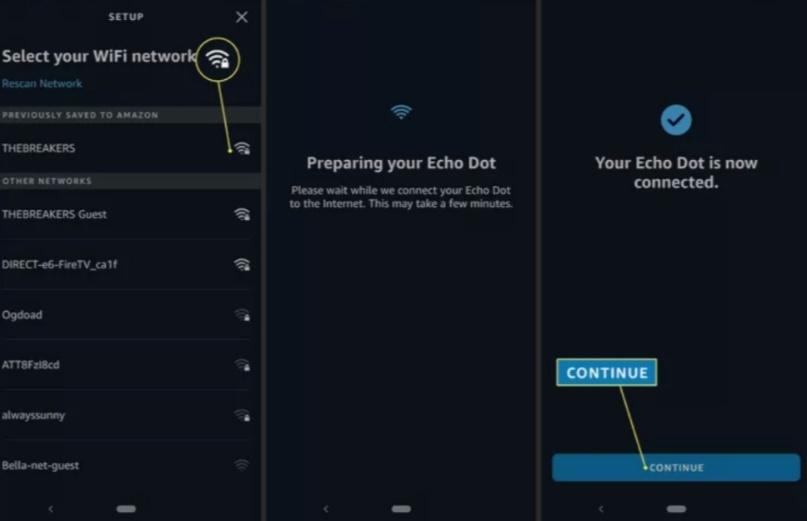
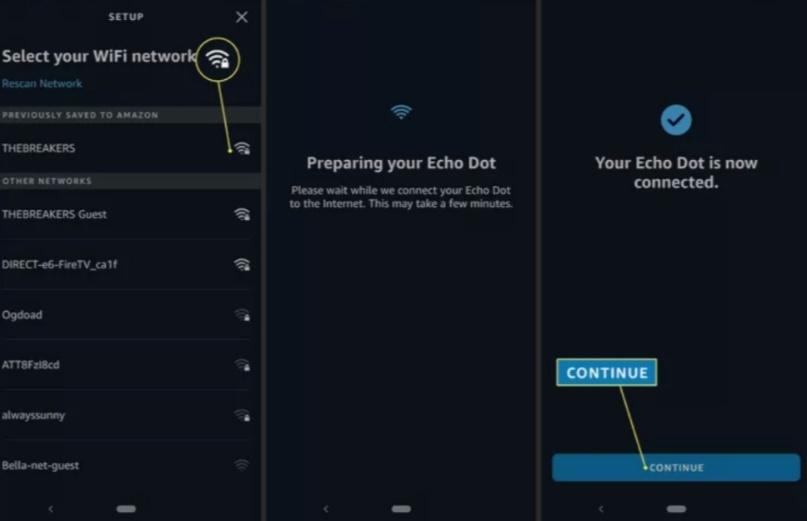
Frequently Asked Questions
1. How to update the Wi-Fi settings on my Amazon Alexa Echo Dot?
If you want to change the Wi-Fi network for your Echo dot, here is how you can do it.
- Firstly, open the Alexa app on your phone. There you will find an option name Devices. Once you find it click on it.
- Under the Devices option, you will find another option named Echo and Alexa, where you can select your device.
- Once you have selected your device, select the Status option and Wi-Fi network. Besides WIFI NETWORK, you will find the change option through which you can change the network.
2. What to do when Alexa says that the Echo is offline?
Using Alexa with Echo dot speakers involves giving voice commands. When giving a voice command, Alexa often indicates that the Echo Dot is offline. This can happen due to various reasons-
- The Echo Dot speaker has not been connected to the power
- The Alexa App you are using on your phone is not updated to the latest version.
- The Echo dot device itself is outdated, and hence Alexa is not able to run the commands
- The Wi-Fi network is not strong enough and malfunctioning
- The Wi-Fi router is not in close vicinity of the Echo dot speaker
3. Can Alexa Echo Dot be operated without Wi-Fi?
No. As we know, Alexa operates by the voice commands given.
Now for Alexa to do the given task, the voice command needs to be recorded and transmitted to the Amazon servers for processing, which will not be possible without a Wi-Fi network.
4. What to do if the Echo dot is not connecting to the Wi-Fi?
It can often happen that the Echo Dot is not getting connected to the Wi-Fi. In case you are facing this problem, here are some of the most common ways to solve this problem-
- When setting up the Echo Dot, ensure that you are using the correct Wi-Fi network details and that the password you try to log in to is valid.
- The bandwidth of the Wi-Fi network might not be strong enough. It is best to use a 2.4GHz network in place of a 5GHz as a 2.4GHz network provides a wider range and stronger signal.
- If the Echo dot has lost connection, restart the device. To restart Echo Dot disconnect it from power, leave it off for a minute, then connect it to power and wait for it to restart itself.
- Rebooting the network hardware, like the Wi-Fi modem or router, can also help in reconnecting the Echo dot to Wi-Fi. Unplug the modem or the router from power and leave it like that for a minute. After a minute or so, plug it into power and re-establish the network.
- If the amazon Echo Dot is still not connecting to the Wi-Fi, then as a last resort, you have to use factory resetting. To factory reset the Amazon Alexa Echo dot, you can go to settings, where you will find the option. Factory resetting the Echo Dot will require you to set the Echo Dot up again. Therefore make sure that when you are setting it up, you are putting in the correct Wi-Fi information.
- If any of the above-given options are not working, then the last option is to contact the customer care executives at Amazon for technical support. There is a high chance of the Echo Dot device being faulty and malfunctioning itself. You will find the number on the site and also in the manual. The customer care agents will help you find the available replacement or repair options.
5. How to understand that the Echo Dot is connected to Wi-Fi?
To understand whether or not the Echo Dot is connected to a Wi-Fi network, one would need to head to the Alexa app.
Under the ‘More’ option, click on the device setting and choose the device.
There will be a status section under which, in the Wi-Fi network, ‘connected’ will be written if the device is connected to Wi-Fi.
Therefore, the Amazon Alexa Echo Dot is a great device that will make your life easy.
It mainly operates on voice commands transmitted to amazon servers for execution. As a result of which, the Echo Dot device requires a stable and strong Wi-Fi network.
When someone does not know how to connect Echo Dot to Wi-Fi can follow the step-by-step guide given.